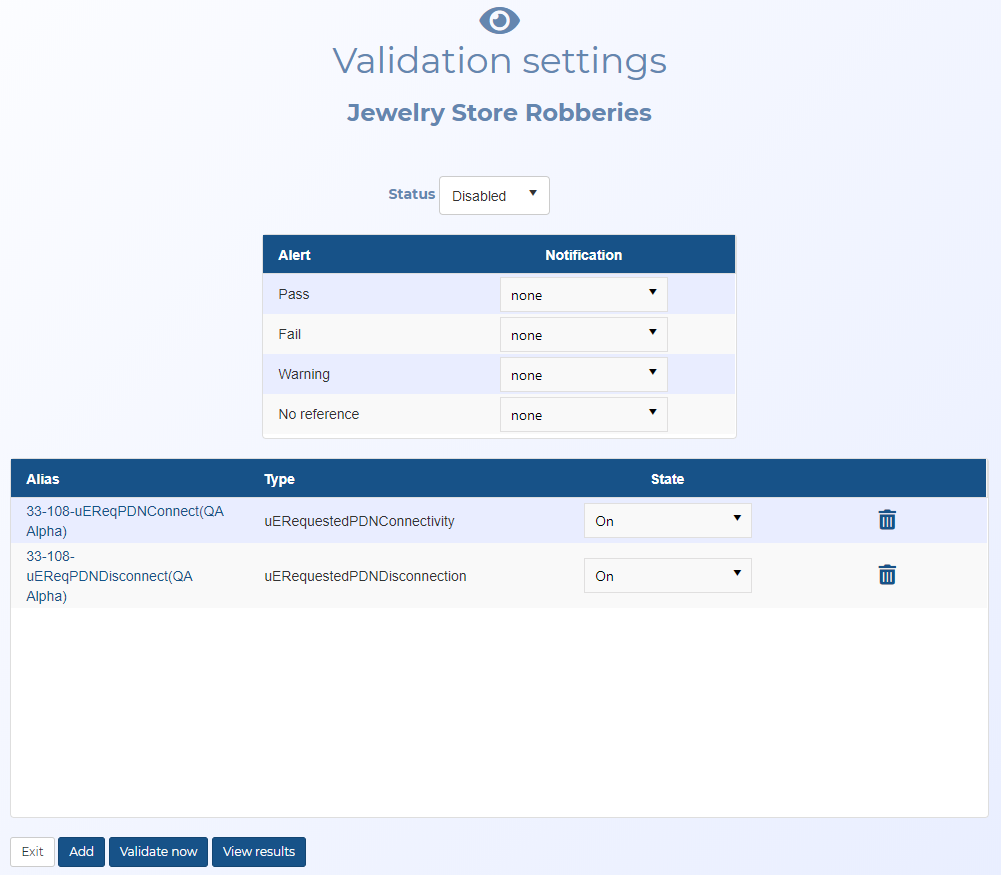Validation settings screen
This topic provides an overview of the Validation settings screen and all the settings and buttons on it. However if you require a step-by-step procedure on performing ELSUR validation, refer to Managing ELSUR validation cases.
This feature requires option E14 Sentinel. If you do not have this option this feature is not available.
The Validation settings screen is opened from the Manage case screen and from Your validation cases on the ELSUR Record Validation screen. This screen allows you to manage the case validation settings. It also allows you to define the notification method for each type of alert.
This screen is only available if the case is configured as a validation case. You can configure a case as a validation case using the Validation case setting which is available on the following screens:
Select whether or not you want the ELSUR record validation to be automatically performed on the case. The frequency that the validation is performed, is set by your administrator using Frequency, typically it is set to every 5 minutes. However, if you require to perform the validation immediately on a specific case then you can use Validate now.
For each of the alert results, select by which methods you want notified of the result. The intra-system selection displays the notification bell when an alert occurs, for further information refer to Resolving notifications.
This table displays all the reference messages and groups that you added to the case using Add.
Click on the link; if the link is a:
- message then it opens the Create validation references screen which allows you to edit the message.
- group then it opens the Create validation groups screen which allows you to edit the group.
Displays either the reference message type or "group".
Select whether you want the associated message or group to be validated. This means you can have a message or group associated with the case but you can easily disable it during some validations.
- Off: no validation is performed.
- On: validation of the selected message or group is performed.
Click to return to the previous screen, either the ELSUR Record Validation screen or the Manage case screen.
Click to add a new validation reference message or group to the case. The View or edit validation references screen opens. Use the check- box to select your required additions, then click Exit to return to the Validation settings screen.
Click to perform the ELSUR record validation defined in the case immediately. This overrides the Status setting.
ELSUR record validation is automatically performed on a case when Status is set to "Enabled". The frequency that the validation is performed, is set by your administrator using Frequency, typically it is set to every 5 minutes. However, if you require to perform the validation immediately on a specific case then you can use Validate now.
Click to open the Validation results screen. When the screen opens the filters are already set for your case and the results are immediately displayed.