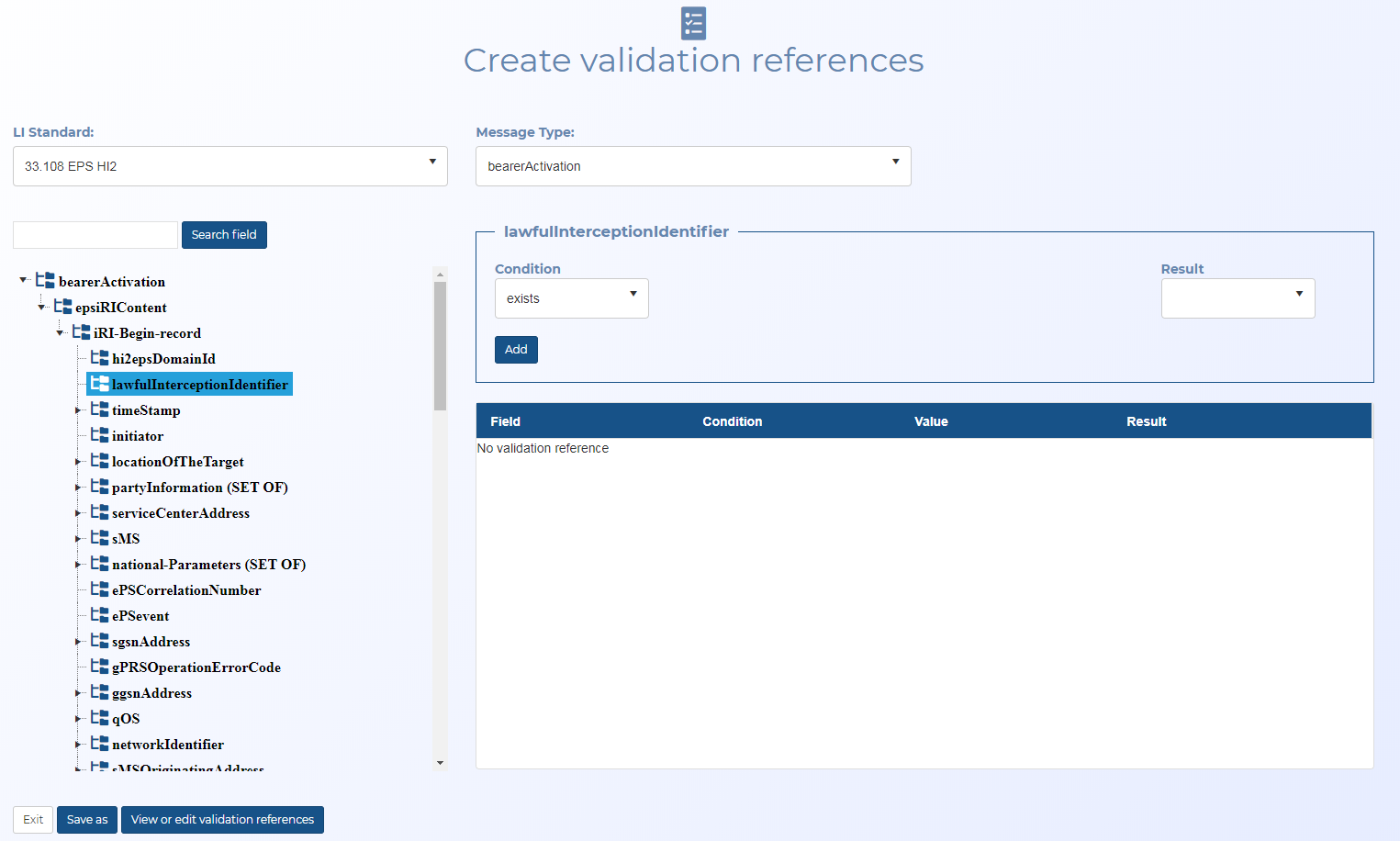Create validation references screen
This topic provides an overview of the Create validation references screen and all the settings and buttons on it. However if you require step-by-step procedures on creating validation references refer to How to create an ELSUR validation reference.
This feature requires option E14 Sentinel. If you do not have this option this feature is not available.
The Create validation references screen allows you to create validation references for OSS-ESPA's ELSUR record validation. It also allows you to view the contents of existing validation references.
A validation reference consists of: a specific Lawful Interception (LI) standard, a specific message type from that LI standard, and one or more rules. Rules are a series of parameter or value identifiers, with an associated condition and result. When you save a validation reference you can enter a validation reference name which is meaningful to you.
Validation references are global, which means they are available for every user in your OSS-ESPA customer account.
When you have created and saved your validation references, they can be:
- applied to a case using the Validation settings screen.
- viewed, edited and deleted on the View or edit validation references screen.
This screen can be opened either directly from a case's Validation settings screen by clicking the name in the Alias column, or from the ELSUR Record Validation screen.
Select the Lawful Interception (LI) standard. All the LI standards you require are listed.
Click to select the message type. The message types that are available are dependent on the LI standard you selected.
Enter part or all of the reference message, then click to easily locate the field you want to include. You can use Next to quickly move through all the results.
This setting is only displayed when a message field is selected. Select the condition you want used to validate the field, either: "exists", "equals", "between" or "regex" (regular expression).
This setting is only applicable when Condition is "equals" or "regex". Enter the value in the field that you want the condition applied to.
This setting is only applicable when it is a numeric field and Condition is "between". Enter the range of values that you want the condition applied to.
This setting is only applicable when it is a time field and Condition is "between". Enter the range of times that you want the condition applied to. The available range is 0000 to 2359.
Select whether the Condition and Value combination you have entered represents a: "pass", "fail" or "warning" validation result.
Click to add the validation rule to the validation reference. The details are added to the table below.
Click to close the screen and return to your previous screen, which is either the Validation settings screen or the ELSUR Record Validation screen.
Click to save the validation reference you have created. The Save reference dialog opens. It is recommended that you enter a descriptive name, that clearly identifies the validation reference. This allows you to quickly identify the validation reference content by its name when you are applying it to a case; rather than having to open it, to examine its content. For example, the name "33 108 EPS bearerActivation - Case Samsung" could be used to identify a validation reference where 33 108 EPS identifies the standard, the bearerActivation, and specifically the case with CASEID (LIID) Samsung.
You can click Save as multiple times. For example:
- If you make any changes to the rules click Save as and use the same validation reference name to save your update.
- You can also quickly make copies of existing validation references and change some values, then click Save as and enter a different name.
Click to open the View or edit validation references screen.
In the United States, the generalizedTime format is mandatory and 33 108 EPS timeStamp can only be either generalizedTime or utcTime format, not both. You could therefore create a rule that fails if the utcTime parameter exists in the 33 108 EPS bearerActivation. This rule will pass if utcTime does not exist, and has no impact on the generalizedTime format.
In this example, if the generalizedTime field contains a value which uses the format defined by the regular expression then it will pass.
The regular expression used in this example is:
^20(19|20)([0][1-9]|[1][0-2])([0][1-9]|[1-2][\d]|[3][0-1])([0-1][\d]|[2][0-4])([0-5][\d])([0-5][\d]).\d{1,3}Z?$
This means:
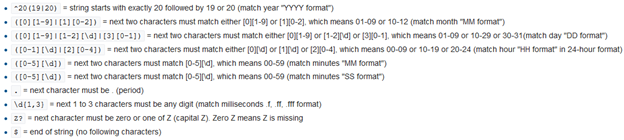
Therefore formats such as: 20190822005901.9Z, 20190801230059.09Z, 20200822005901.991Z will pass this regular expression.
Websites such as https://regex101.com/ are useful to use to determine if your regular expression is working as you intend.
In this example, if the i-case's lawful interception identifier is Samsung, the ASN.1 decoded value is octet string of "53616D73756E67". You cannot use the string "Samsung". It will always fail because the value checked is an ASN.1 decoded value, which is an octet string.
Websites such as https://www.rapidtables.com/convert/number/ascii-to-hex.html are useful to use to determine the octet string.