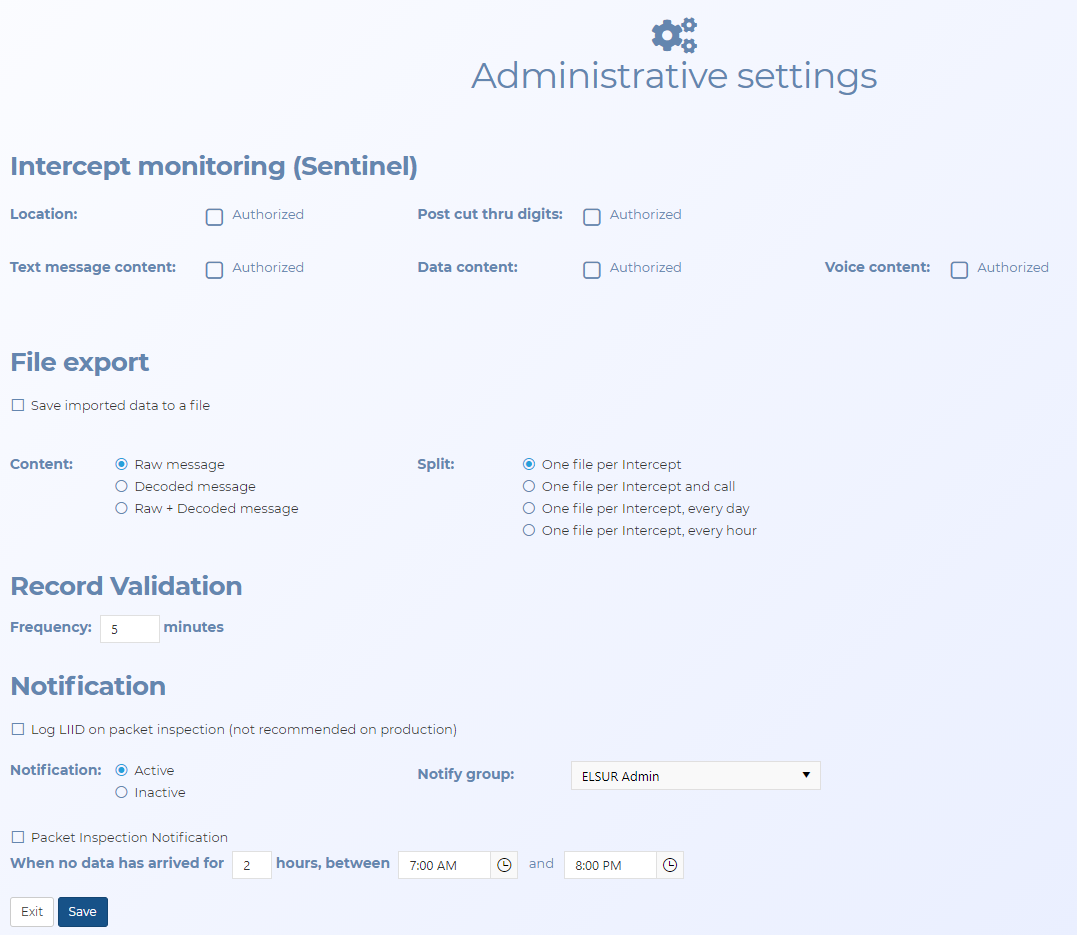Administrative settings screen
This topic provides an overview of the Administrative settings screen and all the settings and buttons on it.
This feature requires option E14 Sentinel. If you do not have this option this feature is not available.
These global intercept monitoring authorization settings are used by default for all users of your account. Users can override the default settings within each case if required.
Select if you have been authorized to analyze the location data in the intercepts provided by the operator. For example location data can include cell site or geo-location information such as the GPS coordinates. If this setting is not selected then OSS-ESPA minimizes any location data in the intercepts for the CASEID (LIID).
Select if you have been authorized to analyze the digits the phone user dialed after the call was connected. For example this could be the digits dialed on the phone when the phone user was calling an automated bank number and inputting their PIN or passcode. If this setting is not selected then OSS-ESPA minimizes all text message content in the intercepts it receives for the CASEID (LIID).
Select if you have been authorized to analyze the actual body of the text message provided by the operator. For example text message content can include text, photos and videos. If this setting is not selected then OSS-ESPA minimizes all text message content in the intercepts it receives for the i-case.
Select if you have been authorized to analyze the data content in the message provided by the operator. For example the Web sites visited and IP addresses. If this setting is not selected then OSS-ESPA minimizes all data content in the intercepts it receives for the i-case.
Select if you have been authorized to analyze the voice content in the message provided by the operator. If this setting is not selected then OSS-ESPA minimizes all voice message content in the intercepts it receives for the i-case.
When this is selected you must also select the audio delivery method, either VoIP or an analog line.
OSS-ESPA allows you to export all the data received from the packet configuration settings, that is the TCP listeners. This allows you to export all the TCP data received on configured packet configurations to a text file. The text file can then be imported elsewhere, for example the same OSS-ESPA to duplicate the data in your database, another OSS-ESPA, or to provide to a third party. A third party may request the data for their own analysis.
The settings allow you to organize the data in the file in a manner that suits you, for example you may want raw messages from a particular intercept case over a specific period of time.
Select if you want to save the streaming data to a text file for use elsewhere.
Select the content format you want the intercept monitoring information saved in the file.
-
Raw message: select if you only want the content saved as the raw data received from the operator. This data has not been decoded or formatted.
-
Decoded message: select if you only want the content saved as the OSS-ESPA decoded data.
-
Raw + Decoded message: select if you want the content saved as the raw data received from the operator and as the OSS-ESPA decoded data.
Select how you want the intercept monitoring information split in the files.
-
One file per Intercept
-
One file per Intercept and call
-
One file per Intercept, every day
-
One file per Intercept, every hour
Enter the frequency you want the ELSUR record validation repeated. Every 5 minutes is typical. If you want to perform an ELSUR record validation on a specific case immediately you can use Validate now.
For further information refer to Validating ELSUR records.
You can select whether or not you want email notifications of Sentinel administrative alerts. There are various Sentinel administrative activities that can be configured as alerts such as: decoder errors, receiving intercept monitoring data for a particular CASEID (LIID) on TCP listeners that are not configured in an intercept case and system errors.
If this setting is selected, then the CASEID (LIID) and message type are included on the logs which can be downloaded from the Packet inspection log dialog box and the Sentinel Status screen.
-
Active: select if you want email notifications of Sentinel administrative alerts.
-
Inactive: select if you do not want email notifications of Sentinel administrative alerts.
Select which group you want notified. The groups and membership of these groups are managed by Gladiator Forensics.
Select if you additionally want notification when there has been no packet inspection data during the specified time period.
Enter during which time period you want notified when no data has been received by OSS-ESPA for the specified length of time. This allows you to restrict the notifications to a particular window of time, maybe around the administrator’s working hours.
Click to return to the Sentinel settings screen. Note, if you have not clicked Save then any changes you made are not saved.
Click to save any changes you have made.