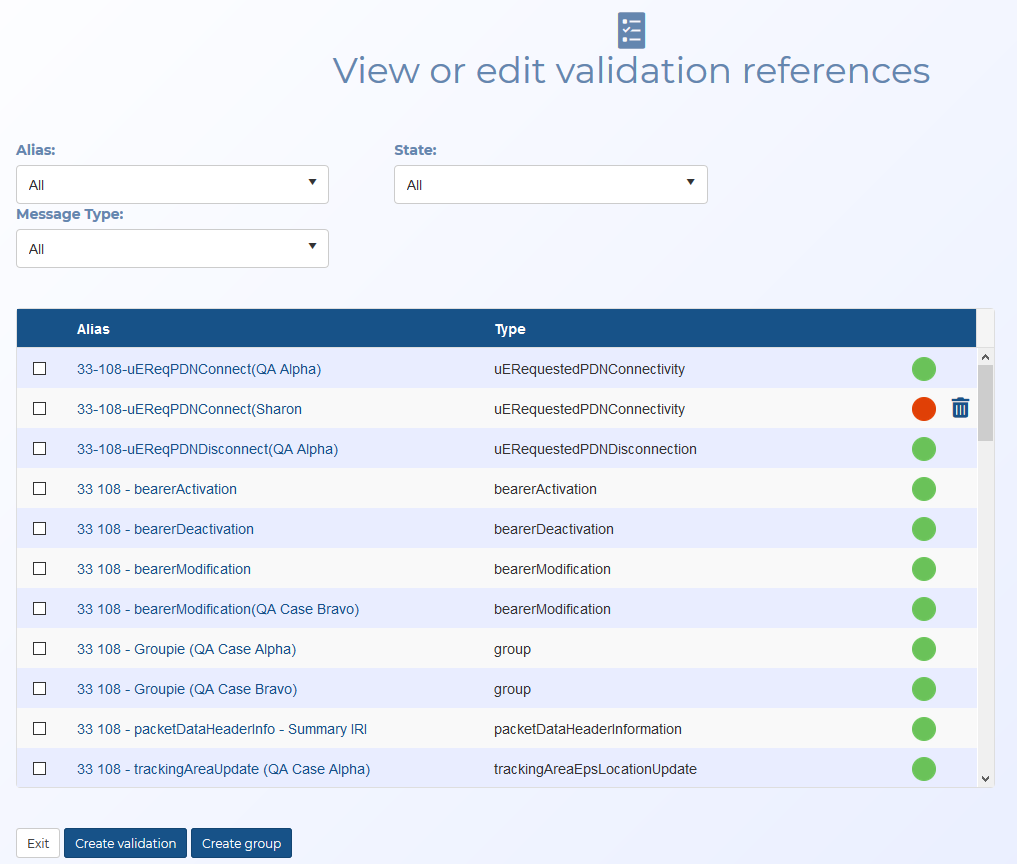View or edit validation references screen
This topic provides an overview of the View or edit validation references screen and all the settings and buttons on it. However if you require step-by-step procedures on viewing and editing validation references and groups, refer to Managing ELSUR validation references and Managing ELSUR validation groups.
This feature requires option E14 Sentinel. If you do not have this option this feature is not available.
The View or edit validation references screen allows you to view, edit and delete validation references and groups. This screen can be opened either directly from a case, or from the ELSUR Record Validation screen.
Use this filter to search for, and display the name you used when you saved the validation reference or group. You can use the search box at the top of the list to enter text to help you locate the alias quickly.
Use this filter to either show:
- Green: which displays validation references and groups that have been applied to a case. The State of the validation reference may be either on or off.
- Red: which displays validation references and groups that have not been applied to a case.
Use this filter to search for, and display a message type. You can use the search box at the top of the list to enter text to help you locate the message quickly.
This setting is only displayed when this screen is opened from a case's Validation settings screen. Use this filter to either show:
- Yes: which displays validation references and groups that have been applied to the case that you opened this screen from.
- No: which displays validation references and groups that have not been applied to the case that you opened this screen from.
Select if you want to use this validation reference. If you have opened this screen:
- directly from a case, then your selected validation references are added to the case when you click Exit.
- from the ELSUR Record Validation screen, then your selected validation references can be added to a group by clicking Create group.
Click the validation reference or group's name to open the Create validation references screen which allows you to view and edit the content if required.
Displays either the reference message type or "group".


 : displays validation references that have been applied to a case. The State of the validation reference may be either on or off.
: displays validation references that have been applied to a case. The State of the validation reference may be either on or off. : displays validation references that have not been applied to a case.
: displays validation references that have not been applied to a case.
Click to close the screen.
Click to create a new validation reference. The Create validation references screen opens.
Click to create a group with the selected validation references. The Create validation groups screen opens with the selected validation references displayed in Selected references.