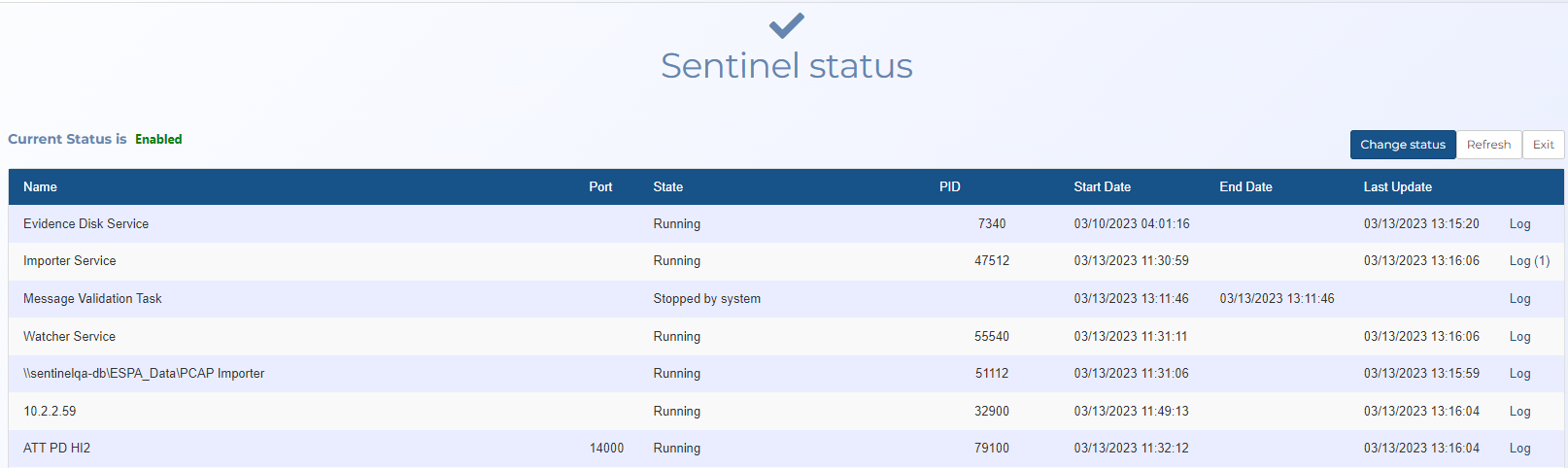Sentinel Status screen
This topic provides an overview of the Sentinel Status screen and all the settings and buttons on it.
This feature requires option E14 Sentinel. If you do not have this option this feature is not available.
The Sentinel Status screen is used to view or edit import and packet inspection processes and related logs associated with electronic surveillence. Typically you would view this screen to determine if a process is either running or in standby. The names of the processes are defined by Gladiator Forensics.
Displays the source and name columns from Sentinel settings screen's Import settings and Packet inspection settings respectively. In addition it also displays processes defined by Gladiator Forensics.
Displays the status of the processes, either: Stand by, Running, Stopped by service stop, Stopped by service update, Error.
This is only displayed for processes that are running. It is the process identifier which is used to uniquely identify the active process.
Displays when the process was first started.
This is only displayed when a process is not running. It displays when the process stopped.
Displays when the process was last updated.
Click to open the Import log and Packet inspection log dialog box so that you can view the log.
If there is a * alongside the log then warnings have occurred during the last 24 hours.
Click to open the Change Status dialog box which allows you to start and stop the Sentinel process.
Click to display any recent updates to the State, PID, or Logs columns.