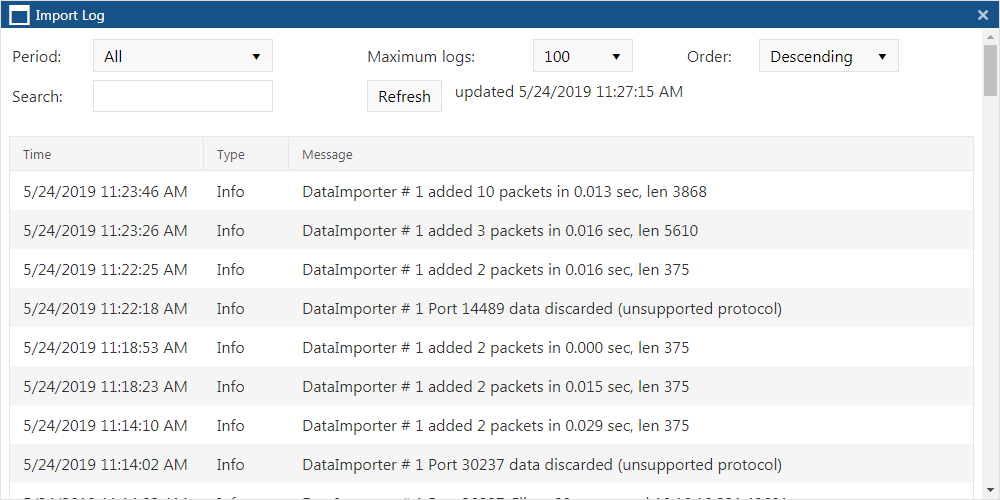Import log and Packet inspection log dialog box
This topic provides an overview of the Import log and Packet inspection log dialog boxes and all the settings and buttons on them.
This feature requires option E14 Sentinel. If you do not have this option this feature is not available.
The Import log and Packet inspection log dialog boxes are used to view the log for the item you selected on the Sentinel settings screen. The settings on the dialog allow you to filter what information you want to view. Both dialogs have the same purpose and settings but are titled differently depending on whether you open them from the Import settings or the Packet inspection settings.
Select the time period for the logs you want to view then click Refresh to update the results. If you select "Custom" you will then need to enter the date/time period.
These settings are only displayed when Period is set to "Custom". Enter the date range for the logs you want listed then click Refresh to update the results.
If you want to search for a specific message enter the search string here then click Refresh to update the results.
Select the maximum number of logs you want to display then click Refresh to update the results. If there are more logs than the maximum number you select then only the most recent are displayed.
Select how you want the logs ordered then click Refresh to update the results. If you select:
- Ascending: orders the logs with the most recent date/time first.
- Descending: orders the logs with the oldest date/time first.
Click to update which logs are displayed after you've made changes to any of the settings.
Displays the time the log occurred.
This column indicates the type of log, either:
- Info: which is a regular log and requires no action or attention from you.
- Warning: which is expected and handled but may require you or an administrator to resolve the issue.
- Error: which is an unexpected error which requires you or an administrator to resolve the issue.
Displays the log message.