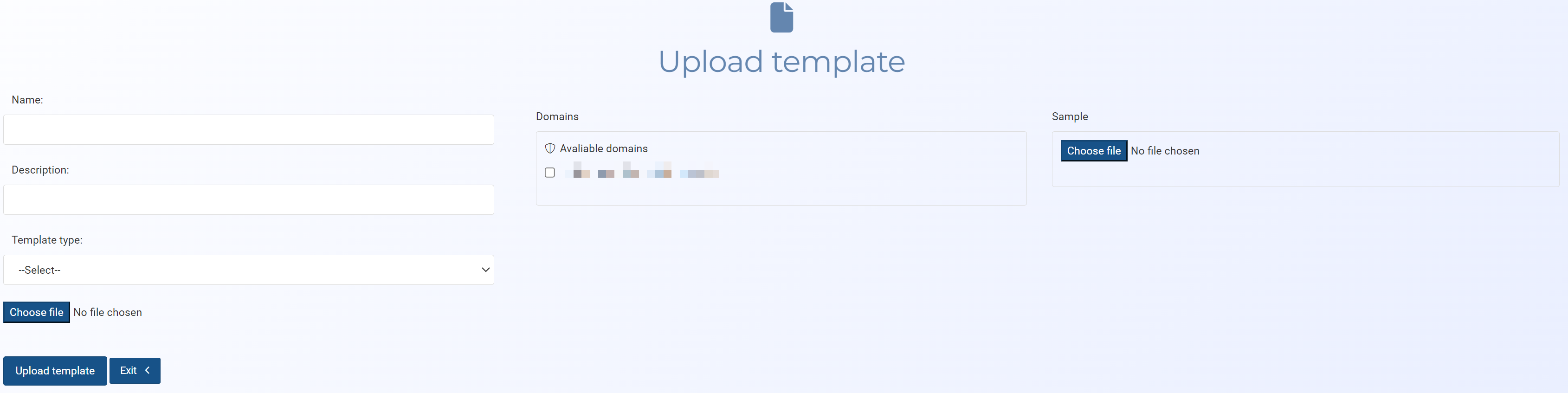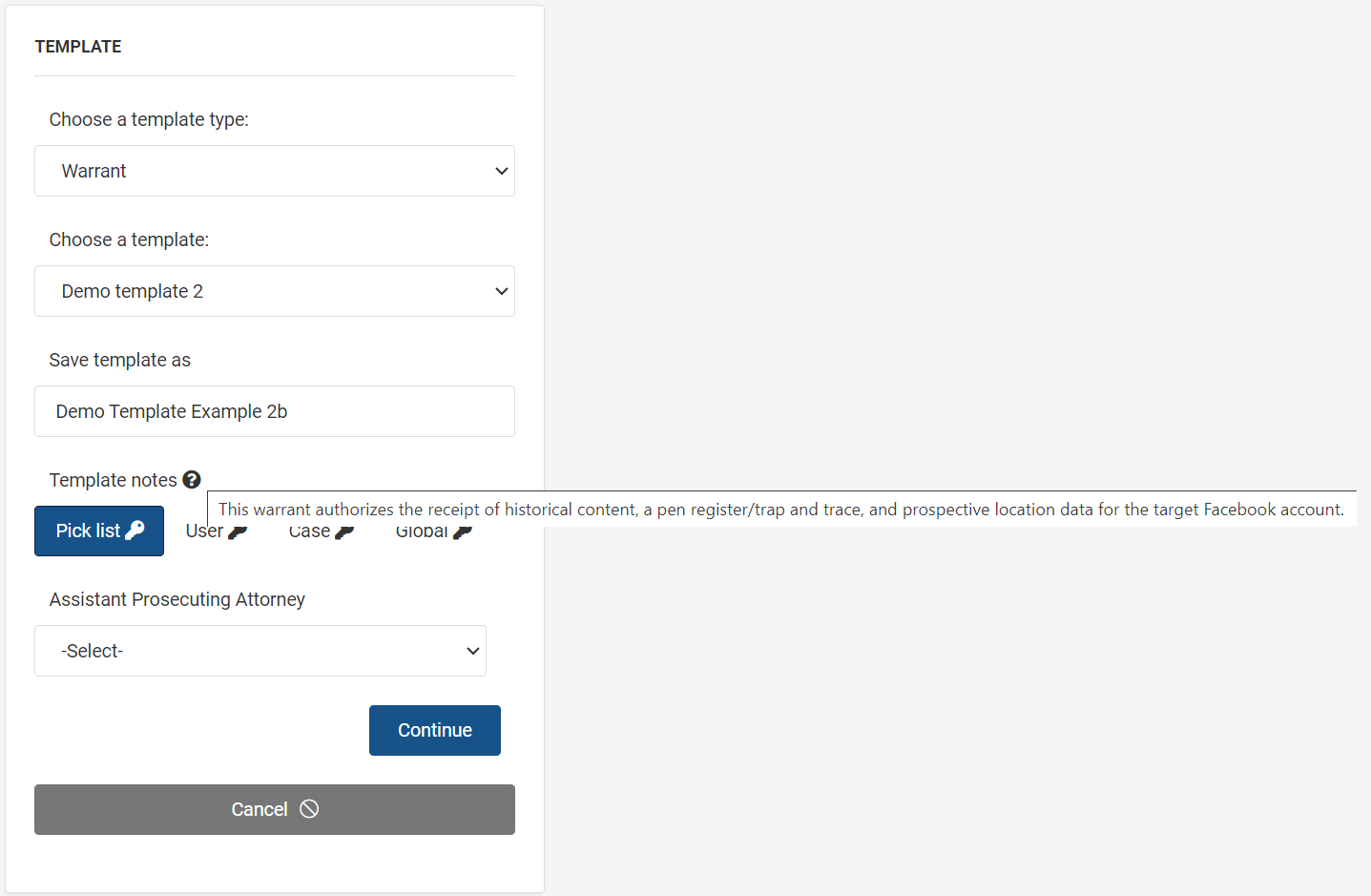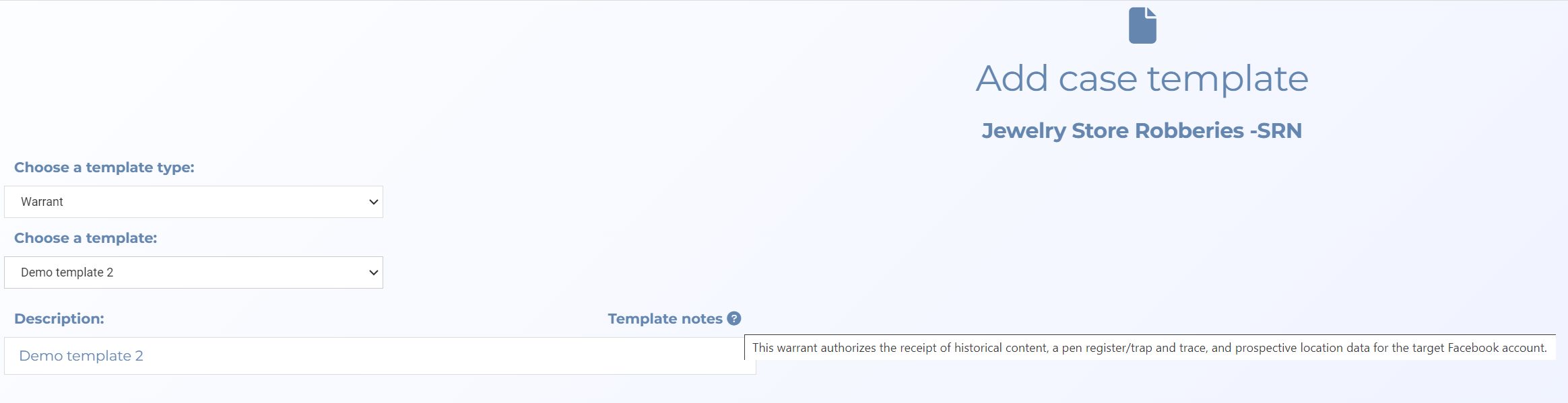Upload template screen
This topic provides an overview of the Upload template screen and all the settings and buttons on it. However if you require step-by-step procedures on creating, editing, or deleting templates refer to Managing templates and keys.
NOTE: Typically only administrators have access to this screen.
The Upload template screen allows you to upload a new template from your device to OSS-ESPA. Templates help to efficiently create documents such as detailed search warrants to one page CALEA sheets. Templates are firstly created by administrators or a user who has the Templates manager permission identifying key words or sections that are then completed by an individual user. Users can apply the templates to a case by clicking Templates on the Manage case screen and can also use templates without an associated case from the main menu by selecting Templates then Manage non-case templates. If your OSS-ESPA account also supports the OSS-SRN Express Portal then these templates are also made available to users of the OSS-SRN Express Portal.
Enter a name for the template.
Enter a description for the template which is meaningful to you that may provide further clarification of the template's purpose which could not be included in the Name.
Select the type of template you are uploading. This helps you filter the templates based on their type on the Template management screen and also when users are using the templates in their cases.
Select the external domain names that you want to have access to the template. The external domains that are listed here are those defined on the External domains screen.
Click Choose file to upload a file of any format, which provides a sample of the template's appearance when complete. This provides the user with an example of what the completed template looks like and therefore helps them author it appropriately. Windows Explorer opens. Navigate to the folder containing your file, select the required file then click Open.