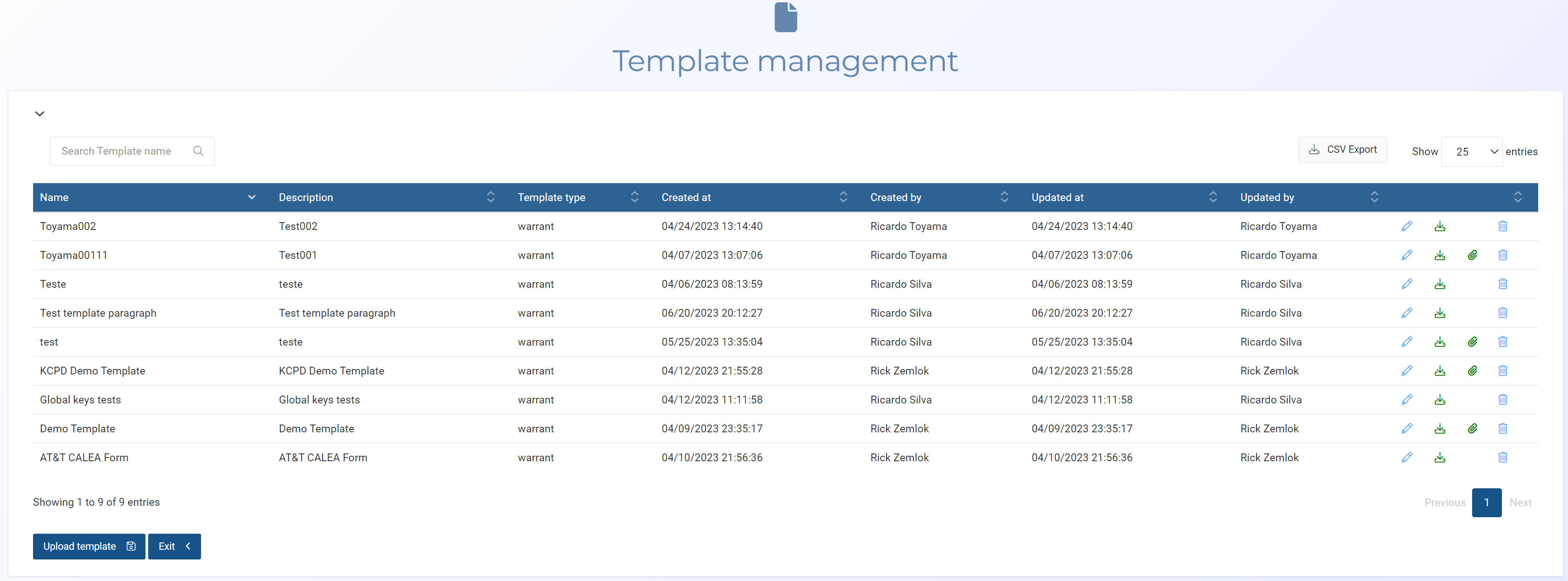Template management screen
This topic provides an overview of the Template management screen and all the settings and buttons on it. However if you require step-by-step procedures on creating, editing, or deleting templates refer to Managing templates and keys.
NOTE: Typically only administrators have access to this screen.
The Template management screen displays all the templates that have been added to all users' accounts. Templates help to efficiently create documents such as detailed search warrants to one page CALEA sheets. Templates are firstly created by administrators or a user who has the Templates manager permission identifying key words or sections that are then completed by an individual user. Users can apply the templates to a case by clicking Templates on the Manage case screen and can also use templates without an associated case from the main menu by selecting Templates then Manage non-case templates. If your OSS-ESPA account also supports the OSS-SRN Express Portal then these templates are also made available to users of the OSS-SRN Express Portal.
Enter a string to search for a specific template. The search is applied to all the columns.
Click to export a csv file of the templates. You can also use the search field to determine which templates are exported, for example, if you only want to export templates that you created then you can first use the search field to filter on your name.
Click to open the Upload template screen which allows you to enter a name and description for your template and to select the file.
Click to open the Edit template screen which allows you to edit a previously created template.
Click to edit the selected template. The Edit template screen opens.
Click to download the selected template.
This is only displayed if the template has a sample uploaded to it. Click to download the sample file. This provides you with an example of what the completed template looks like and therefore helps you author it appropriately.
Click to delete the selected template.