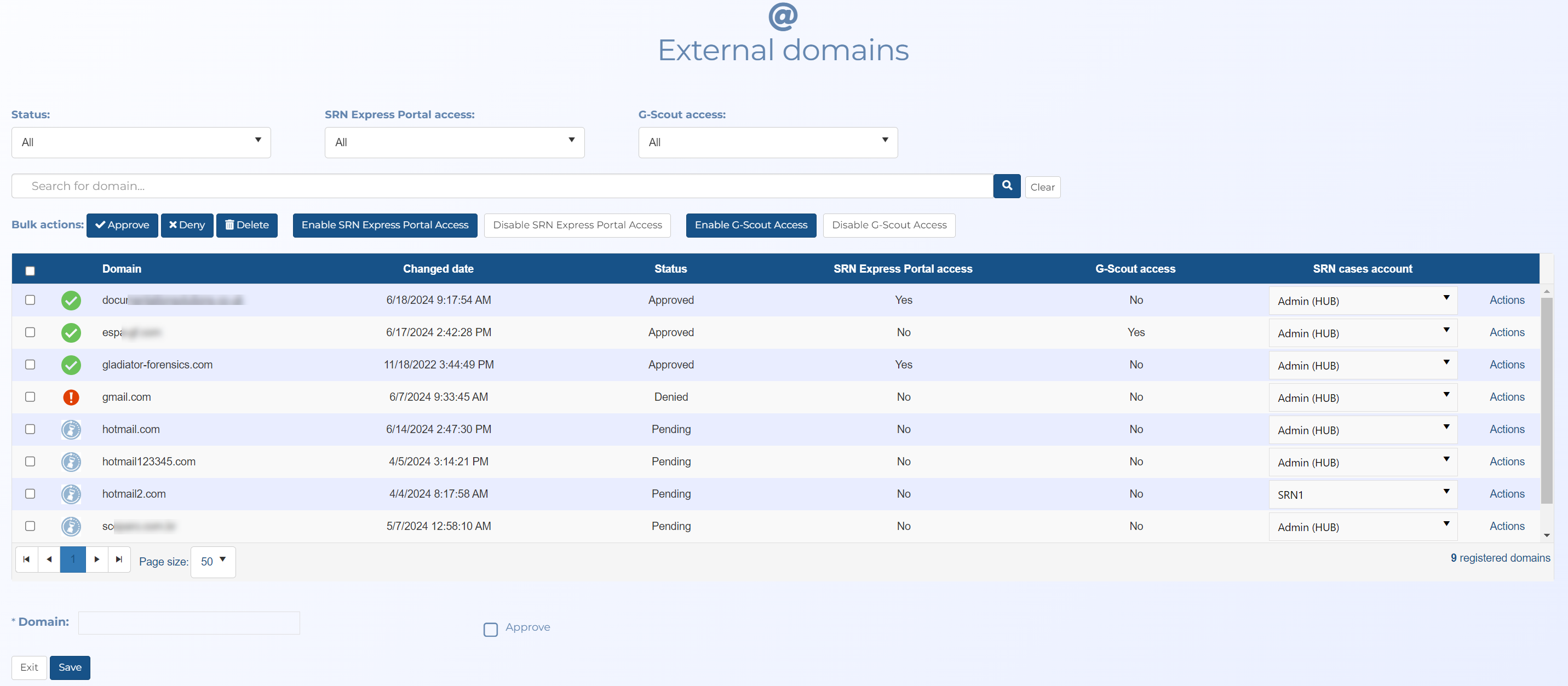External domains screen
This topic provides an overview of the External domains screen and all the settings and buttons on it. However if you require a step-by-step procedure on managing domains refer to Configuring for the OSS-SRN Express Portal and Configuring access to missions on the G-Scout App.
The External domains screen is used to manage which domains can access the External Locations screen, the OSS-SRN Express Portal and your missions on the G-Scout App. This provides additional security, as only domains approved by the account's administrator can access them. You can add and immediately approve domains from this screen, or when a person tries to log into the External Locations screen the OSS-SRN Express Portal or the G-Scout App, with an email address with a domain which is not approved, an email is sent to the system administrator and the domain appears on this screen and must be approved by the system administrator before the person can log in.
Use to filter what domains are displayed on the screen based on their status: pending, approved or denied.
Select to filter the domains displayed on the screen based on whether or not they are enabled for access by the OSS-SRN Express Portal.
Select to filter the domains displayed on the screen based on whether or not they have access to your G-Scout App missions.
Click to allow all domains whose check-box is currently selected access to your OSS-SRN Express Portal.
Click to prevent all domains whose check-box is currently selected access to your OSS-SRN Express Portal.
Click to allow all domains whose check-box is currently selected access to your missions on the G-Scout App.
Click to prevent all domains whose check-box is currently selected access to your missions on the G-Scout App.
These buttons allow you to either approve, deny or delete multiple domains at a time. The action is performed on the domains which you have the check-box selected in the table below.
If you want to add a domain, then enter it in Domain and select Approve.
If you want to add a domain, then enter it in Domain and select Approve.
Use to set which account the SRN domain has access to. The options listed here are all the accounts defined on the system administrator's Manage accounts screen.
Use to manage your domains. You can use this to: approve, deny or delete domains.