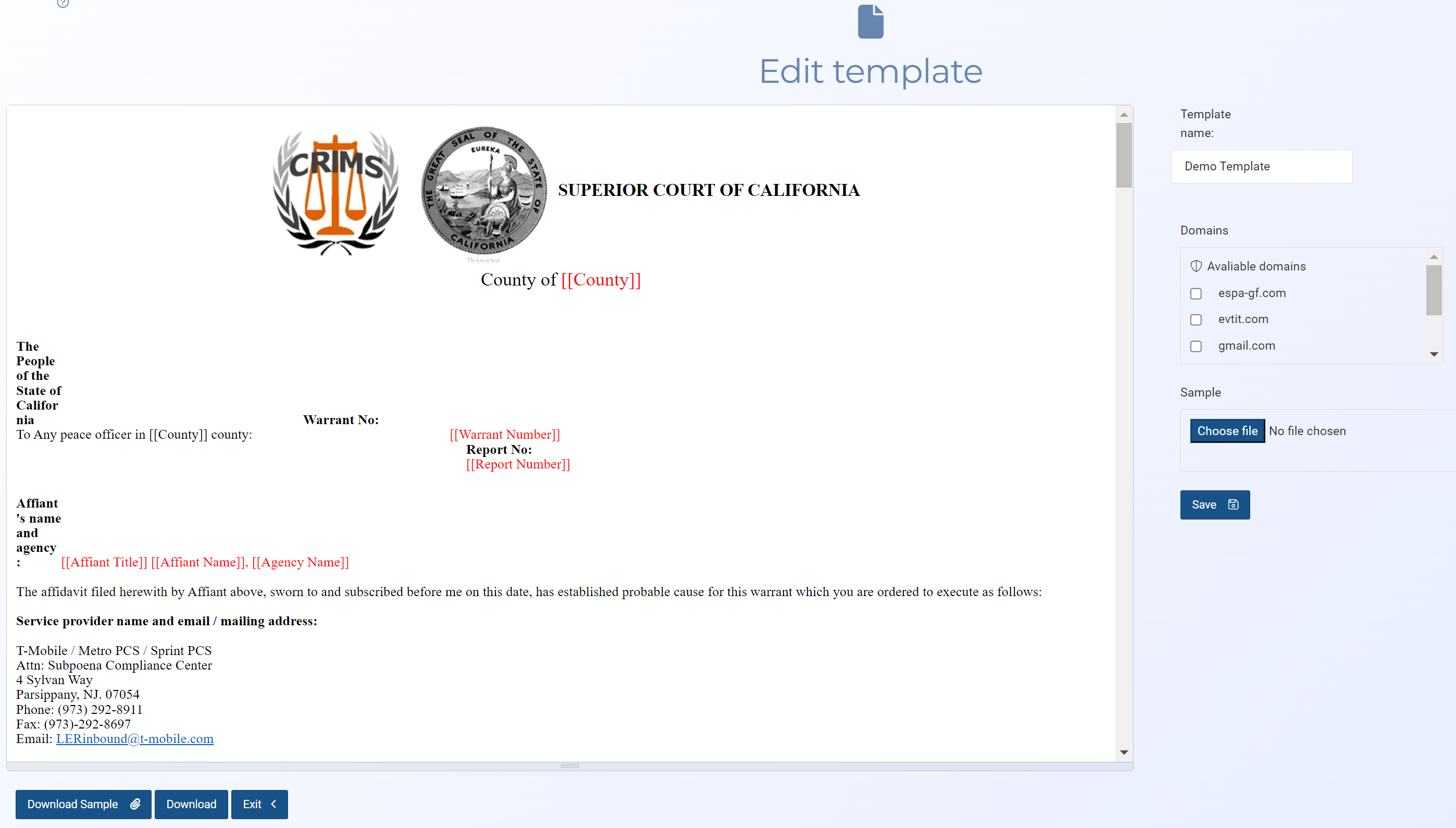Edit template screen
This topic provides an overview of the Edit template screen and all the settings and buttons on it. However if you require step-by-step procedures on creating, editing, or deleting templates refer to Managing templates and keys.
NOTE: Typically only administrators have access to this screen.
The Edit template screen allows you to make changes to the template. Templates help to efficiently create documents such as detailed search warrants to one page CALEA sheets. Templates are firstly created by administrators or a user who has the Templates manager permission identifying key words or sections that are then completed by an individual user. Users can apply the templates to a case by clicking Templates on the Manage case screen and can also use templates without an associated case from the main menu by selecting Templates then Manage non-case templates. If your OSS-ESPA account also supports the OSS-SRN Express Portal then these templates are also made available to users of the OSS-SRN Express Portal.
Edit the template name if required.
Select the external domain names that you want to have access to the template. The external domains that are listed here are those defined on the External domains screen.
Click Choose file to upload a file of any format, which provides a sample of the template's appearance when complete. This provides the user with an example of what the completed template looks like and therefore helps them author it appropriately. Windows Explorer opens. Navigate to the folder containing your file, select the required file then click Open.
This is only displayed if the template has a sample uploaded to it. Click to download the sample file. This provides you with an example of what the completed template looks like and therefore helps you author it appropriately.
Click to download the selected template.