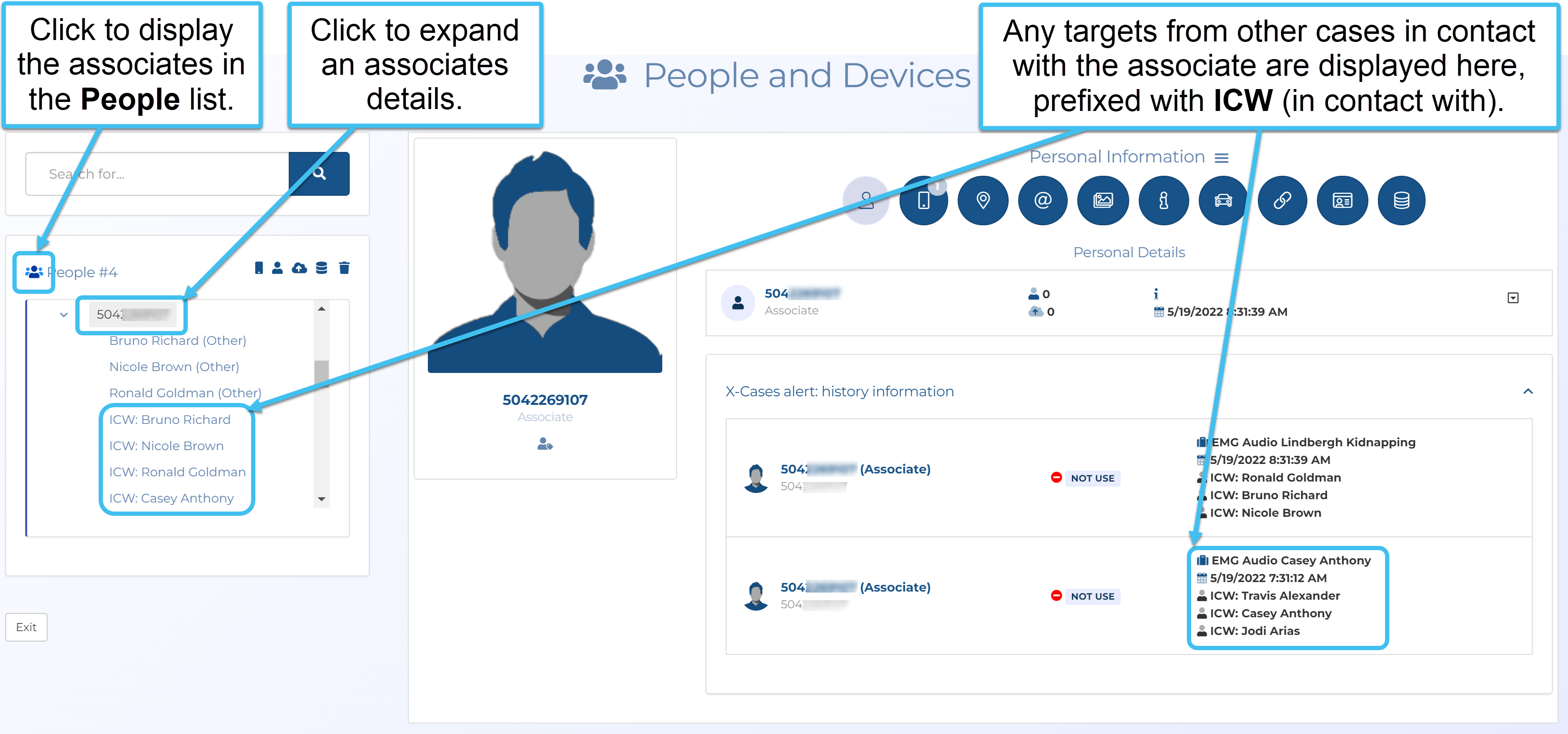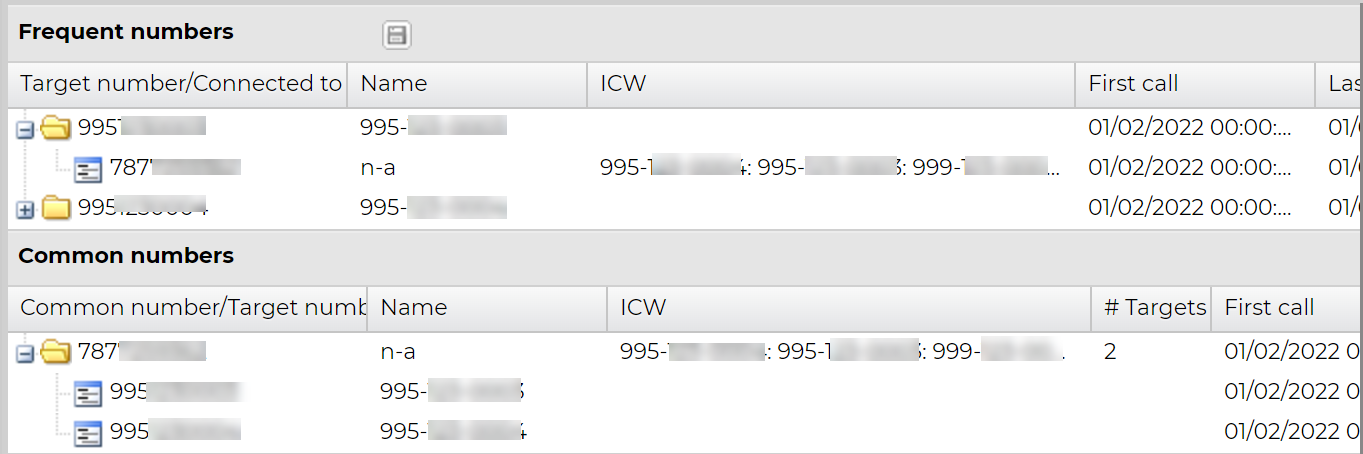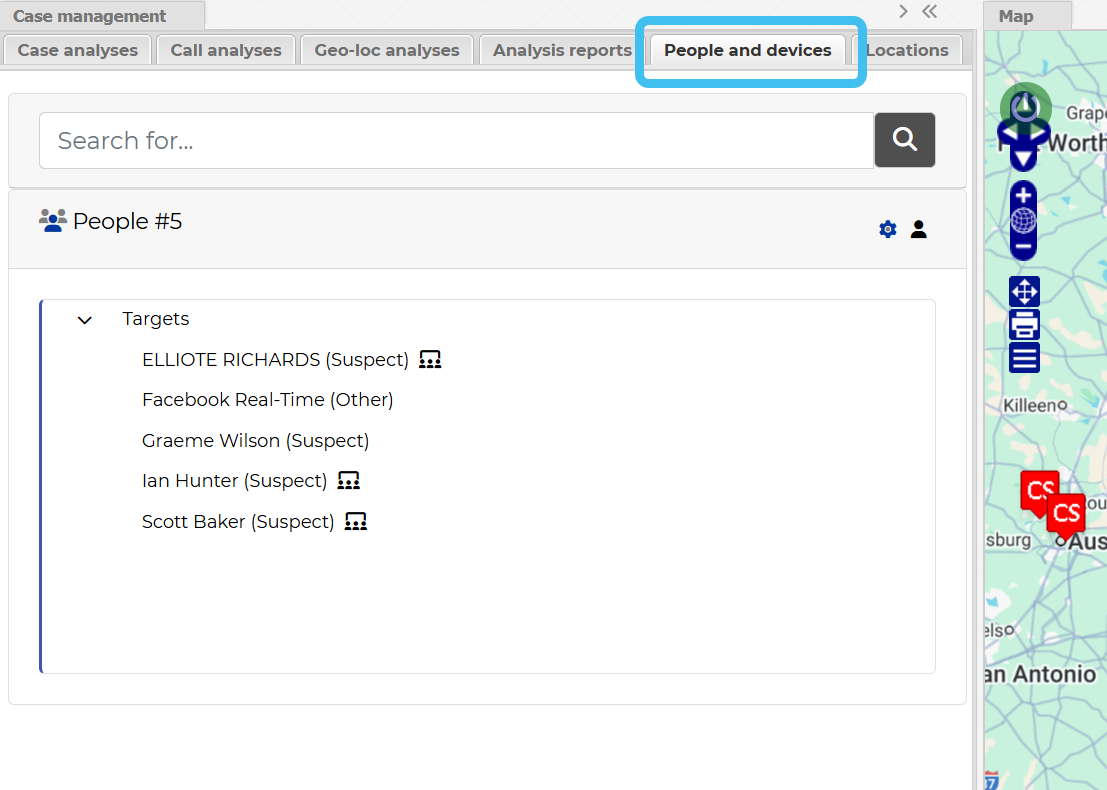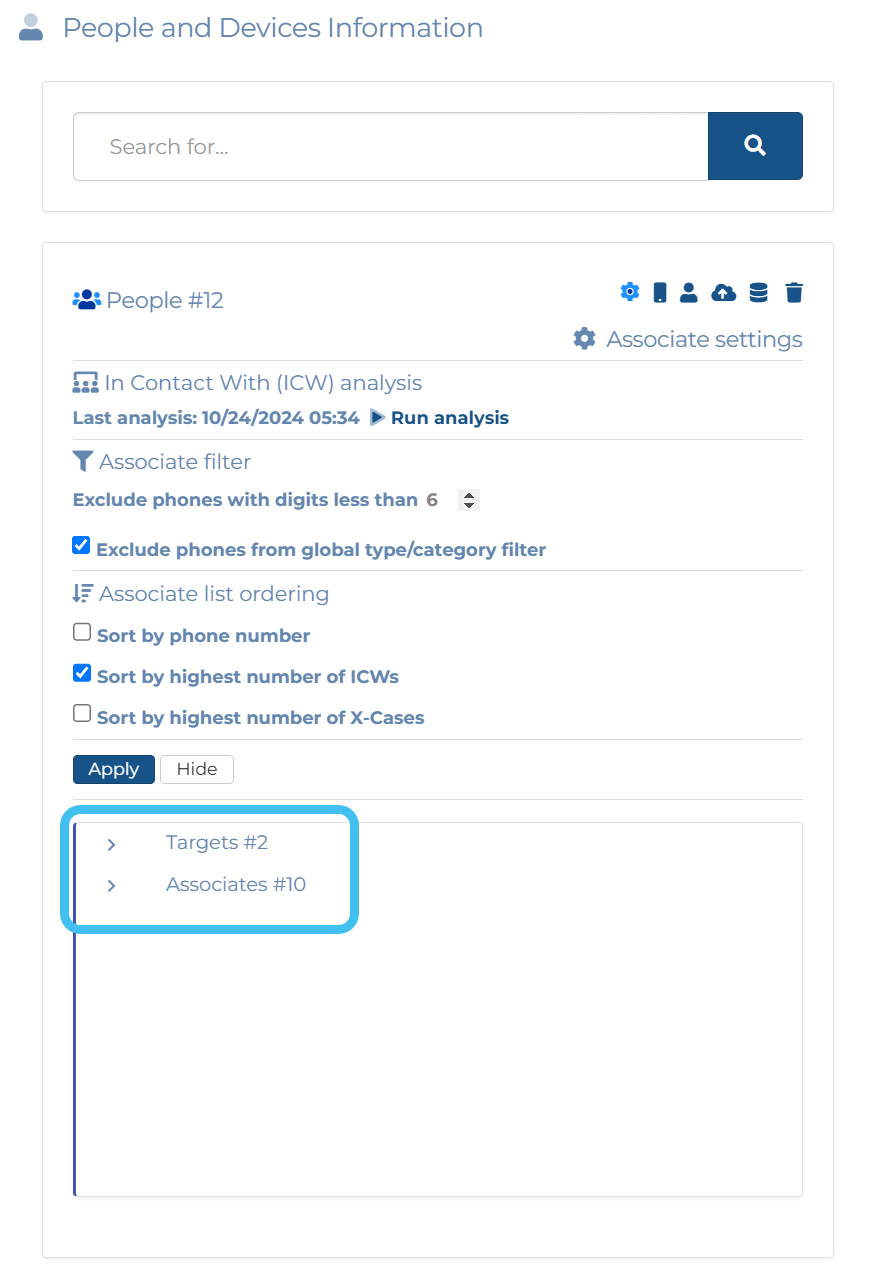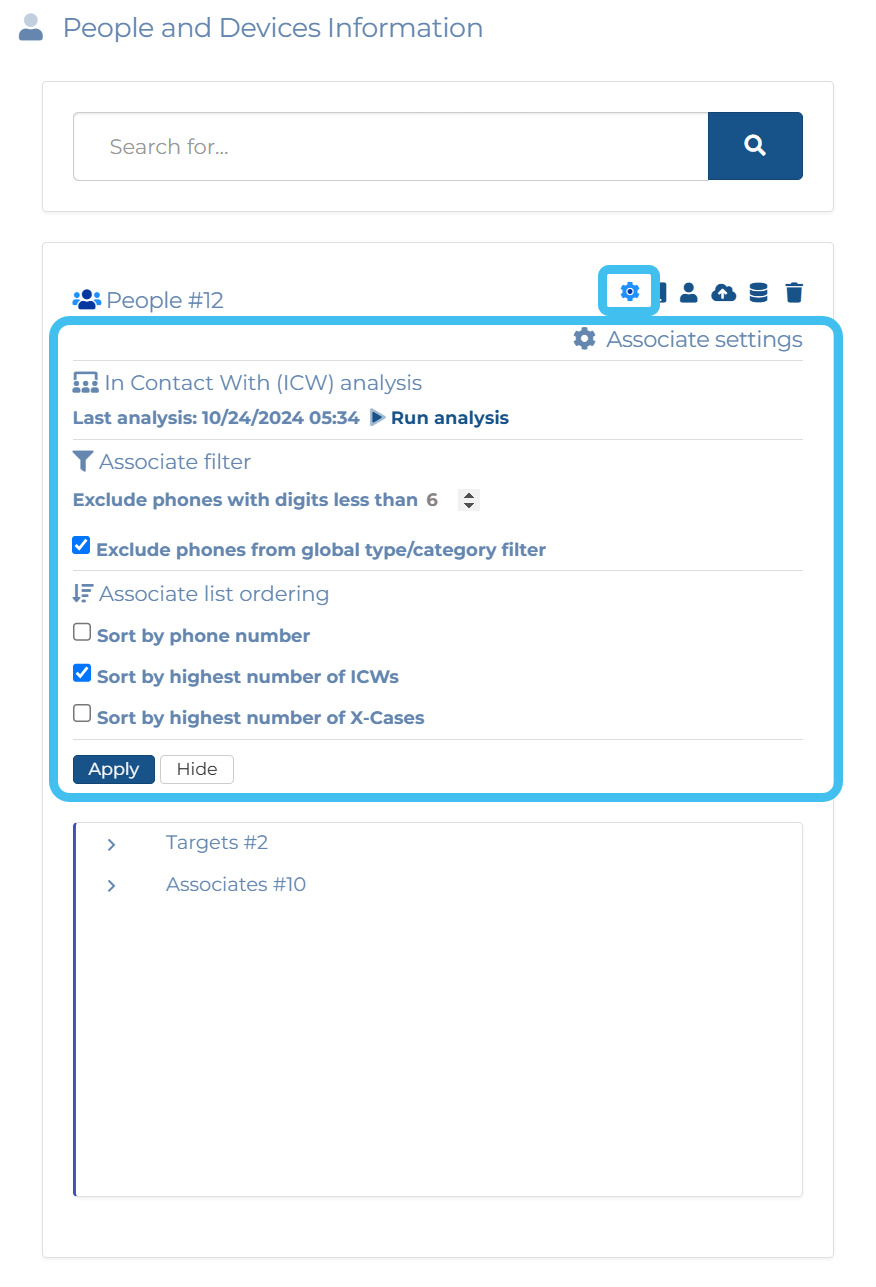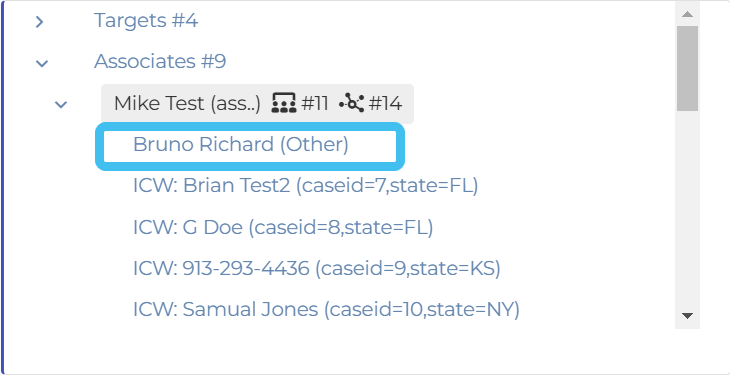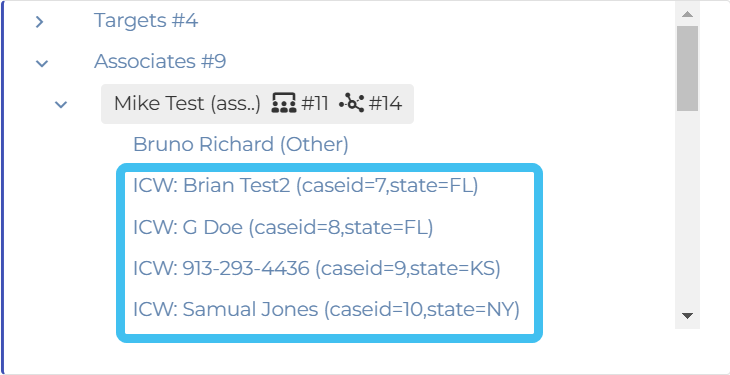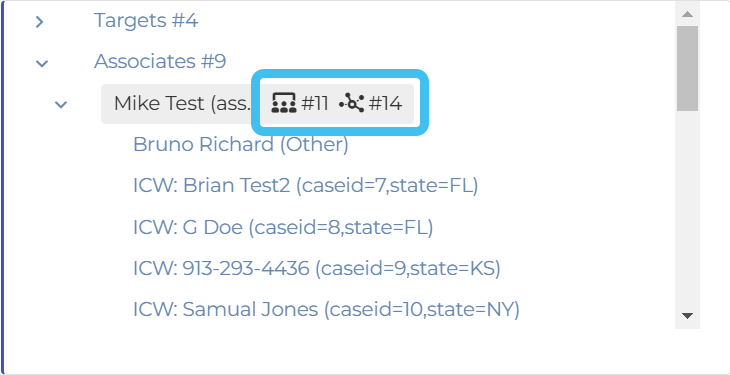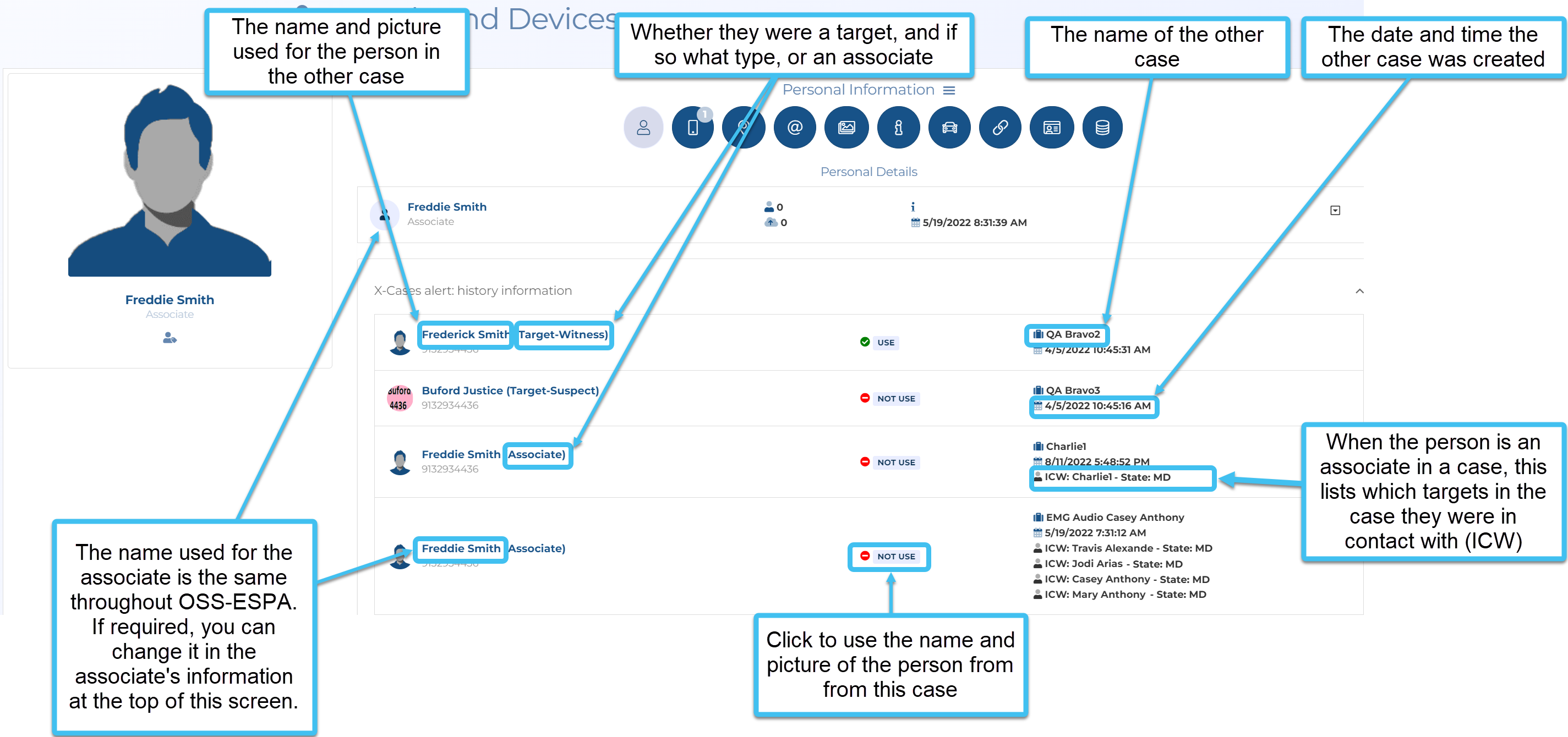Viewing associates and other targets they are in contact with on the People and devices and ESPA analysis center screens
An associate is a person who appears in any of a target's uploaded files, such as their CDR, social media files and phone data files. Both the People and devices information tab on the People and devices screen, and the People and devices tab on the ESPA analysis center allow you to view all a target's associates. They also allow you to view which targets in other cases the associate has also been in contact with (ICW).
To display this information click on the associate phone number; any target names the associate has been in contact with are displayed immediately below, prefixed with ICW (in contact with), this information is also displayed along with the other case names in X-Cases alert: history information.
ICW details, including a graphical representation, can also be seen on the People and devices analysis as described in Using the people and devices analyses.
ICW details can also be included in the Frequent numbers IQ packet using Show ICW info on excel output and they display in the ESPA analysis center's Frequent numbers and Common numbers call analyses.
You can also click here for a short video on the People and devices screen which includes how to view the associates and other targets they are in contact with.
The following procedure details how to view associates and other targets they are in contact with using the People and devices information tab on the People and devices screen.
-
For the case you want to view associates on, and the other case targets that they are in contact with, you can either use the:
 Case management screen
Case management screen
-
Open the Manage case screen.
 Need help finding your case?
Need help finding your case?
On the main menu click View cases. The screen that opens depends on your setting of View cases. If it is set to:
- Advanced view, then the Advanced view cases screen opens.
- If your case is listed on the Favorite & recent cases tab, click the case name to open the Manage case screen.
- If it is not listed on the Favorite & recent cases tab, then click the Cases tab. Use the search filters to help locate your case. You can also click
 to open the FILTERS group which allows you to set your own default filter defining what is displayed on this tab, for example you may wish to set it to cases that you created which are currently open.
to open the FILTERS group which allows you to set your own default filter defining what is displayed on this tab, for example you may wish to set it to cases that you created which are currently open.
For further information refer to Searching for a case.
- Grid view, then the View cases screen opens.
- If your case is listed under My recent cases click it to open the Manage case screen.
- If it is not listed under My recent cases then select your case from the table, using the search filters to help locate it if required. Note, by default the search is set to only display cases that you created; if you are not the original creator but an assignee then ensure you set Case filter to Assigned cases before clicking Search.
- Tree view, then the View i-cases screen opens.
- Click
 at the top-right of the screen to open either the View Cases or Advanced view cases screen and follow the above description.
at the top-right of the screen to open either the View Cases or Advanced view cases screen and follow the above description.
- Click
- Advanced view, then the Advanced view cases screen opens.
-
On the Manage case screen, click the title People and devices.
The People and devices screen opens.
-
-
By default the associates are not displayed, in People click
 to show the associates. The People list now displays a minimum of two groups, the first is Targets which displays the people added to the case, the second is Associates, the people who appear in the CDR files of the case's targets. In addition there may also be Social media contacts and Phone contacts groups, if the case contains social media files and phone data files respectively.
to show the associates. The People list now displays a minimum of two groups, the first is Targets which displays the people added to the case, the second is Associates, the people who appear in the CDR files of the case's targets. In addition there may also be Social media contacts and Phone contacts groups, if the case contains social media files and phone data files respectively. -
By default the Associate settings are displayed. You can use these to filter and sort the associates list. If you make any changes, you must click Apply. If required, refer to Associate settings for further information on these settings.
When the list is first opened, the in contact with information is up to date so you do need to click Run analysis; this is only required to refresh the list if you want to ensure it is up to date at a later time.
If you want to hide/show the Associate settings click
 .
. -
You can now click on an associate to expand the list which allows you to view:
-
firstly, which targets in your current case were in contact with the associate.
-
secondly, which targets from other cases were in contact with the associate.
-
the number of other cases the associate is in
 , the number of other targets outside your case
, the number of other targets outside your case  the associate was in contact with, and the number of common target numbers
the associate was in contact with, and the number of common target numbers  .
. - X-Cases alert: history information which details:
the name and picture used for the person in the other case if available and selected for use. Click Not use to display the name and picture.
whether they are a target (and if so what type), or an associate
- the name of the case
- the date and time the case was created
- and when the person is an associate in a case, which targets in the case they are in contact with
-
-
You may also want to refer to these other OSS-ESPA features that help you investigate who phone numbers are contact with:
-
The People and devices analysis tab on the People and devices screen allows you to investigate: regular contacts (frequent contacts), contacts that two or more people have in common (common contacts), and allows you to visualize the links between the targets and their contacts in your current case, and their links to targets and contacts in other cases. For further information refer to Using the people and devices analyses.
-
The Advanced view cases screen allows you to generate an X-Case summary report and create an X-Case containing data from multiple cases which you can analyze on the ESPA analysis center. For further information refer to To perform an X-Case analysis and X-Case summary report on a phone number.
-
The Advanced view cases screen allows you to perform a search on a phone number and displays all the targets the phone number is in contact with. For further information refer to Searching which targets a number is in contact with.
-
The Global identifiers screen's Case identifiers tab lists all the cases a phone number is found in. Note, if you are searching on an associate phone number you must ensure you clear the Identifier type filter which is set by default to target phone numbers only. For further information refer to Searching and filtering global identifiers. Also, the Global identifiers screen's Imported DoC tab (Department of Corrections) provides links between offenders' associates and case associates. For further information refer to Managing DoC identifiers.
-