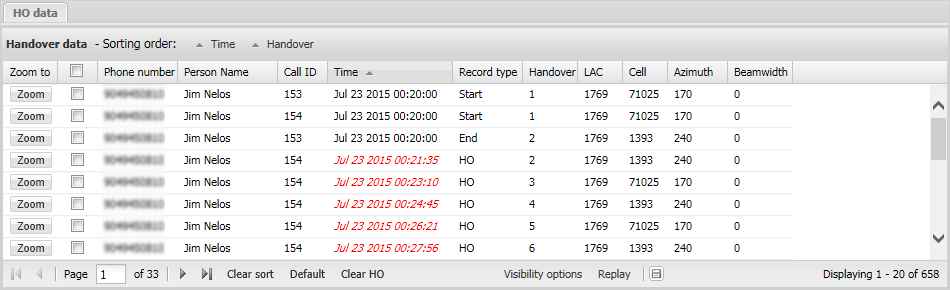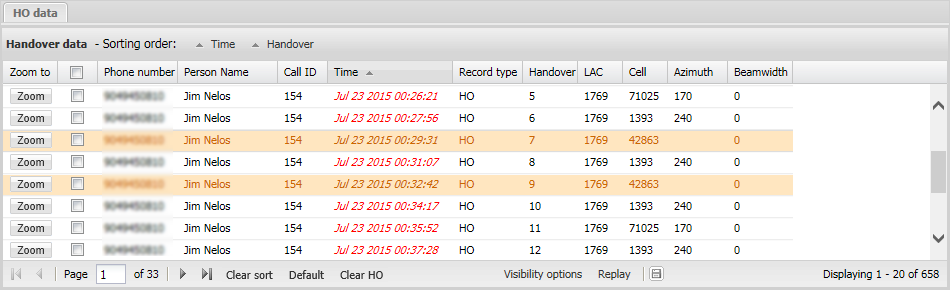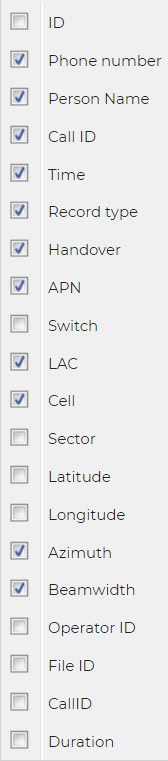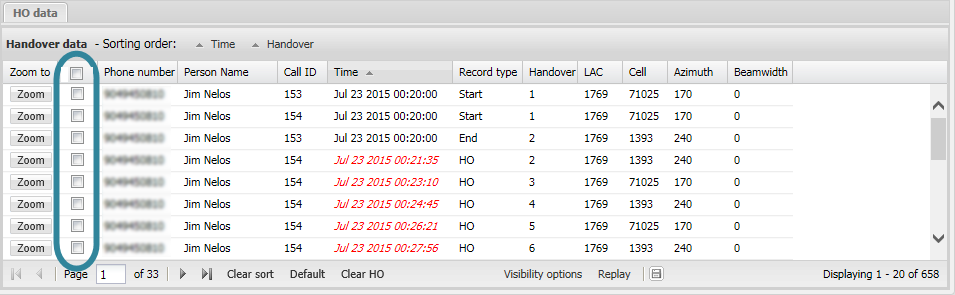HO data tab
This topic describes the HO data tab on the Data view, which by default is located at the bottom of the ESPA analysis center screen.
This feature requires option E7 Advanced CDRs. If you do not have this option, or have not uploaded a CDR file with handover data then this tab is not displayed.
The HO data tab displays all the handover data for the sources you selected and retrieved by clicking Refresh or Refresh data.
For file types that support handovers the HO data tab also displays the start and end sectors of voice calls where the originating and terminating sectors of the call are different. By default the data is listed in date/time order with the earliest data listed first.
If a row appears orange, it is because the handover sector orientation (azimuth) was not available in the CDR data file. The handover sector is displayed on the map with the radius of the circle 70% smaller that the radius used by default for a normal handover sector.
You can select to display different types of handover data on this tab as shown in the graphic below.
By default the ESPA analysis center's map does not display any of the handover sectors. However the column immediately beside the Zoom to column allows you to select which handover sectors you want displayed on the map. Note, selecting or deselecting the check box in the column header applies only to the current page of results.
You can also select, by clicking Visibility options, to show only the records based on your selection on either the CDR data tab or the Timeline tab. For further information refer to Handover data display options dialog box.
Use Clear HO to deselect all the check boxes and therefore remove all the handover sectors from showing on the map. Note, even if you have filters applied to the HO data tab the Clear HO applies to all records and not just the filtered records.
Click ![]() to export a .csv file of the handover data displayed on the HO data tab. This .csv file contains all the information that is available on the HO data tab, including any columns that are not displayed.
to export a .csv file of the handover data displayed on the HO data tab. This .csv file contains all the information that is available on the HO data tab, including any columns that are not displayed.
Click Replay to step through the records that are selected on the current page of this tab. The replay feature is available on the CDR data, Timeline, Geo-loc data and HO data tabs. When selected on the:
- CDR data tab, the sectors used for each call selected on the current page of this tab are then stepped through and highlighted one at a time on the Map view.
- Timeline tab, the events selected on the current page of this tab are then stepped through and highlighted one at a time on the Map view. The events are: sectors for CDR events, stars for phone data events, and location icons for any locations you entered which had associated times.
- Geo-loc data tab, the geo-locations selected on the current page of this tab are then stepped through and highlighted one at a time on the Map view.
- HO data tab, the originating, terminating and handover sectors selected on the current page of this tab are then stepped through and highlighted one at a time on the Map view.
To stop during the sequence click Replay again. This feature allows you to easily view the location of the calls and events over time giving you an idea of the phone user's movements. If you want to change the speed of the replay feature use the Pause time (seconds) on the Replay tab of the Advanced options dialog box.
For further information on using handover data refer to Using handover data.
For further information on using the zooming, filtering, grouping and sorting features refer to Using basic features of the data view.
If you have previously changed the tab's: column visibility settings, column order, column filters, sorting, and grouping then these are saved for the next time you open the ESPA analysis center screen. To restore them to their default condition click Default.