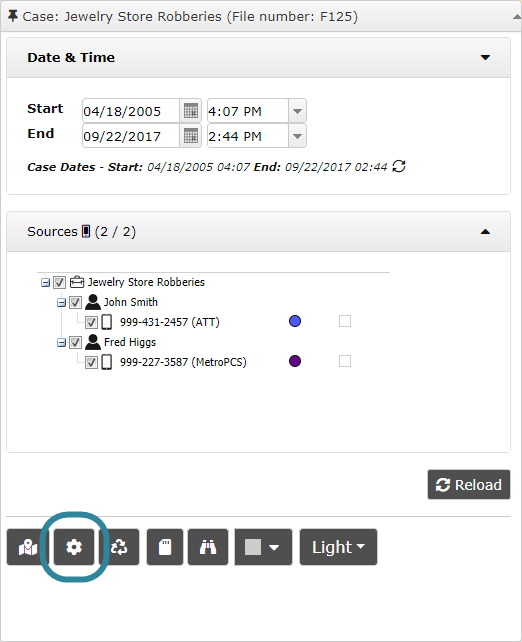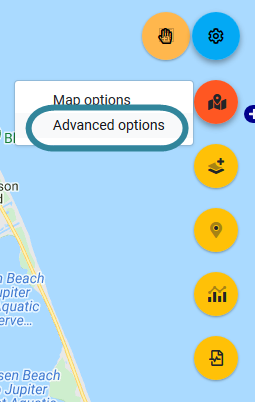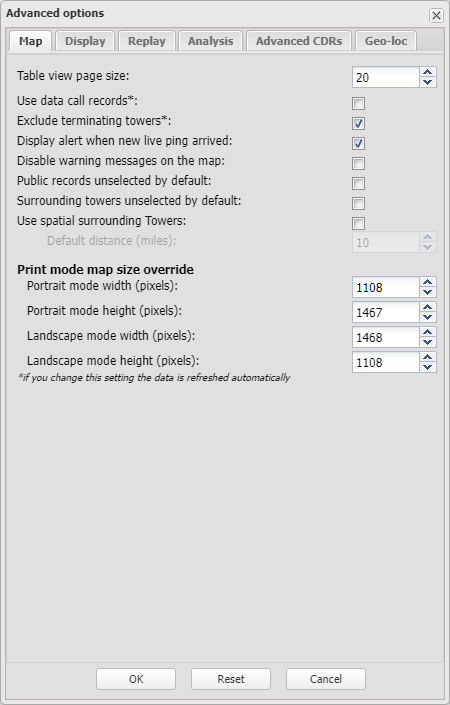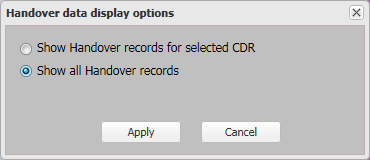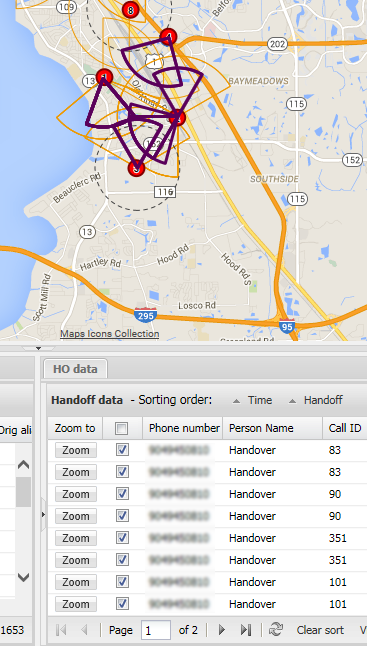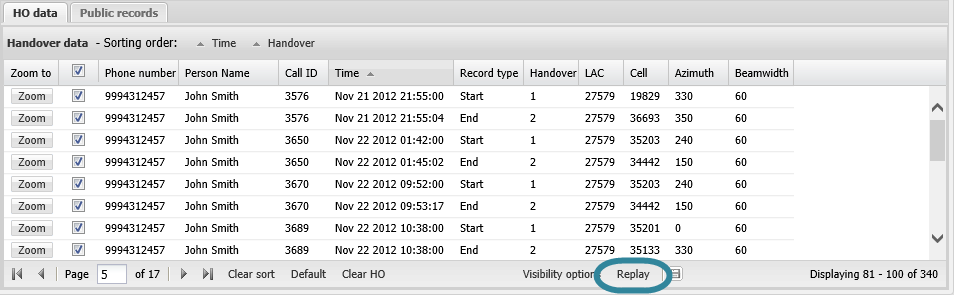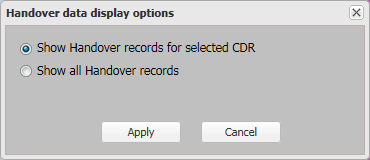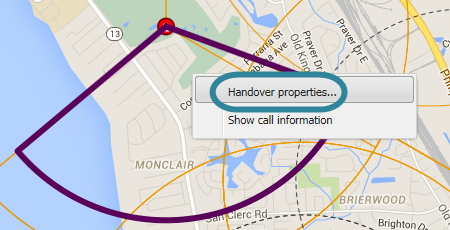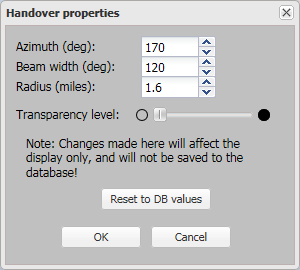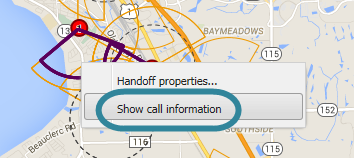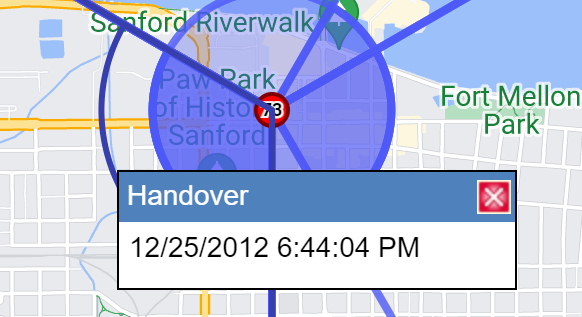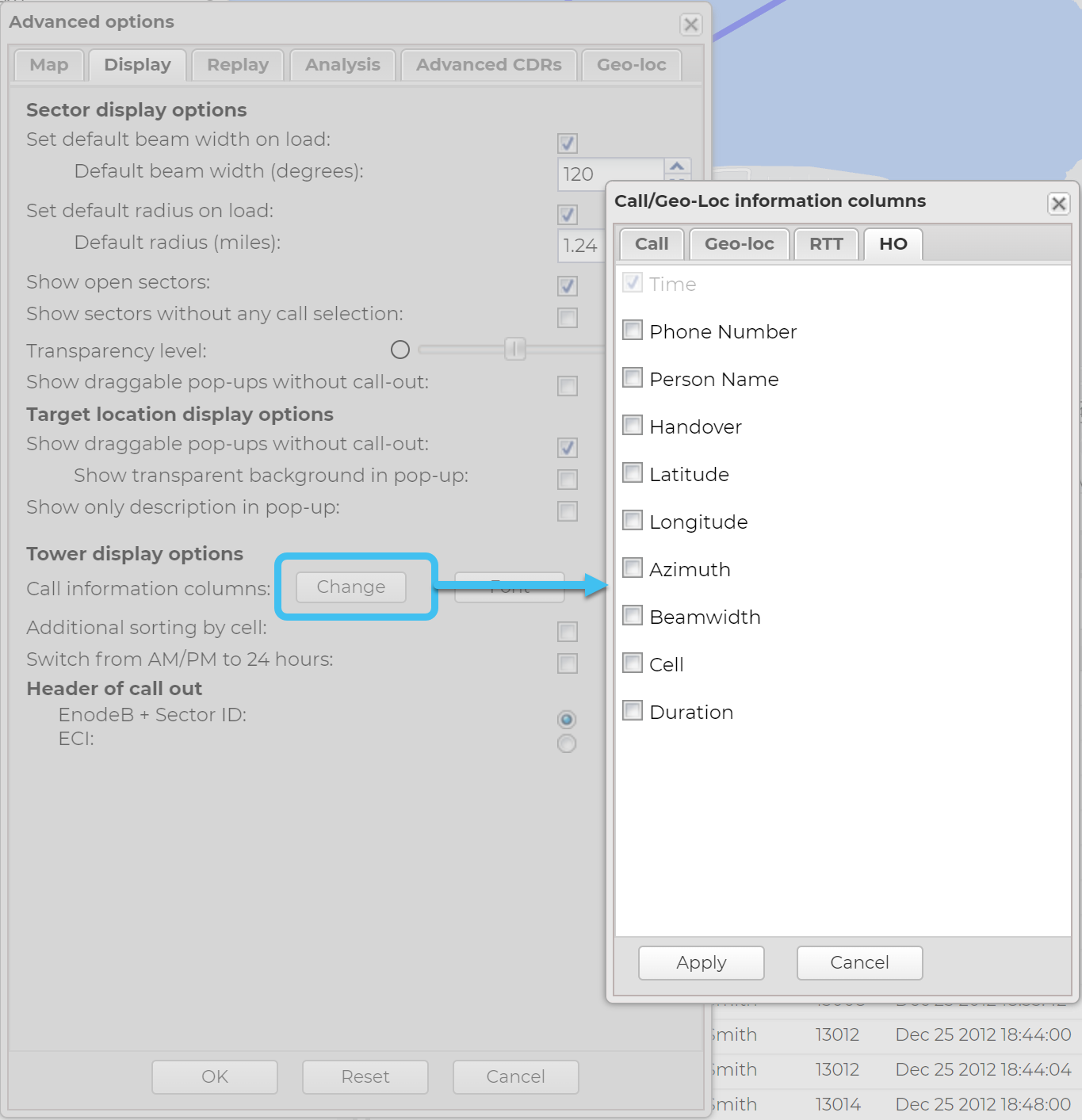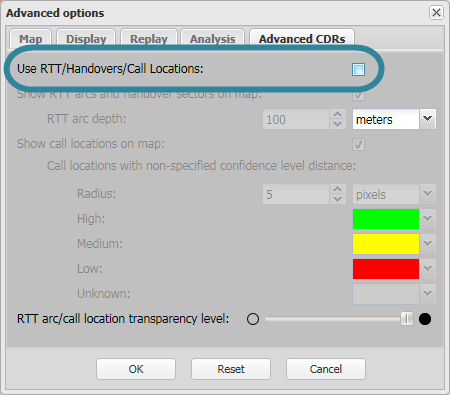Using handover data
This topic describes how to use handover data to replay movement. It also explains how to set the appearance of the handover sectors on the map.
This feature requires option E7 Advanced CDRs. If you do not have this option this feature is not available.
NOTE: Handover data is only provided in the ATT CDR file format.
The following procedure details how to use the HO data tab to replay movement. Using the HO data tab provides more detailed movement information than if you were to use the CDR data tab or Timeline tab as it contains the data for all the sectors used during a call and not just the originating and terminating sectors. Note, OSS-ESPA estimates the time of the call at the handover sectors and these times are displayed in red italics to indicate that they are only estimates. You can replay movements manually or automatically using the HO data tab as detailed in the following procedure.
- Open the ESPA analysis center screen and set up the case data as normal as described in Getting started with investigating case data visually.
-
On the ESPA analysis center, open the Advanced options dialog box.
You can open the Advanced options dialog box from either the Input and settings view or the Map view.
- On the Input and settings view:
-
On the Map view:
The Advanced options dialog box opens.
- Click the Advanced CDRs tab and ensure both Use TA/Handovers/Call Locations and Show TA arcs and handover sectors on map are selected.
-
The steps you take next depends on whether you are interested in analyzing the handovers during a specific time period or just for a specific call:
 For a analyzing during a time period:
For a analyzing during a time period:
-
In Date filter enter the date and time period then click Refresh or Refresh data.
-
On the CDR data tab unselect all the calls using the checkbox next to the Zoom to column. This makes it easier to view the handover sectors on the map.
-
On the HO data tab select Visibility options. The Handover data display options dialog box opens.
Ensure Show all Handover records is selected.
-
Set the map to display the location of the sectors that will be replayed. You can do this a number of ways including clicking Zoom for the first call on the HO data tab then adjusting the zoom on the map to cover all the sectors you want replayed. The map view by default remains in this position throughout the replay. Although not recommended, if you do want to change this then use Lock map view during replay on the Advanced options dialog box.
-
On the HO data tab you can now either manually or automatically display the movement. To display the movement:
-
Manually, click Clear HO to clear all the checkboxes, then select each checkbox sequentially. As you select each sector, the outline of the sector is displayed on the map.
-
Automatically, select the checkbox in the column header, this selects all the checkboxes on the current page, then click Replay. Sequentially, the outline of each sector is then displayed on the map.
If you require to adjust the speed of the replay then use Pause time (seconds) on the Advanced options dialog box.
-
 For analyzing a specific call:
For analyzing a specific call:
-
On the HO data tab select Visibility options. The Handover data display options dialog box opens.
Ensure Handover records for selected CDR is selected.
- On the CDR data tab unselect all the calls using the checkbox next to the Zoom to column. This makes it easier to view the handover sectors on the map.
- On the CDR data tab select the CDR record by clicking it. It will highlight in gray. The HO data tab now displays only the handovers associated with the selected CDR record.
-
Set the map to display the location of the sectors that will be replayed. You can do this a number of ways including clicking Zoom for the first call on the HO data tab then adjusting the zoom on the map to cover all the sectors you want replayed. The map view by default remains in this position throughout the replay. Although not recommended, if you do want to change this then use Lock map view during replay on the Advanced options dialog box.
-
On the HO data tab you can now either manually or automatically display the movement. To display the movement:
-
Manually, click Clear HO to clear all the checkboxes, then select each checkbox sequentially. As you select each sector, the outline of the sector is displayed on the map.
-
Automatically, select the check box in the column header, this selects all the checkboxes on the current page, then click Replay. Sequentially, the outline of each sector is then displayed on the map.
If you require to adjust the speed of the replay then use Pause time (seconds) on the Advanced options dialog box.
-
-
The following procedure details how to change the azimuth, beamwidth, radius and transparency level of an individual handover sector.
-
Right-click the handover sector on the map and select Handover properties ....
The Handover properties dialog box opens.
-
Set the properties as required then click OK. These settings are then immediately applied on the map to the selected handover sector.
For further information refer to the Handover properties dialog box.
-
Right-click the handover sector on the map and select Show call information.
A box opens which provides by default the date and the local time of the call.
If you want additional details displayed in the pop-up, then you can select which details using the Call/Geo-Loc information columns dialog box.
The following procedure details how to disable the handover layer and HO data tab from displaying. Although this is not common, you may want to do this if you have a lot of handover data that you currently do not want to analyze. Disabling it will improve the speed performance of the ESPA analysis center screen.
- Open the ESPA analysis center screen and set up the case data as normal as described in Getting started with investigating case data visually.
-
On the ESPA analysis center, open the Advanced options dialog box.
You can open the Advanced options dialog box from either the Input and settings view or the Map view.
- On the Input and settings view:
-
On the Map view:
The Advanced options dialog box opens.
-
Select the Advanced CDRs tab then unselect Use TA/Handovers/Call Locations then click OK.
The handover layer and HO data tab are both removed.