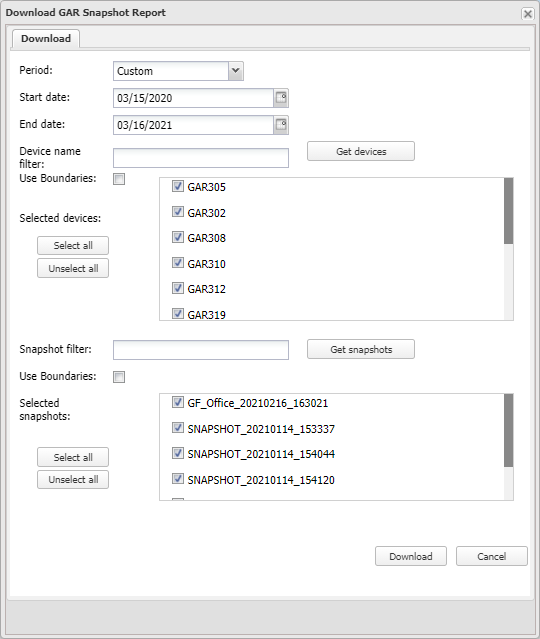Download GAR Snapshot Report dialog box
This topic describes the purpose of the Download GAR Snapshot Report dialog box, how to access it and all the settings and buttons on it. However if you require step-by-step procedures on using this dialog box, refer to Downloading a GAR snapshot analysis created using the GAR software.
The Download GAR Snapshot Report dialog box allows you to download your GAR snapshots which were previously created using the GAR user interface software. GAR snapshots identify which cell towers are in a specific area. The settings allow you to filter the displayed GAR snapshots based on which GAR unit was used, the name of the snapshot and the map's current zoom settings.
This dialog box is opened from the ESPA analysis center by clicking ![]() , selecting Snapshot analysis then selecting Download GAR snapshot analysis results.
, selecting Snapshot analysis then selecting Download GAR snapshot analysis results.
Note, you can also create GAR snapshots within OSS-ESPA using the Snapshot GAR analysis dialog box.
For further information on refer to Using snapshot analyses.
Select a time period to filter the available GAR snapshots.
These settings are only displayed when Period is set to Custom. These settings are used to filter the GAR snapshots that are displayed in Selected snapshots.
Enter the start and end creation date for the GAR snapshots you want to download.
Use to filter the GAR unit's displayed in Selected devices.
Use to filter the GAR unit's displayed in Selected devices using the map's current zoom setting.
Click to display the GAR unit's that match the filter you entered in Device name filter.
Displays all the GAR unit's that match the filter you entered in Device name filter.
Use to filter the GAR snapshots displayed in Selected snapshots.
Click to display the GAR snapshots that match the filter you entered in Selected snapshots.
Use to filter the GAR snapshots displayed in Selected snapshots using the map's current zoom setting.
Displays all the GAR snapshots that match the filter you entered in Snapshot filter.
Click to close the dialog box without downloading any snapshots.
Click to apply download the selected GAR snapshots. These snapshots will then be available on the Case analyses tab's Snapshot Export folder.