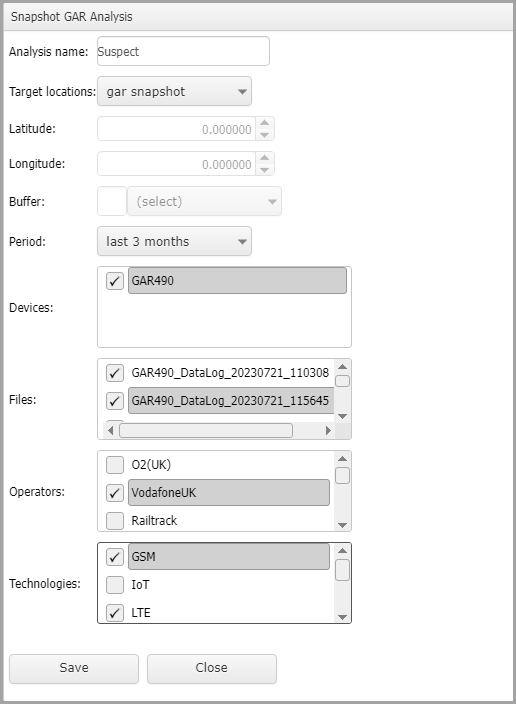Snapshot GAR analysis dialog box
This topic describes the purpose of the Snapshot GAR analysis dialog box, how to access it and all the settings and buttons on it. However if you require step-by-step procedures on using this dialog box, refer to Running a GAR snapshot analysis in OSS-ESPA.
This feature requires option E4 Phone data/analytics. If you do not have this option this screen is not available.
The Snapshot GAR analysis dialog box allows you to conduct a snapshot analysis to identify which cell towers provide coverage in a specific location. You can select whether you want to perform the snapshot analysis on a target location already defined in the case, or you can specify the latitude/longitude of an alternate location. You can select the time period in which the GAR data was collected, then select the input criteria which includes the GAR units, the GAR files, the operators and technologies.
NOTE: Only drive data files that are approved on the GAR drive management screen are available to use to run a snapshot analyses in OSS-ESPA.
If you require information on running a snapshot analysis refer to Running a GAR snapshot analysis in OSS-ESPA.
Enter a name for your snapshot analysis.
This lists all the analysis locations in the case. If you want to perform the snapshot analysis around a case target location then select the name here. The distance around the location that is used in the analysis is that defined in Location buffer on the Locations of interest screen, however if you want to use a different distance then enter a distance in Buffer.
Use these if you need to enter a location that is not available as a target location in the case. You must also then specify a buffer distance.
Enter a radius for the distance around the latitude/longitude that you want included in the analysis. This buffer distance is used if you are specifying the location using Latitude and Longitude, and it can also be used, if required, to override a target location's buffer which you set in Location buffer on the Locations of interest screen.
Select a time period to filter the approved GAR data.
Displays the GAR unit's that match the locations and time criteria you entered. Select which to include in the analysis, excluding all others.
Displays the GAR unit files that match the locations and time criteria you entered. Select which to include in the analysis, excluding all others.
Displays the operators that match the criteria you entered. Select which to include in the analysis, excluding all others.
Displays the technologies that match the criteria you entered. Select which to include in the analysis, excluding all others.