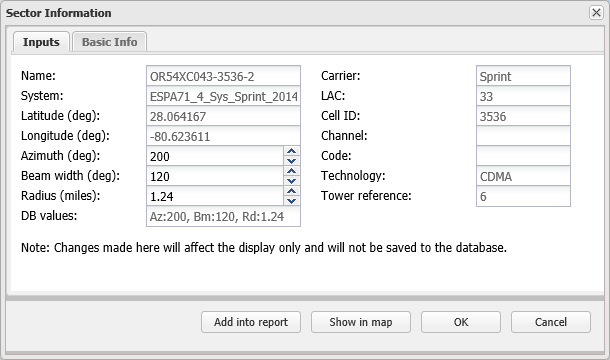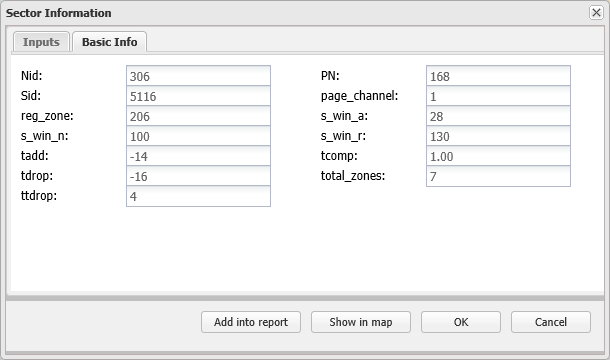Sector information dialog box
This topic describes the purpose of the Sector information dialog box, how to access it and all the settings and buttons on it.
The Sector information dialog box allows you to view the details of sectors displayed on the ESPA analysis center screen. It can display two tabs:
The Inputs tab is always displayed and allows you to edit how each sector's azimuth, beam width and radius are displayed on the map. It also allows you to add the sector details into an advanced analysis report, and to display a pop-up with the details on the map which is useful when you are adding a map view into an advanced analysis report. The details displayed, which are retrieved from the cell tower data file, are:
- Sector name
- Latitude
- Longitude
- Carrier
- LAC (Local Area Code)
- Cell ID
- Channel
- Code
- Technology
NOTE: The Sector information dialog box is only displayed for the sectors that are displayed by selecting Refresh or Refresh data in the Input and settings view.
The Basic Info tab is only displayed if an analysis containing the sector is currently displayed on the Cell coverage tab and if the sector has basic technology information associated with it. This information is gathered by the GAR unit during the drive test. The details displayed differ depending on the technology, for further information on these values refer to the appropriate technology standard.
This dialog box is opened by right-clicking any sector displayed on the ESPA analysis center screen's map and then clicking Sector properties....
For further information refer to the ESPA analysis center screen.
Displays name of the database the sector is stored in for support and debugging purposes.
Select an alternative value to change how the sector's azimuth is displayed on the map. The azimuth is the direction of the sector's beam. For example an azimuth of 0 degrees means the beam's center is directly North; and an azimuth of 90 degrees means the beam's center is directly East. The available range is 0 to 359 degrees. Any change you make is saved for the specific case you are viewing, however it is not updated in the database therefore this setting does not effect the cell tower data file or any other cases.
Select an alternative value to change how the sector's beam is displayed on the map. The available range is 1 to 360 degrees. Any change you make is saved for the specific case you are viewing, however it is not updated in the database therefore this setting does not effect the cell tower data file or any other cases. Note, if you want to change the beam width of all the sectors use the Input and settings view on the ESPA analysis center screen.
Select an alternative value to change how the sector's radius is displayed on the map. The available range is 0.1 to 30 miles. Any change you make is saved for the specific case you are viewing, however it is not updated in the database therefore this setting does not effect the cell tower data file or any other cases. Note, if you want to change the radius of all the sectors use the Input and settings view on the ESPA analysis center screen.
Displays the default values of the azimuth, beam width and radius as defined in the database's cell tower data file.
Click to reset the azimuth, beam width and radius to the values defined in the database's cell tower data file.
Displays a tower reference number allocated by OSS-ESPA. For further information refer to Tower reference.
This button is only available if you have a <Report name> tab open. Select the section in the report where you want the sector information included then click Add into report to include the sector details in the report. For further information refer to Using sector information in advanced analysis reports.
Click to display a pop-up containing the sector details on the map. This is useful if you want to keep the information displayed on the map and allows you to include it in an
Click to close the dialog box without applying any changes you may have made.
Click to apply any changes you have made. The dialog box closes automatically.