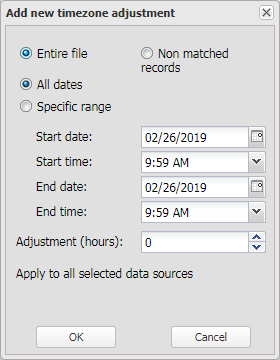Add new timezone adjustment and Edit existing timezone adjustment dialog boxes
This topic describes the purpose of the Add new timezone adjustment and Edit existing timezone adjustment dialog boxes and all the settings and buttons on them. However if you require step-by-step procedures on making timezone adjustments refer to Making timezone adjustments.
The Add new timezone adjustment and Edit existing timezone adjustment dialog boxes allow you to specify time adjustments you want used on a selected phone number's CDR files, phone data files and geo-location files; and on a selected vehicle's geo-location files.
How the timezone adjustments are applied to each type of data depends on whether you have Entire file or Non matched records selected.
- For CDRs if Non matched records is selected then the CDR adjustments are only applied to CDR records where the ErrorCode column is set to indicate the “No TZ adjustment” condition. The CDR records are then adjusted according to the adjustment you have set. The CDR record is displayed on the CDR data tab with the adjusted time and if you select it the message “Local time of this record was manually adjusted” identifies it as having been adjusted. However if Entire file is selected then the adjustment is applied to all records in the file.
-
For phone data records if Non matched records is selected then the records are adjusted if the record has a UTC time, but no local time. This is done for both the start event and the end event times. The phone data record is displayed on the Timeline tab with the adjusted time being displayed in the Start date/time(Local) and the End date/time(Local) columns. Note, there is no indication the record has been adjusted. However if Entire file is selected then the adjustment is applied to all records in the file.
-
For geo-location data records if Non matched records is selected then the records generated from GPS pings and live location monitoring are always modified, but geo-location data from other sources is not. It is only the time displayed in the Geo-loc data tab's Adjusted time column that is modified and times in the other columns are not adjusted. However if Entire file is selected then the adjustment is applied to all records in the file and displayed in the Adjusted time column.
If you apply multiple adjustments to the same type of data then OSS-ESPA applies the adjustment that has the shortest date span. For example if you created three adjustments that applied to the phone number's CDRfile which were for the date ranges 01/01/2016 - 12/31/2016, 03/01/2016 - 10/31/2016, and 04/01/2016 - 04/31/2016 then for all CDR records within the month of April OSS-ESPA applies the adjustment you set for the 04/01/2016 - 04/31/2016 date range.
Select if you want the timezone adjustment applied to all records in the file. For further information on how this is applied for each type if file refer to Overview.
Select if you only want the timezone adjustment applied to specific records in the file. For further information on how this is applied for each type if file refer to Overview.
Select if you want the time adjustment to apply to all dates.
Select if you only require the adjustment to apply to a specific range of dates.
Select the hourly adjustment you want to apply.
Select which data sources the adjustment should be applied to, either: CDRs, phone data and geo-location data. If your account is for live location monitoring only then geo-location data is the only applicable setting.
Click to apply any changes you have made. The dialog box closes automatically. Note, the changes are not applied to the ESPA analysis center screen until you click OK on the Phone properties dialog box.
Click to close the dialog box without applying any changes you may have made.