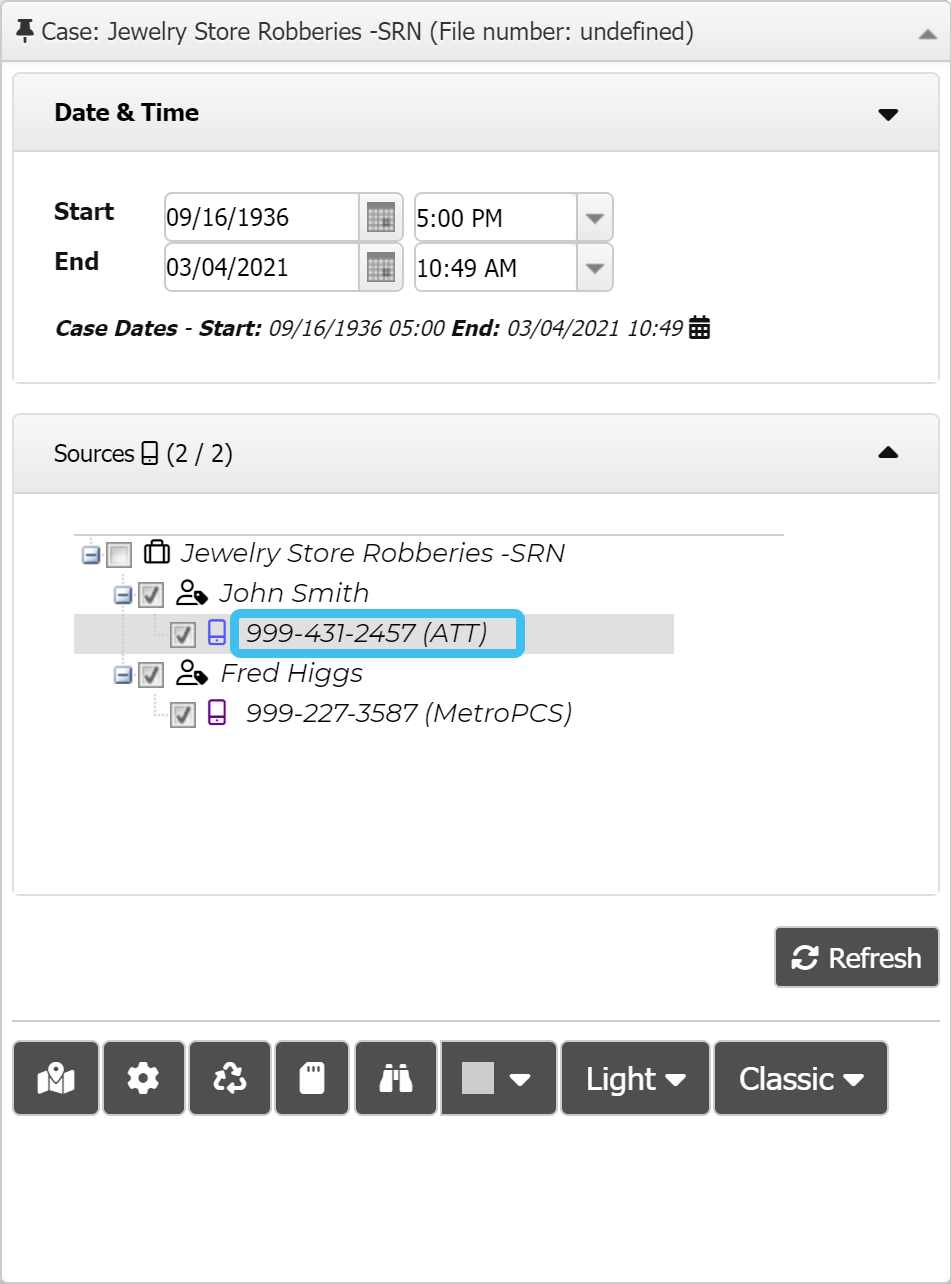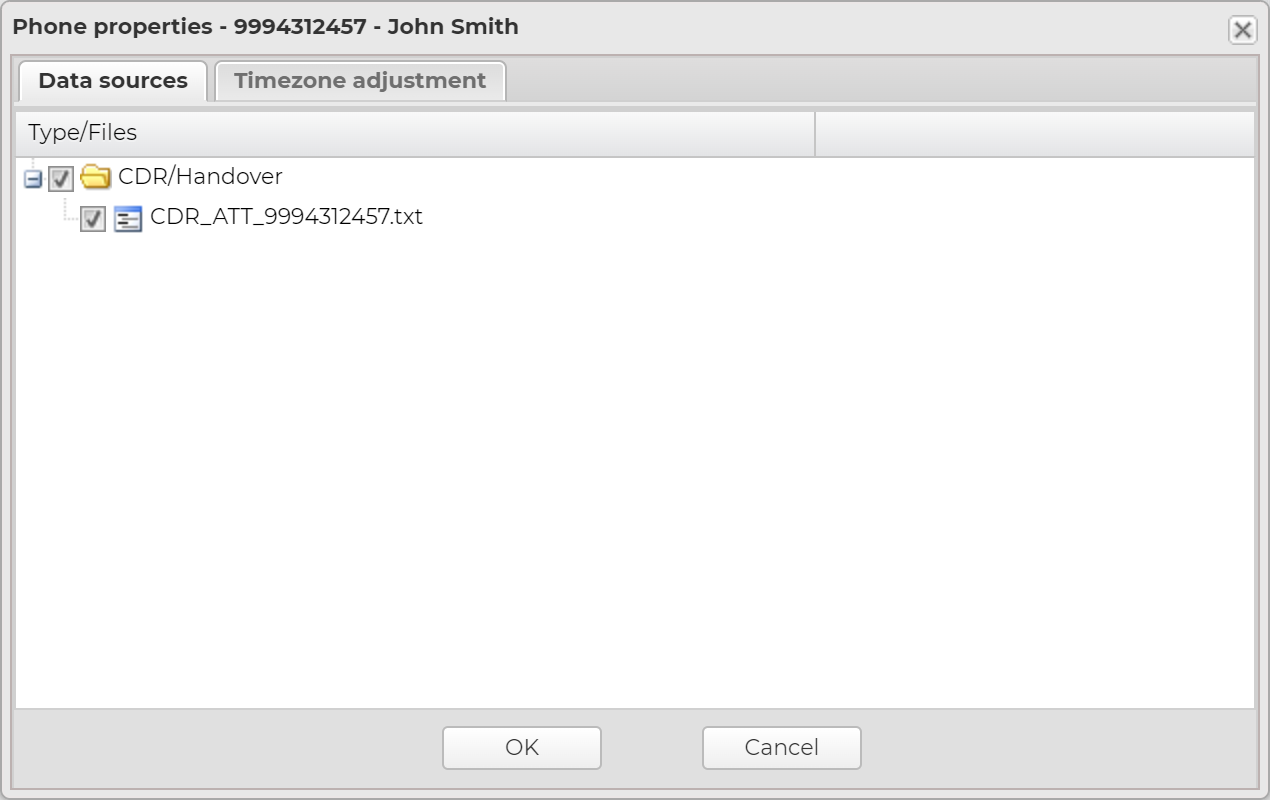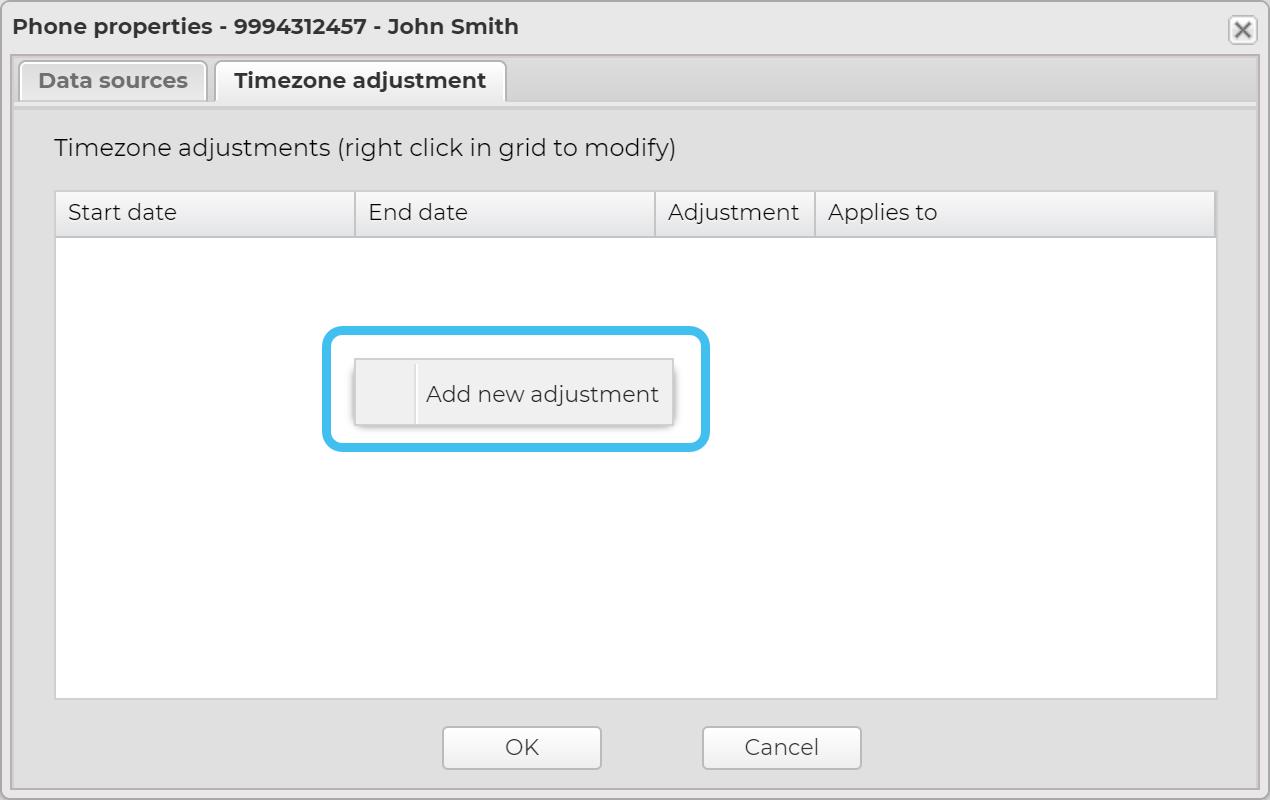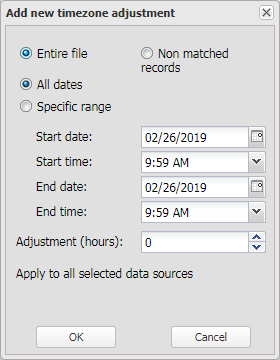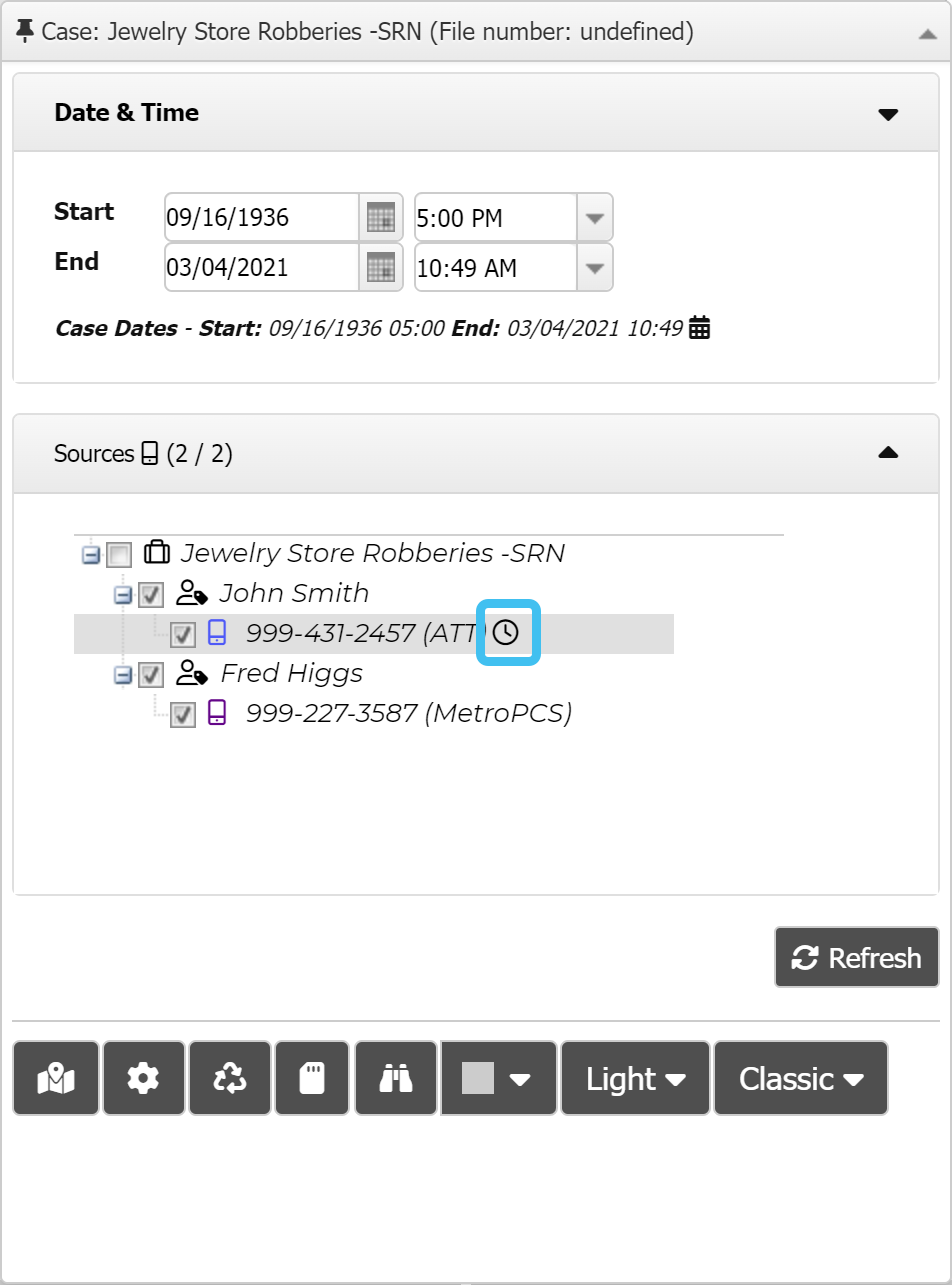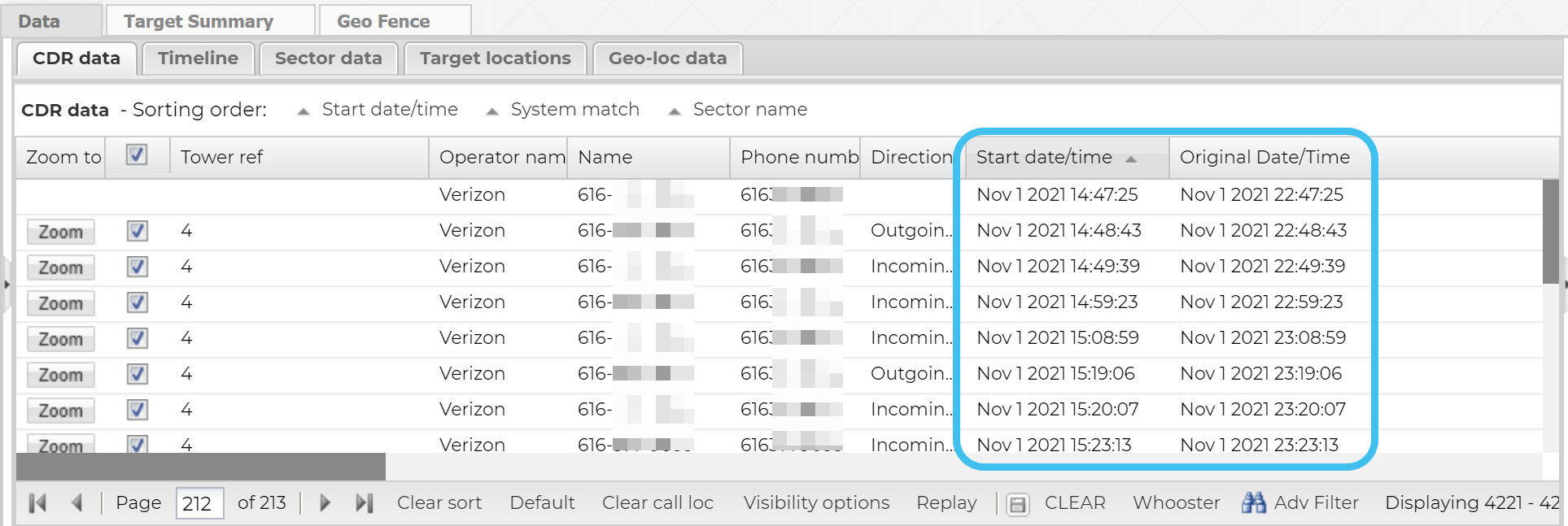Making timezone adjustments
You can make timezone adjustments on a selected phone number's CDR files, phone data files and geo-location files, and on a selected vehicle's geo-location files.
You can also click here for a short video showing how to make a timezone adjustment.
-
On the ESPA analysis center's Input and settings view, left-click the phone number you want to make an adjustment on.
-
Select the file you want to make on adjustment to.
-
Click the Timezone adjustment tab, then right-click inside the window and select Add new adjustment.
-
The Add new timezone adjustment dialog box opens.
- Make the require edits then click OK. For further information on the settings refer to Add new timezone adjustment and Edit existing timezone adjustment dialog boxes.
-
A
 icon alongside the phone number indicates that a manual timezone adjustment is applied.
icon alongside the phone number indicates that a manual timezone adjustment is applied.There are two date/time columns on the tab, Start date/time and Original date/time. The Start date/time column displays the date/time using the local time of the tower and also includes any manual timezone adjustments you have applied, but if the location information for the call record could not be found in the cell tower data file and you have not applied a manual timezone adjustment then the UTC time is displayed. The Original date/time always displays the time in the imported CDR file.