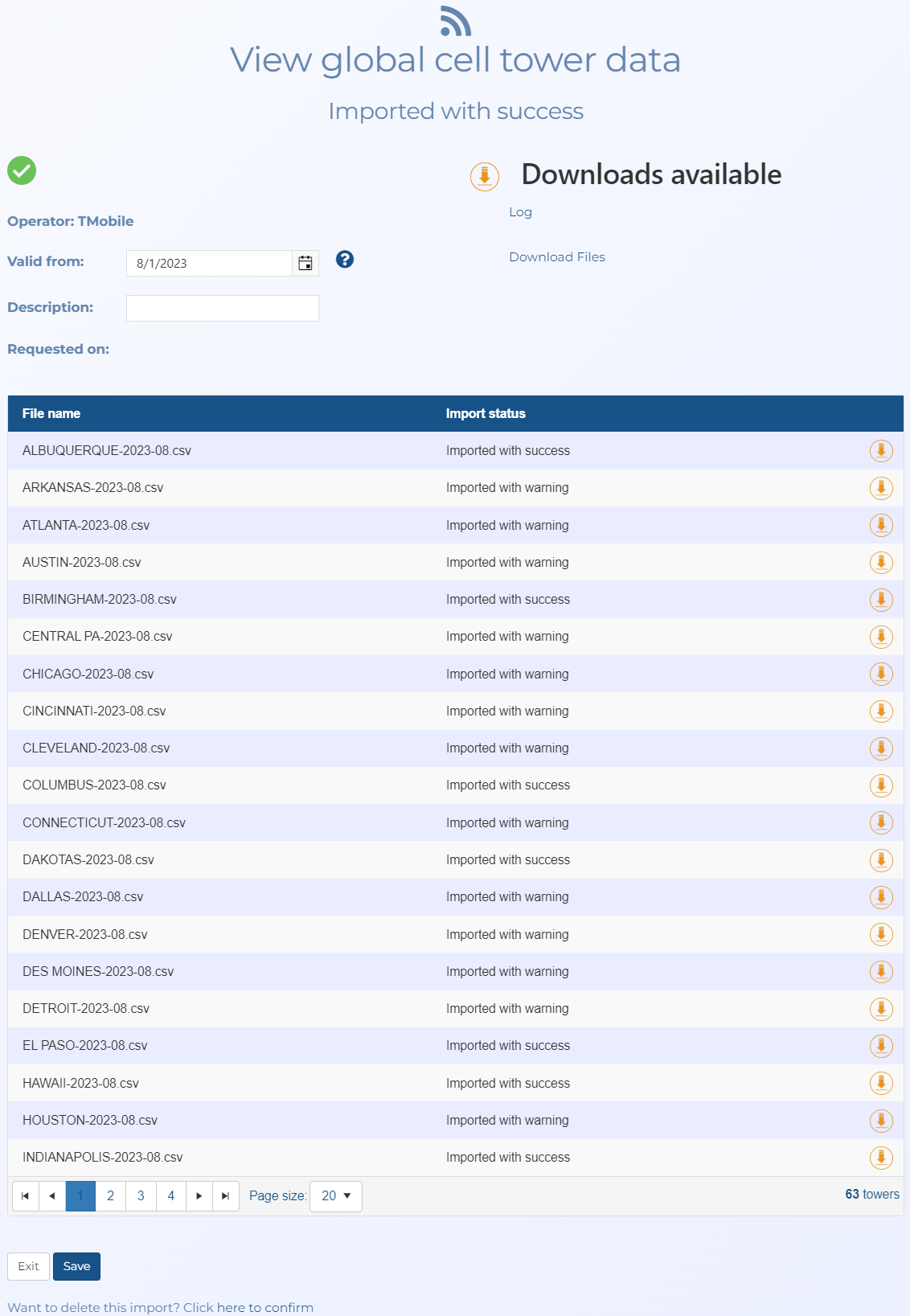View global cell tower data and View unified cell tower database screens
This topic provides an overview of the View global cell tower data and the View unified cell tower database screens and all the settings and buttons on them. However if you require step-by-step procedures on uploading or deleting global cell tower data refer to Managing global and unified cell tower data.
NOTE: This screen is only available to administrators.
The View global cell tower data and the View unified cell tower database screens allow you to view the global cell tower data file details that you have uploaded to your OSS-ESPA including viewing and editing the date and time of import, the file description, the status of the import, and the import log. This screen also allows you to download and delete the file from your OSS-ESPA.
The only difference between the two screens is that one displays files that were selected to be included in the unified cell tower database so the data is available on the Unified cell tower screen.
You cannot view the original cell tower data once it has been imported.
Displays the operator of the cell tower data file which you selected when you uploaded the file on the Global cell tower data screen.
Displays the valid from date you selected when you uploaded the file on the Global cell tower data screen. You can also edit this date if required.
Displays the description for the cell tower data that you entered when the file was imported. This name is intended to be one which is helpful for you to identify the file, and you can edit it if required.
Displays the date and time the cell tower data file originally started importing.
Displays the date and time the cell tower data file originally completed importing. If nothing is displayed it means there was a problem with the import and the cell tower data file is not useable.
Click to view the log of the import status.
Select if you want the cell tower data to be used in the unified cell tower database.
Click to download all the files to a zip file.
An icon and text displays the import status.
 indicates that the import process is queued to start processing or has already started processing and the file cannot yet be used.
indicates that the import process is queued to start processing or has already started processing and the file cannot yet be used.-
 indicates that the import process has completed successfully and the file can be used.
indicates that the import process has completed successfully and the file can be used. -
 indicates that the import process has completed but with a warning, however the file can be used.
indicates that the import process has completed but with a warning, however the file can be used. -
 indicates that the import process was not completing and the process timed out. The error may be due to the file containing invalid data. Please contact Gladiator Forensics if you require support in resolving this issue.
indicates that the import process was not completing and the process timed out. The error may be due to the file containing invalid data. Please contact Gladiator Forensics if you require support in resolving this issue.
Click to close the screen and to return to the Global cell towers screen.
Click to delete the file. After clicking this link you will be prompted to confirm the file's deletion.