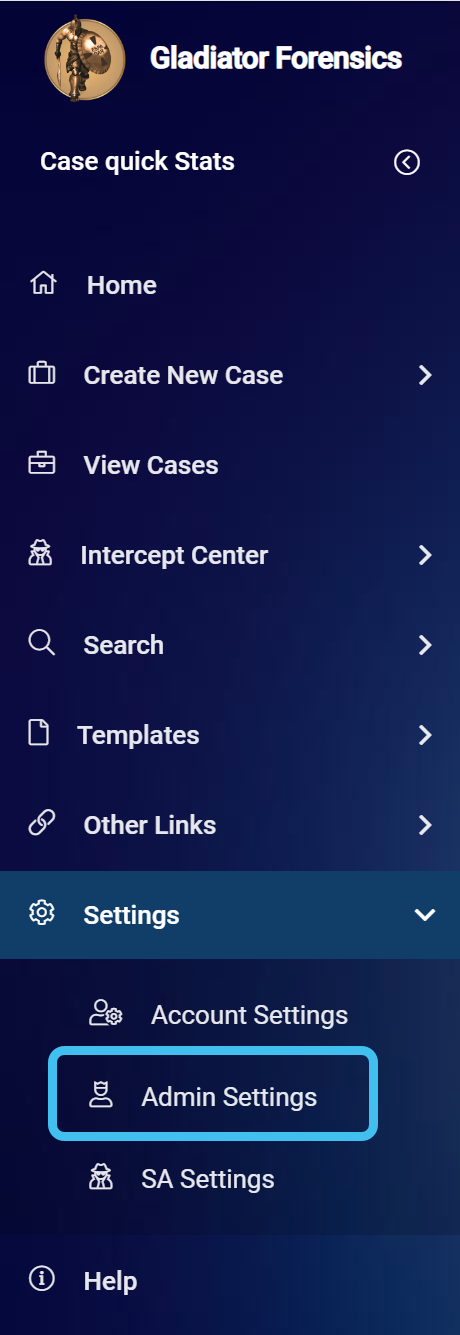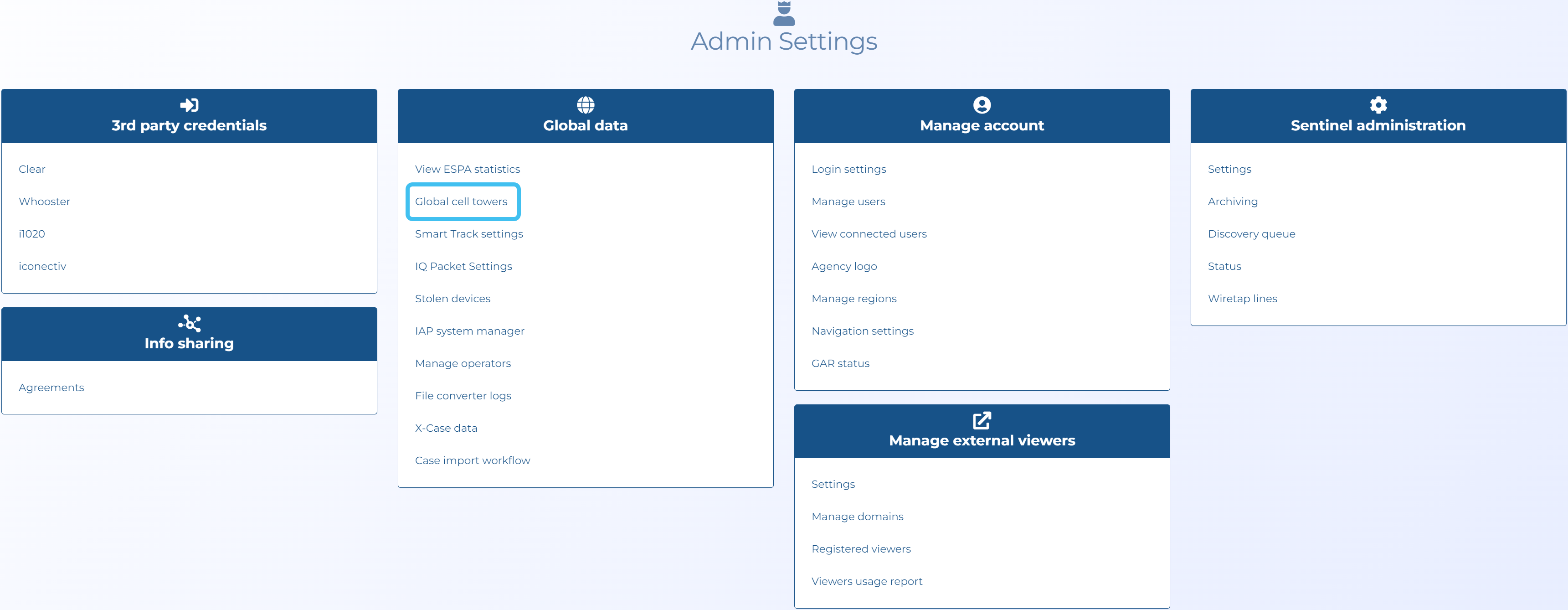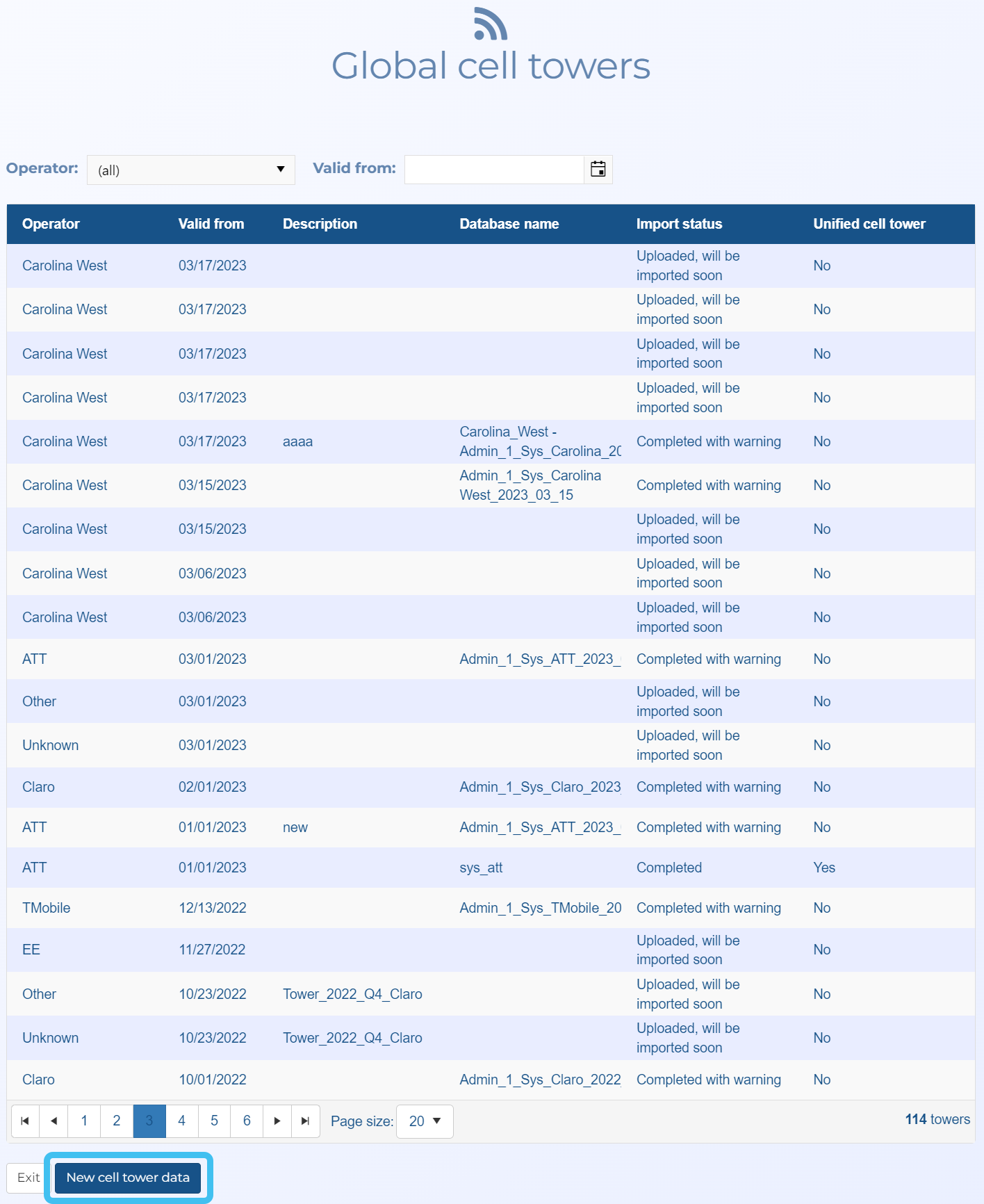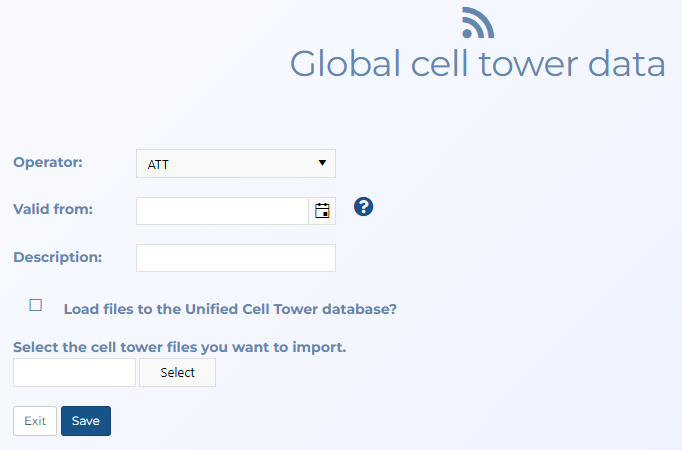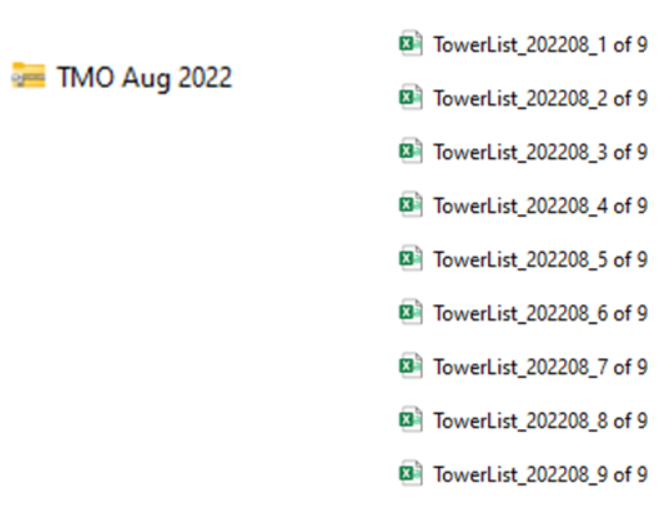Managing global and unified cell tower data
This topic describes how to upload and delete global and unified cell tower data files.
NOTE: To manage global and unified cell tower data you must be an administrator.
Global cell tower management offers a variety of advantages. For historical records, OSS-ESPA either maps the cell sites based on a cell tower data file imported directly into the case, or if one is not imported into the case OSS-ESPA automatically cross references the call data with the most appropriate global cell tower data file. Sentinel also queries the global cell towers when i1020 is unavailable or when there is not a match in i1020.
Click here for a short video showing an how to upload global cell tower data
You can also click the link below for a step-by-step procedure.
NOTE: To upload global and unified cell tower data you must be an administrator.
-
On the main menu click Settings, then click Admin settings.
The Admin settings screen opens.
-
Click Global cell towers. The Global cell towers screen opens.
-
Click New cell tower data.
The Global cell tower data screen opens.
-
In Operator select the operator associated with the cell tower data file.
- In Valid from enter a valid from date. This date is used by OSS-ESPA to match the appropriate cell tower data file to a CDR file. Select the date that is associated to the cell tower data file when it was uploaded to NDCAC.
- If required select Load files to the Unified Cell Tower database?.
-
Click Select. Windows Explorer opens. Navigate to the folder and select the required file. When the upload is complete the file appears alongside a green circle. This can take a few minutes.
NOTE: Although you can import multiple global cell tower data files at one time they must all be from the same operator and of the same format, for example the column headers must be the same. They must also have the same valid from date. If your file is large, or if you have multiple files from the same operator and of the same format it is recommended that you put the files in the one folder and zip the folder to minimize the upload time. Ensure there are no other files in the folder, such as an index.
- Click Save to import the file. The View global cell tower data or View unified cell tower data screen opens providing you with an update on the import process.
NOTE: To delete global and unified cell tower data you must be an administrator.
-
On the main menu click Settings, then click Admin settings.
The Admin settings screen opens.
-
Click Global cell towers. The Global cell towers screen opens.
- Click the cell tower data file you want to delete. The View global cell tower data or View unified cell tower data screen opens.
-
At the bottom of the screen click Want to delete this import? Click here to confirm.