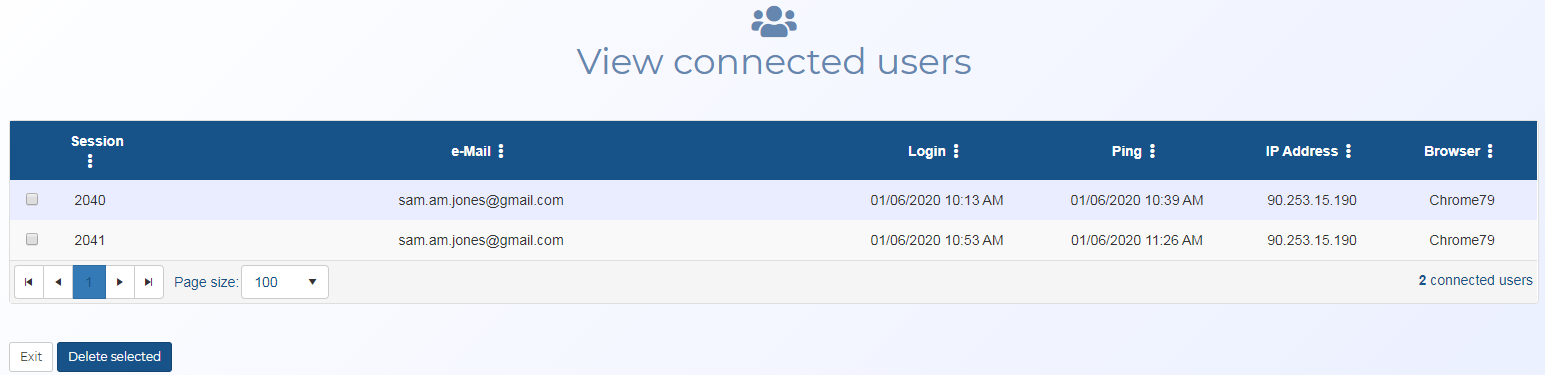View connected users screen
This topic provides an overview of the View connected users screen and all the settings and buttons on it. However if you require a step-by-step procedure on disconnecting a user refer to To disconnect a user.
NOTE: Typically only administrators have access to this screen.
The View connected users screen allows you to view which users are currently signed in, and to disconnect them if you know they are not actively using OSS-ESPA. This is useful if your current user count is at its maximum and you want to free up a license for another user.
Use  in the column header to filter or sort your users, for example you may want to set the e-Mail column to filter by a user's name, for further information refer to the Column header menu.
in the column header to filter or sort your users, for example you may want to set the e-Mail column to filter by a user's name, for further information refer to the Column header menu.
For further information refer to Managing users.
 Column header menu
Column header menu
Right-click on any column header in the table to display this menu.
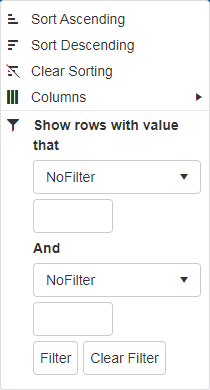
This menu allows you to perform the following:
- Sort ascending: click to sort the column text from A to Z or to sort numbers from smallest to largest.
- Sort descending: click to sort the column text from Z to A or to sort numbers from largest to smallest.
- Clear sorting: click to clear any sorting you have applied using Sort ascending or Sort descending.
-
Columns: select to display a list of which columns you can display on this table.
-
 : use to filter further the results that are displayed in the table. You can filter based on the settings in that column and/or values that occur across the case row. When a filter is applied to a column the column header appears in colored italics.
: use to filter further the results that are displayed in the table. You can filter based on the settings in that column and/or values that occur across the case row. When a filter is applied to a column the column header appears in colored italics. - Set up to two values that you can filter for using the drop-downs and the data entry field. For example, you could select "Contains" the value "Sam" to search for an email that contain the name "Sam" in the settings displayed in the table.
- Click Filter when you have entered the required filter information.
- Click Clear filter to remove any filter from the column.
Click if you want to delete the users you have the check-box selected for in the table above.
Click to return to the Admin settings screen.