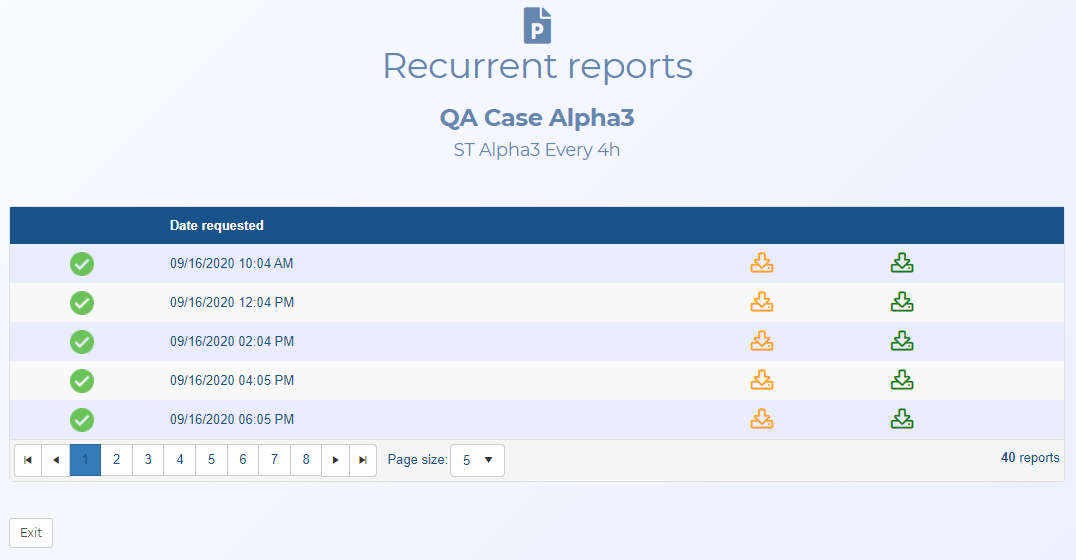Recurrent reports screen
This topic describes the purpose of the Recurrent reports screen and all the settings and buttons on it. However if you require step-by-step procedures on creating recurring reports refer to either To create a recurrent IQ packet for an existing case, or How to request a recurrent Smart Track report.
NOTE: This feature requires option E15 IQ Packets Reports or E10 Live location monitoring. If you do not have either of these options this screen is not available.
The Recurrent reports screen is opened by clicking the number in the # reports column of the table in either the Recurrent IQ packet screen or Recurrent Smart Track report screen.
The screen allows you to view all the recurrent reports of the IQ packet or Smart Track alert you selected.

Click to open the ESPA analysis center screen. For a meaningful analysis it is recommended that the case includes the relevant locations, the people of interest along with their phone numbers and their CDR files. If you are analyzing tower dump or geofence data then the case requires the relevant locations and the files. When the ESPA analysis center screen opens it is automatically populated with the case details. For further information about this screen refer to ESPA analysis center screen.
This is only displayed if your case, person or phone number either contains an i-case, or has Smart track or real-time social media enabled. Click to open the Sentinel screen which allows you to monitor a person's activities on the surveilled network. For further information about this screen refer to Sentinel screen.
For IQ packets, click the date to open the IQ packet status screen.
For Smart Track reports, this simply displays the date of the report.

For IQ packets, this report is identical to the final report but in addition it is labeled with "Draft analysis, not finished product". You may wish to share this version of the IQ packet with others if you are still investigating your case to highlight that the report is not yet finalized.
For Smart Track reports, click to download the .csv file of the report.
Click to return to the Manage case screen.