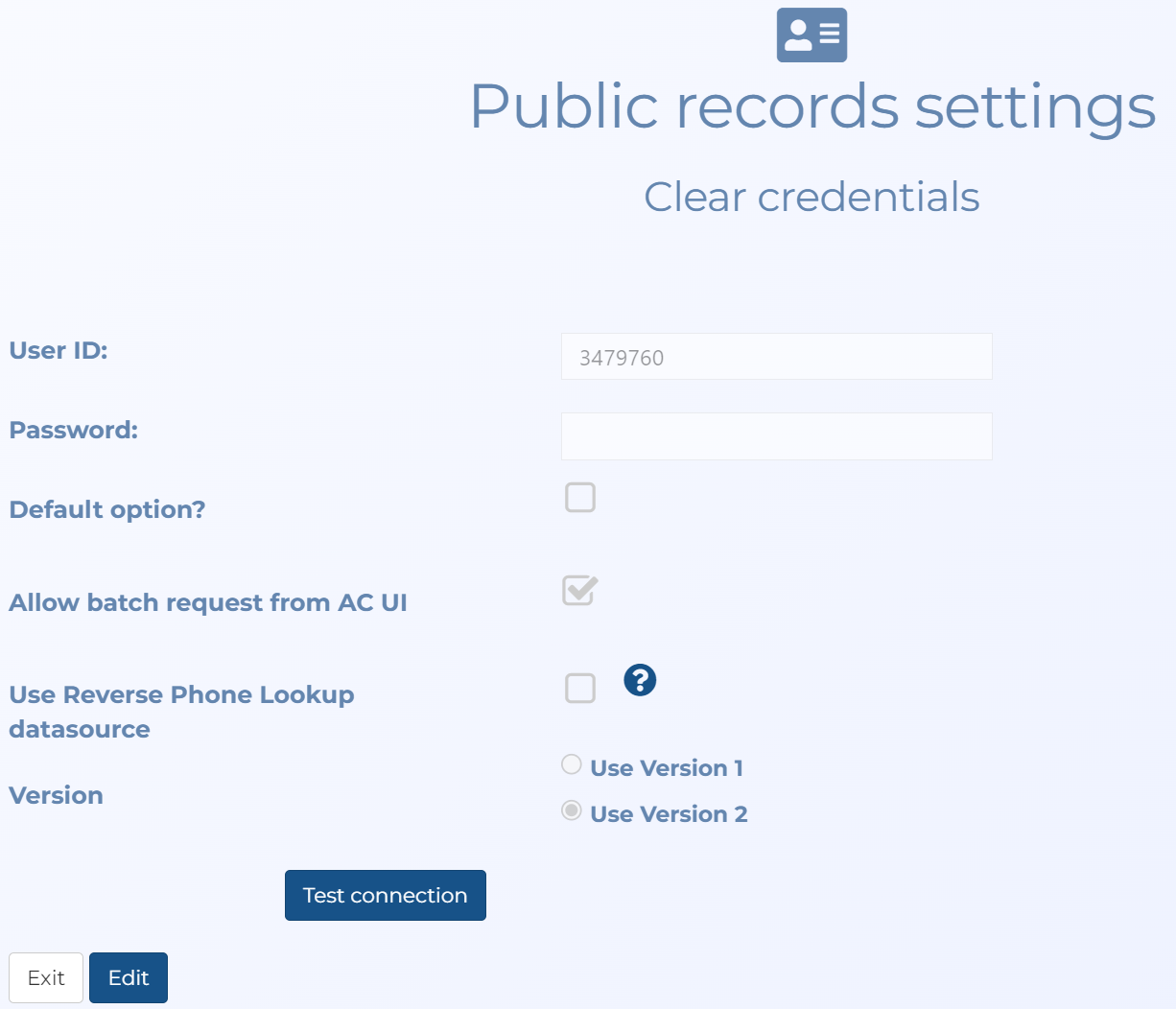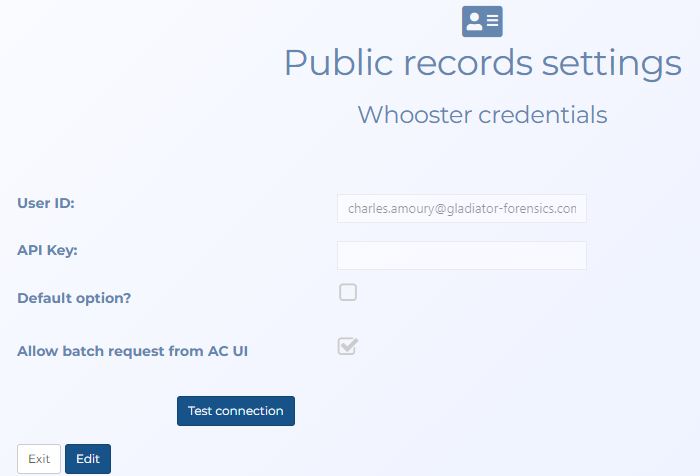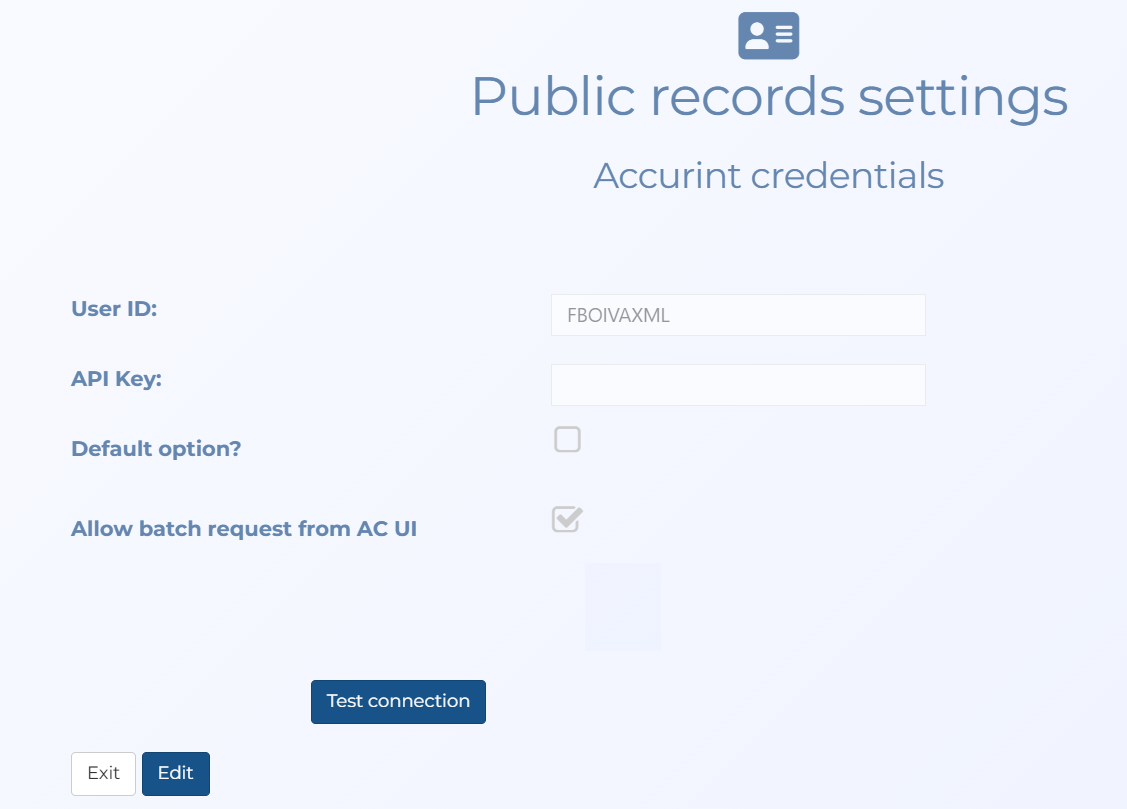Public records settings screens
This topic provides an overview of the Public records settings screen and all the settings and buttons on it.
NOTE: Depending on the type of account you have this screen may only be available to administrators.
This feature requires option E6 Public records data. If you do not have this option this screen is not available.
The Public records settings screens allow you to enter either your CLEAR or Whooster credentials so that
If you require information on requesting a public record match refer to Using public record files when investigating a case.
Enter yourCLEAR or Whooster user identifier.
NOTE: In order to use the CLEAR request feature your administrator must first provide Gladiator Forensics with your organization's CLEAR certificate which you can obtain from your Thomson Reuters CLEAR representative. Gladiator Forensics will then apply your CLEAR certificate to your OSS-ESPA account. Your administrator must also enter your organization's User ID and Password for CLEAR, or API key for Whooster.
This setting is only displayed when you are on the CLEAR credentials screen.
Enter your CLEAR password.
This setting is only displayed when you are on the Whooster credentials screen.
Enter your Whooster API key.
Select if you want to make the screen you are on the default option for acquiring public records data. That is you can select between CLEAR or Whooster.
This setting allows administrators to control if batch public records can be requested from the ESPA analysis center. Batch public record requests can incur high billing charges depending on your contract terms. Some agencies may not want public records queries produced and stored with wiretap cases. If this setting is selected, then Open Whooster/CLEAR request wizard is displayed on the menu of the frequent numbers on the Call Analysis tab allowing you to quickly request a batch public record request on all the frequent numbers. If this setting is not selected, then you can still request public records but only on an individual phone number at a time.
This setting is only displayed when you are on the CLEAR credentials screen.
Select if you also want to use CLEAR's Real-Time Reverse Phone Gateway data source in your search. This data source is an external live gateway that contains data related wireless phones as well as landline phones for individuals and businesses. Most major phone carriers including those for wireless service are included.
This setting is only displayed when you are on the CLEAR credentials screen.
Select which version of the CLEAR API you are using. Contact Thomson Reuters CLEAR if you are unsure which version you are using.
Click to save your account credentials.
This button is only available if there has already been CLEAR or Whooster credentials saved. Click to edit the settings.
Click to test your credentials. A message is displayed indicating whether or not the credentials you have entered are correctly validated with your Thomson Reuters CLEAR account or Whooster account.
Click to return to the Admin settings screen. Note, if you have not clicked Save then any changes you made are not saved.