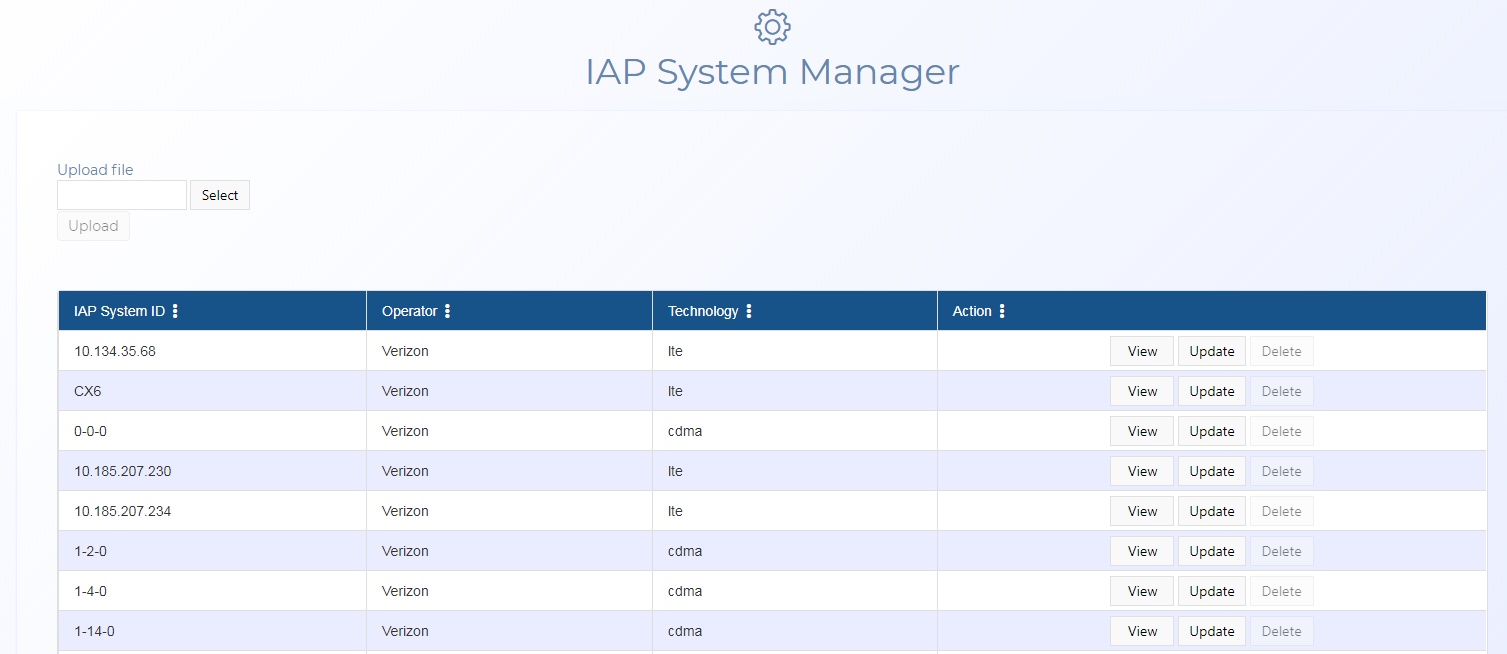IAP System Manager screen
This topic provides an overview of the IAP System Manager screen and all the settings and buttons on it. However if you require a step-by-step procedure on setting up IAP metadata refer to How to set up IAP aliases and time zones.
NOTE: Typically only administrators have access to this screen.
This feature requires option E14 Sentinel. If you do not have this option this feature is not available.
The IAP System Manager screen allows you to bulk upload intercept access point (IAP) and network element identification (NEID) information and manually edit metadata for IAP and NEID entries extracted from imported intercept messages. OSS-ESPA uses IAP to refer to both IAP and NEID.
NOTE: You must only set time zones when intercept messages are missing the time zone or the time zone offset is incorrect. The Sentinel screen's Event summary view clearly identifies which IAP associated messages are missing a time zone as described in How to identify the missing IAP aliases and time zones.
If you require information on editing an IAP or NEID alias and time zone refer to Setting up IAP alias and time zone.
Click to upload your IAP file. Windows Explorer opens. Navigate to the folder containing your files, select the required file then click Open. You can only upload one file at a time.
The IAP file must either be either a .csv, .xls, or .xlsx file format, or a .zip file containing one of these file types. The order of the values in the IAP file are:
-
IAP System ID, Operator, Alias, Timezone (signed integer), GPS Latitude, GPS Longitude, Physical Address (one string or separated by commas, that is address line 1, city, state, zip)
If you do not have a value or do not want to include a value then you can leave it empty. For example:
'10.185.207.232', 'AT&T', 'Chicago MME', 'Timezone', , , '1234 Hanover DriveFL 32908'
Click:
- View: to view the IAP metadata for the selected IAP system ID on the IAP Metadata Summary View dialog box. You cannot edit the data on the dialog box when you click View.
- Update: to edit the IAP metadata for the selected IAP system ID on the IAP Metadata Summary View dialog box. For further information refer to Setting up IAP alias and time zone.
- Delete: to delete the IAP metadata for the selected IAP system ID.
Click to add and IAP system ID. The IAP Metadata Summary View dialog box opens which allows you to enter the necessary data.
This button allows you to select the IAP data that is displayed on the screen. You can either select to view the IAP system ID, operator and technology or select to view the additional data such as the address and time zone.