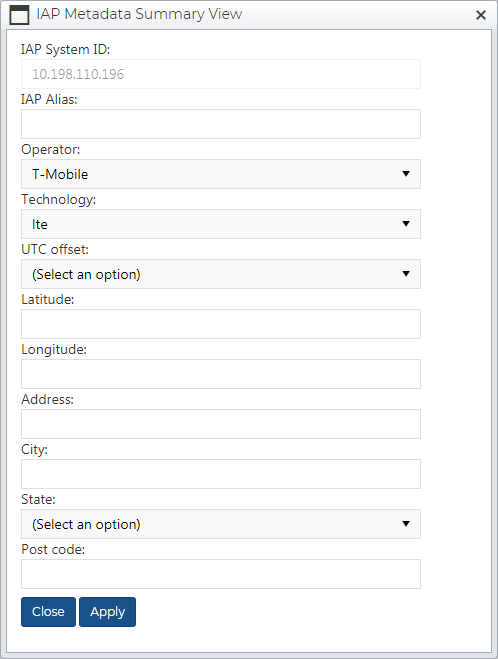IAP Metadata Summary View dialog box
This topic provides an overview of the IAP Metadata Summary View dialog box and all the settings and buttons on it. However if you require a step-by-step procedure on setting up IAP metadata refer to How to set up IAP aliases and time zones.
NOTE: Typically only administrators have access to this dialog box.
This feature requires option E14 Sentinel. If you do not have this option this feature is not available.
The IAP Metadata Summary View dialog box allows you to edit any intercept access point (IAP) and network element identification (NEID) system metadata information extracted from the intercept messages with the exception of the IAP system ID. OSS-ESPA uses IAP to refer to both IAP and NEID. OSS-ESPA determines the displayed IAP information by analyzing the imported intercept messages. Editing this data may be required if for example the time zone of the message was not included in the intercept message and it has since been provided by the operator. The address details may be available but if not and you know them then you can add them making additional Sentinel Quick reports available.
NOTE: You must only set time zones when intercept messages are missing the time zone or the time zone offset is incorrect. The Sentinel screen's Event summary view clearly identifies which IAP associated messages are missing a time zone as described in How to identify the missing IAP aliases and time zones.
If you open this dialog box from the IAP System Manager screen by clicking:
- Add entry the IAP Metadata Summary View dialog box allows you to add a new IAP system ID along with its data.
- Update the IAP Metadata Summary View dialog box allows you to edit the data of existing IAP system IDs.
- View the IAP Metadata Summary View dialog box allows you to view the data for the selected IAP system ID.
If you require information on editing an IAP alias and time zone refer to Setting up IAP alias and time zone.
This setting cannot be changed unless you are adding a new entry. It is displayed for information only and allows you to verify you are viewing or editing the correct IAP System ID.
This setting allows you to enter a more meaningful name for the IAP System ID. This name is then displayed on the Event summary view of the Sentinel screen.
This setting is typically populated, unless you are adding a new entry, and you should only need to change it if the operator that OSS-ESPA determined the intercept message was from is incorrect.
This setting is typically populated, unless you are adding a new entry, and you should only need to change it if the technology that OSS-ESPA determined the intercept message was from is incorrect.
This setting allows you to change the timezone of the intercept message if required.
NOTE: You must only set time zones when intercept messages are missing the time zone or the time zone offset is incorrect. The Sentinel screen's Event summary view clearly identifies which IAP associated messages are missing a time zone as described in How to identify the missing IAP aliases and time zones.
This displays the latitude of the IAP location, or the location of system that originated the intercept message. This means the person's communication traversed that network system and location. Entering the location information on this dialog box allows certain Sentinel Quick reports. The IAP metadata system does not check whether address or GPS match, therefore you can either enter: a latitude and longitude, or an address, city, state and postcode.
This displays the longitude of the IAP location, or the location of system that originated the intercept message. This means the person's communication traversed that network system and location. Entering the location information on this dialog box allows certain Sentinel Quick reports. The IAP metadata system does not check whether address or GPS match, therefore you can either enter: a latitude and longitude, or an address, city, state and postcode.
These settings display the address of the IAP location, or the location of system that originated the intercept message. This means the person's communication traversed that network system and location. Entering the location information on this dialog box allows certain Sentinel Quick reports. The IAP metadata system does not check whether address or GPS match, therefore you can either enter: a latitude and longitude, or an address, city, state and postcode.
This button is only available if you opened this dialog box by clicking Update or Add entry on the IAP System Manager screen, if you clicked View then this button is not displayed. Click to apply any changes you have made. The dialog box closes automatically.
Click to close the dialog box without making any changes and to return to the IAP System Manager screen.