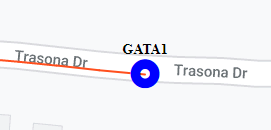GPS tracker view
This topic describes the GPS tracker view on the Sentinel screen.
This feature requires option E14 Sentinel. If you do not have this option this feature is not available.
The GPS tracker view is only displayed when Sentinel Mode is set to Real Time. This view displays all the field units that you have selected to display on the Field units dialog box as long as they have data available during the time period you have set in View the last x hours.
Click Zoom to center the field unit's current location on the Map view.
There are a number of check boxes on this view. For each field unit, they allow you to select to display:
-
All: this allows you to switch on and off all the field unit details from displaying on the map. This includes the unit icon, drive trail, strongest signal icon and the unit's name.
-
Loc: this allows you to switch on and off the unit icon which displays the current location of the field unit. The type of icon used is configured using Unit icon on the Field unit settings dialog box.
-
Trail: this allows you to switch on and off the drive trail.
-
Strong: this allows you to switch on and off the location of the strongest signal.The type of icon used is configured using Signal icon on the Field unit settings dialog box.
-
Label: this allows you to switch on and off the textual name of the field unit, for example "GATA 1" in the following graphic: