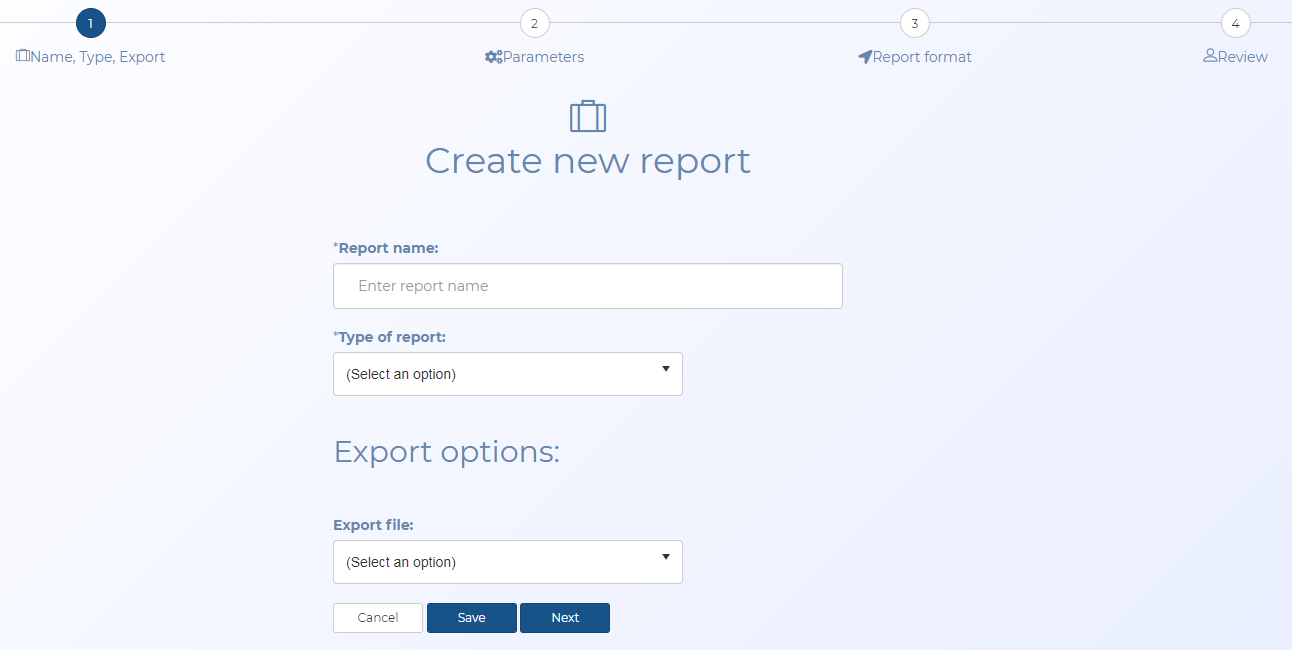Create new report screen
This topic provides an overview of the Create new report screen and all the settings and buttons on it. However if you require step-by-step procedures on managing Sentinel reports refer to Managing Sentinel reports generated from the Sentinel Report Manager.
This feature requires option E14 Sentinel. If you do not have this option this feature is not available.
NOTE: This topic is not relevant to reports generated using the Evidence Management and Reporting screen.
Enter a name for the report. A maximum of 80 characters can be used.
Select the type of Sentinel report you want to run. What you select here impacts the selections available to you when defining your report on the subsequent report manager screens and which content is included in the final report.
- Summary of ELSUR messages: this type of report provides you with the raw overview summary of the received ELSUR messages, for example when the message started and stopped. It is similar to a CDR data file or an IPDR file (Internet Protocol Detail Record).
- Actual ELSUR messages: this type of report provides all the received ELSUR message details. This can be useful to operators for verifying and troubleshooting the messages, and is occasionally requested by prosecutors.
- Quick Report: OSS-ESPA has a number of commonly used predefined Sentinel report configurations. Selecting Quick report allows you to then choose one of these report types which are defined in Quick report type.
This setting is only available when Type of report is set to "Quick report".
- Target travel report: this quick report type identifies target cell sites or location events by state. It is intended to help you identify which states the person was in, and as the results are listed in a chronological order per state it may help you identify the direction they are moving in. For this type of report you are prompted, on the Set parameters and conditions for report screen, to select which cases and lawful interception identifiers you want included and over what date range.
- Location report: this quick report type lists the ELSUR messages that occurred within a defined location's buffer zone. For this type of report you are prompted, on the Set parameters and conditions for report screen, to select which cases, lawful interception identifiers and locations you want included and over what date range.
- Registration report: this quick report lists all the messages that indicate a person's equipment has registered with the network. For this type of report you are prompted, on the Set parameters and conditions for report screen, to select which cases and lawful interception identifiers you want included and over what date range.
Select the output format you want your report generated in, either a text or an html file.
This setting is only available when Export file is set to "HTML". Select if you want any locations that are in the report to include a hyperlink to Google maps.