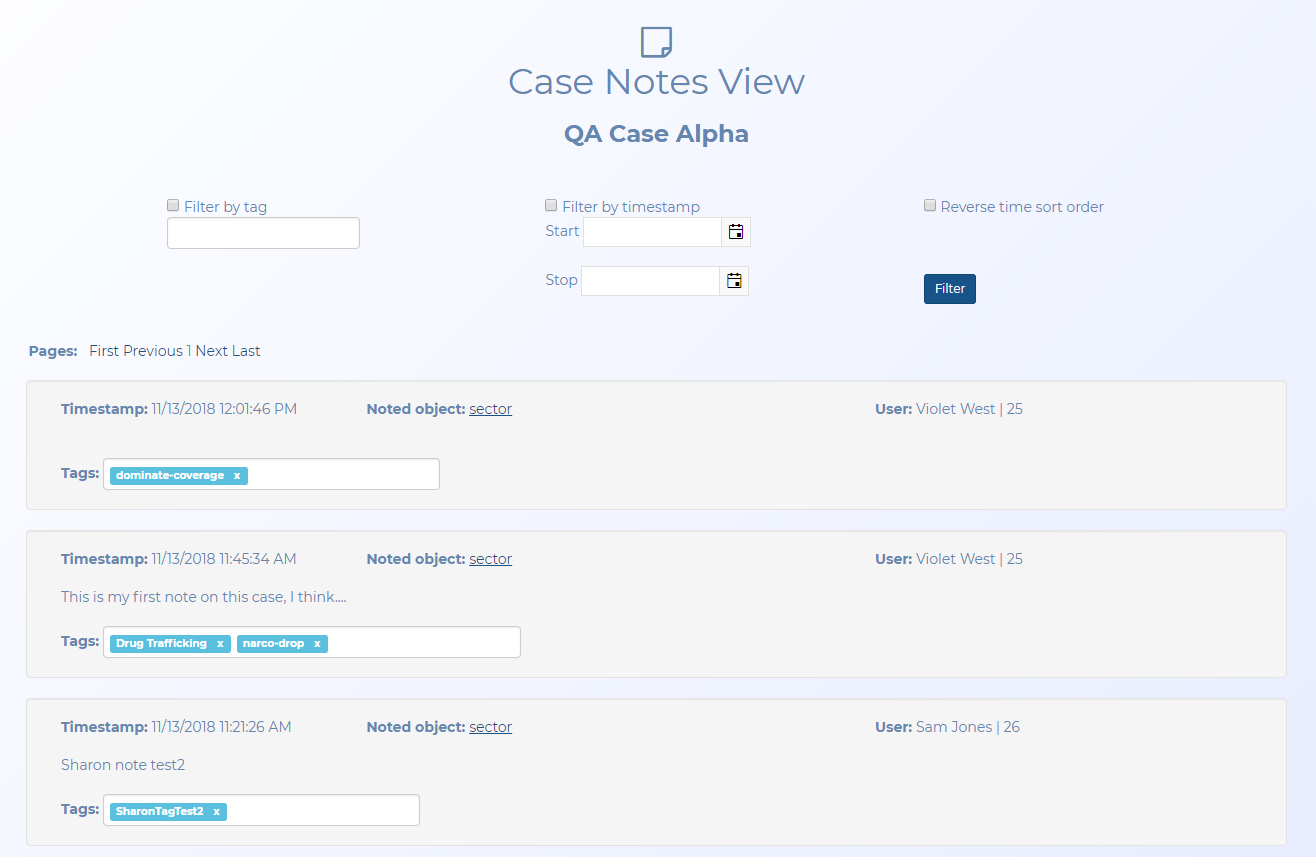Case Notes View screen
This topic provides an overview of the Case Notes View screen and all the settings and buttons on it. However if you require step-by-step procedures on adding notes and tags to a case refer to Adding tags and notes.
This feature requires option E14 Sentinel. If you do not have this option this feature is not available.
The Case Notes View screen displays all the notes and tags for the case. These notes and tags have been entered on the Sentinel screen using the Add tag and note dialog box.
The filters at the top of the screen allow you to quickly find notes and tags of interest.
Each note or tag provides a link to the details of the item it was added to on the Sentinel screen. You can click the link to display the item's details.
This screen allows you to click a tag to delete it but you cannot delete notes. If you want to delete notes you must locate and right-click the communication on the Sentinel screen, select View notes to open the View tags and notes dialog box and click  to delete the required note.
to delete the required note.
Select then enter the tag word that you want to use to filter the displayed results then click Filter. Only those results that match your filter criteria are displayed.
Select then enter the date range that you want to use to filter the displayed results then click Filter. Only those results that match your filter criteria are displayed.
Select if you want to display the oldest results first then click Filter.