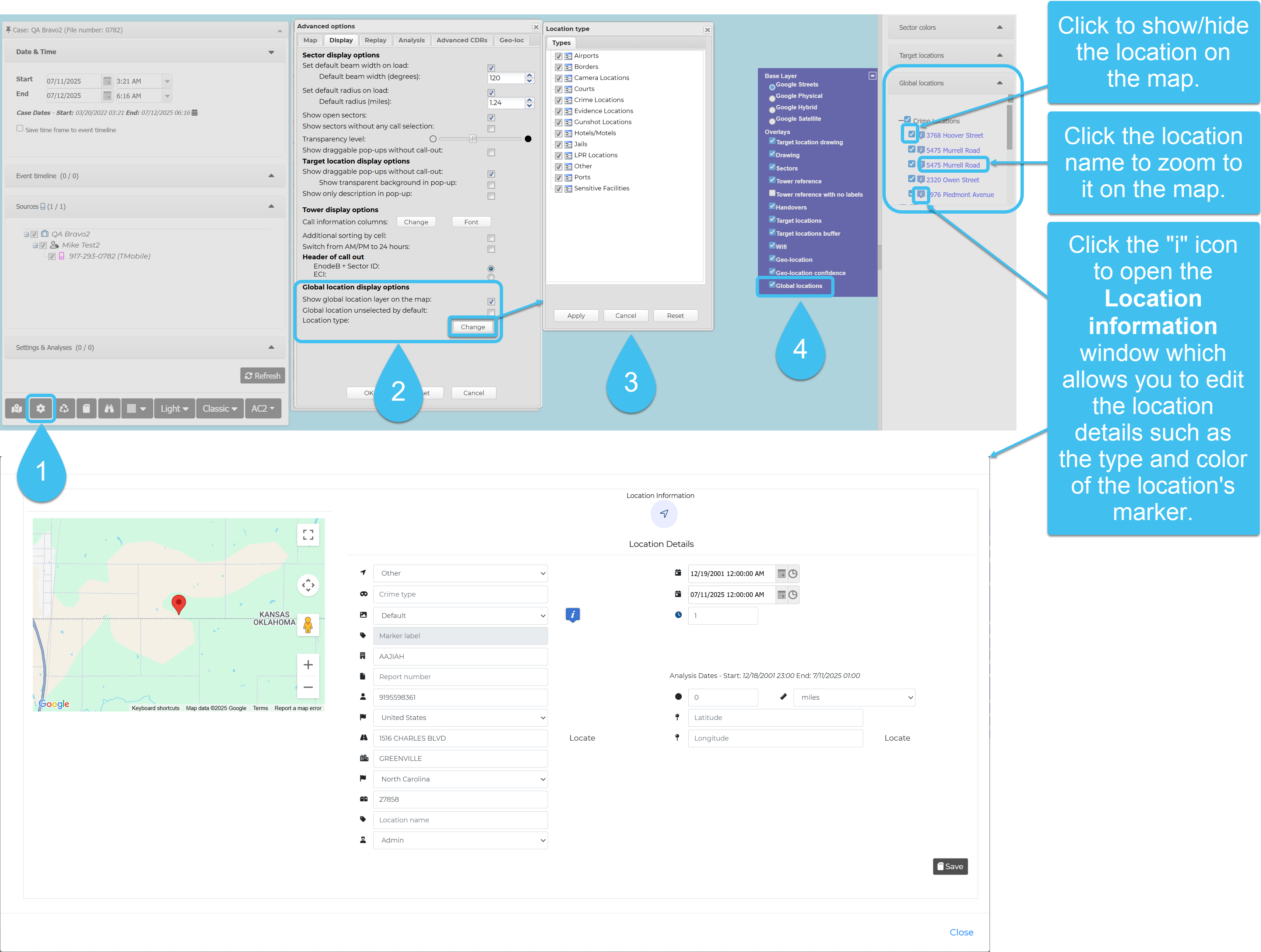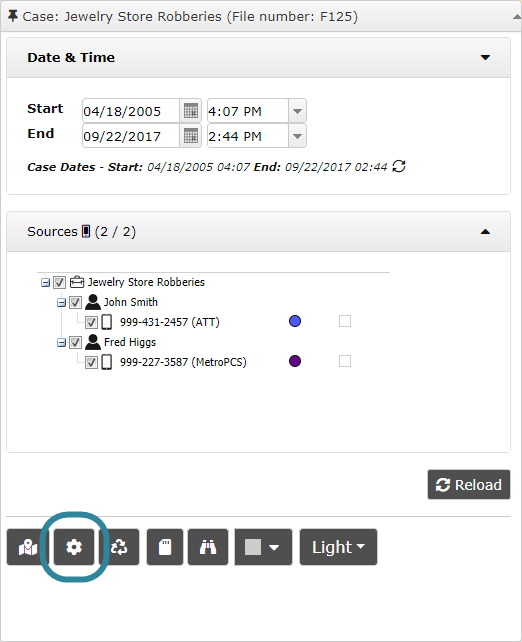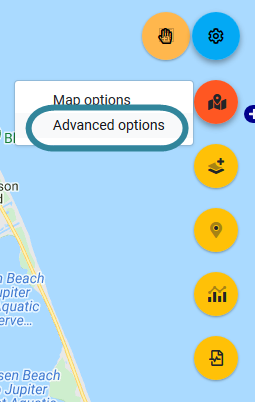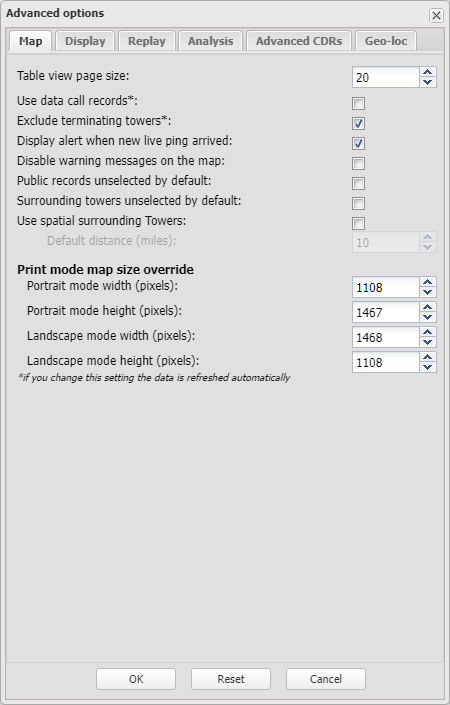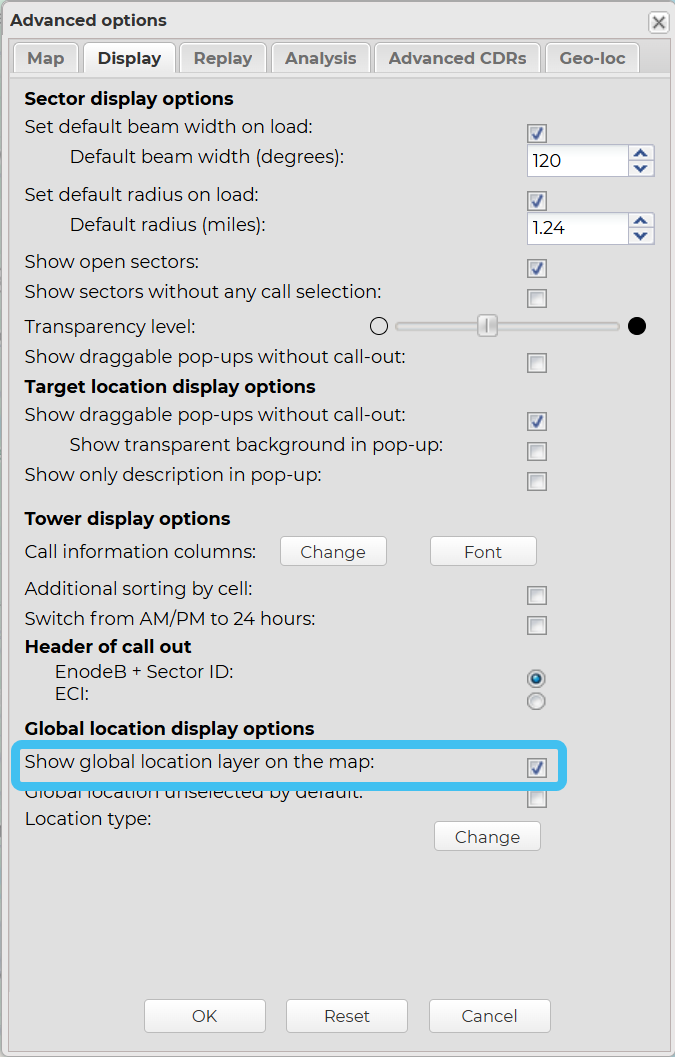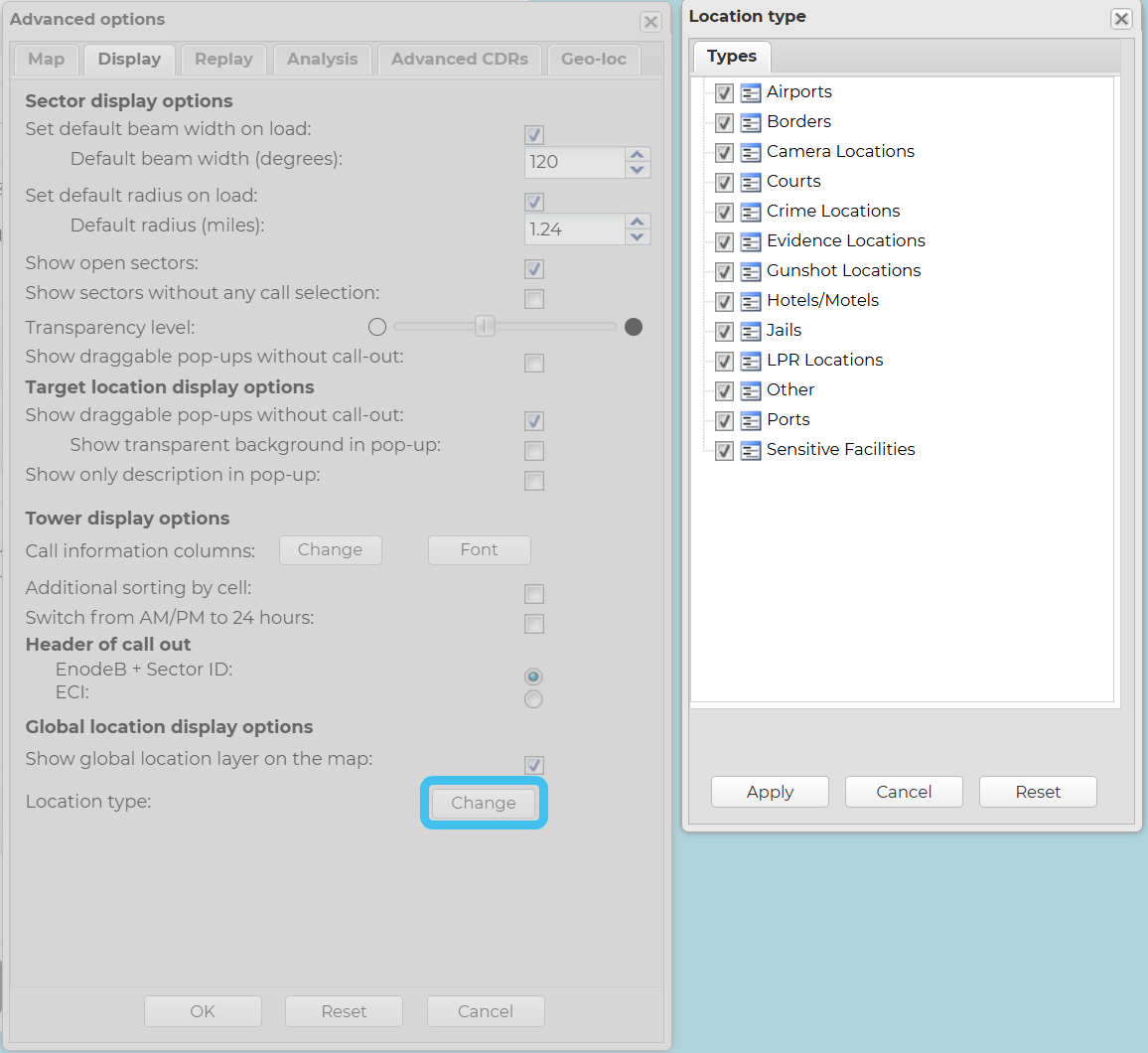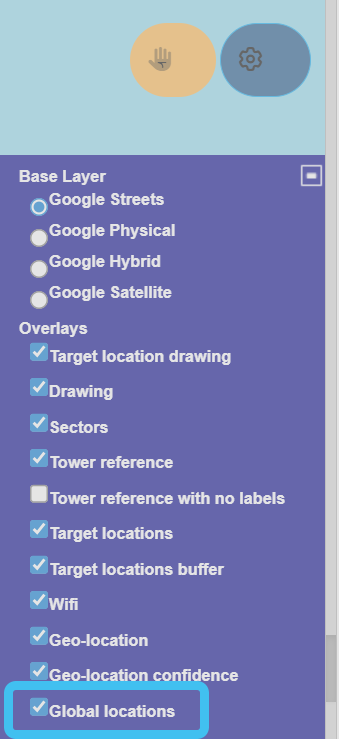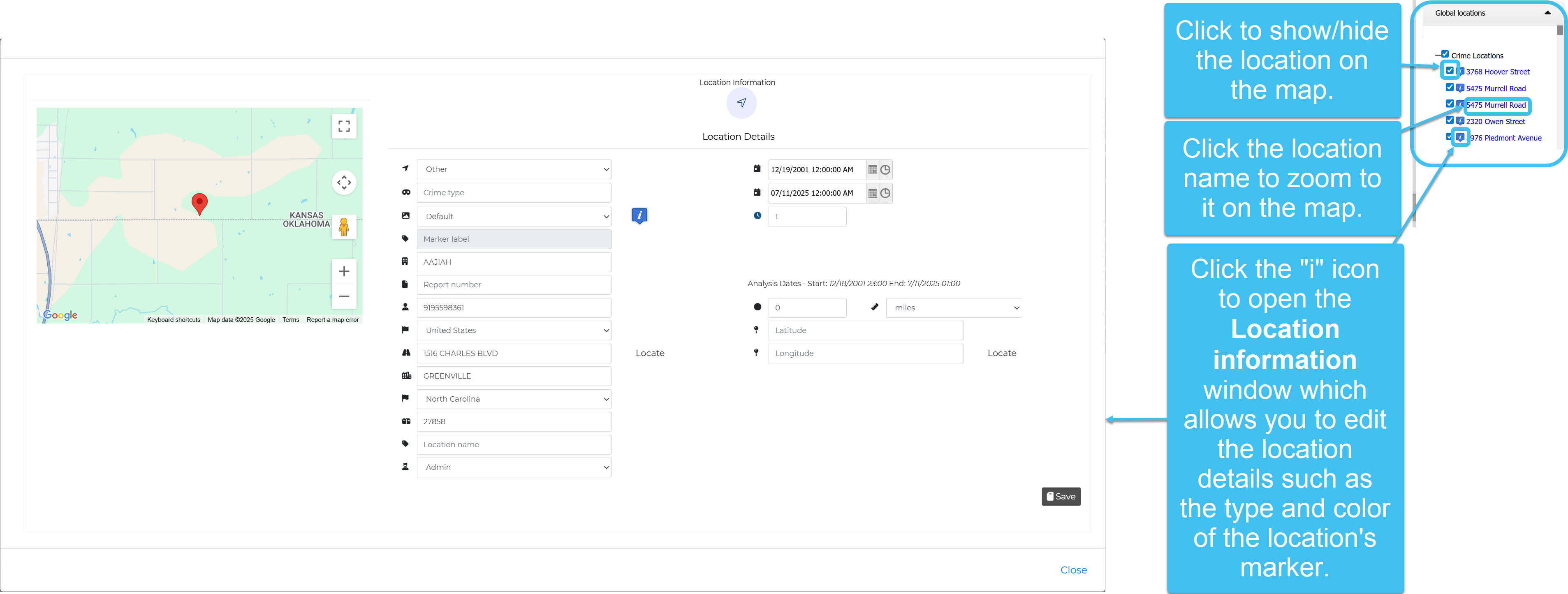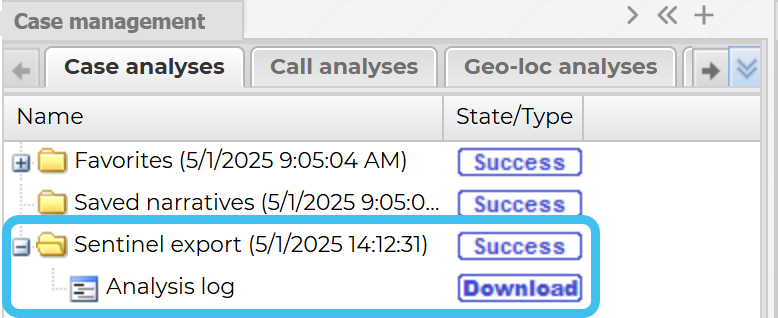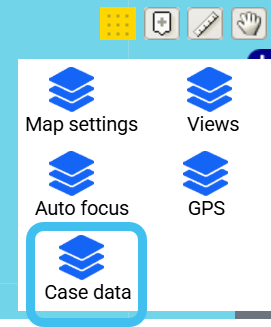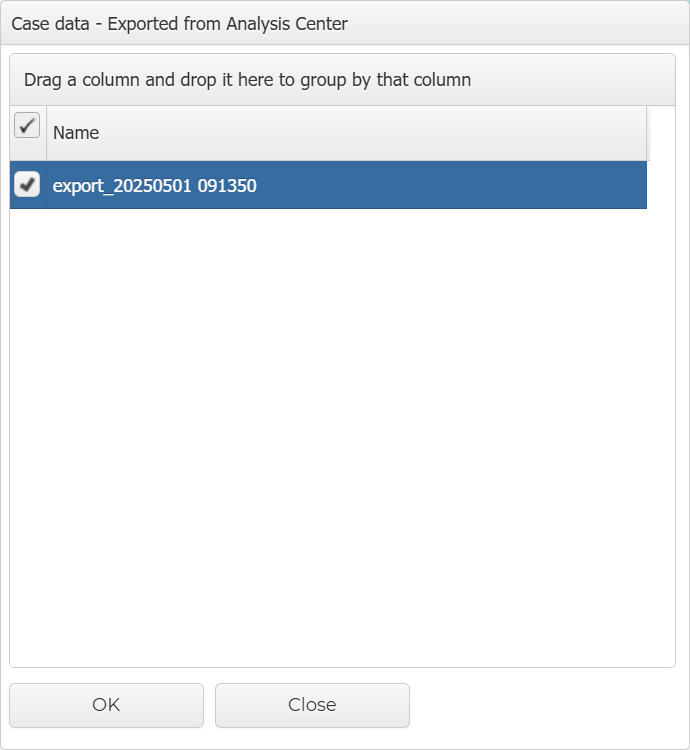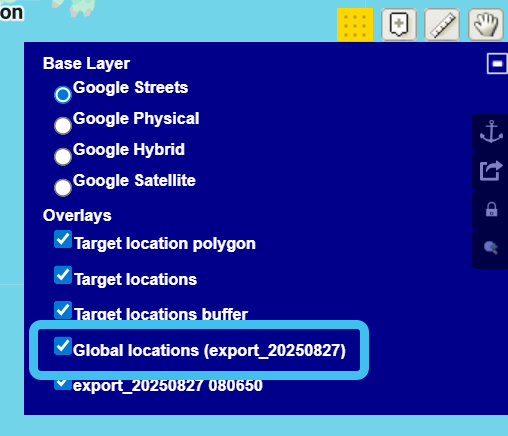How to display global locations on the ESPA analysis center and the Sentinel screen
To view global locations on the ESPA analysis center: on the Display tab of the Advanced options dialog box ensure Show global location layer on the map is selected, and click Change to select the types of global locations you want displayed. You can also use Export map to Sentinel to view the global locations on the Sentinel screen.
This topic assumes your global locations have been added to the Global location management screen, but if not then firstly refer to either How to import crime data files and other file types into global locations or How to add an individual global location.
The following graphic provides a quick summary of the steps needed to display global locations.
-
On the ESPA analysis center, open the Advanced options dialog box.
You can open the Advanced options dialog box from either the Input and settings view or the Map view.
- On the Input and settings view:
-
On the Map view:
The Advanced options dialog box opens.
-
Select the Display tab.
-
Select Show global location layer on the map.
-
In Global location unselected by default choose whether or not you want the global locations to be displayed automatically when you load the data on the map, or if you would prefer them to not display until you select the Global locations map layer.
-
Click Change. The Location type window opens.
Select which types of global locations you want to load then click Apply.
-
On the Advanced options dialog box, click OK to close it.
-
Click Refresh on the Input and settings view.
-
Once the data is loaded, click to open the map layers and ensure Global locations is selected.
-
Open the Legend/Filter view and expand Global locations.
Using the Legend/Filter view you can drill down further to select the individual global locations you want to show/hide, zoom to a global location on the map, and open the Location information window which allows you to edit the global location details, such as the marker type and color.
-
If you also want to view the global locations on the Sentinel screen:
You can export global locations from the ESPA analysis center by displaying the analysis on the map, left-clicking
 , then clicking Export map to Sentinel. To import on the Sentinel screen click
, then clicking Export map to Sentinel. To import on the Sentinel screen click  at the top-right of the map, then select Case data, select the export file then click OK. You can then use the Global locations (export_<date>) map layer to display the global locations.
at the top-right of the map, then select Case data, select the export file then click OK. You can then use the Global locations (export_<date>) map layer to display the global locations.-
Left-click
 , then click Export map to Sentinel. This exports the currently selected map layers to display on the Sentinel screen.
, then click Export map to Sentinel. This exports the currently selected map layers to display on the Sentinel screen. -
A Sentinel export folder immediately displays on the Case analysis tab of the Case management view. The map export is available for use when the state changes from Running to Success.
-
On the case's Case management screen, click
 to open the Sentinel screen.
to open the Sentinel screen. -
Click
 at the top-right of the map, then select Case data.
at the top-right of the map, then select Case data. The Case data dialog box opens.
-
Select the required export then click OK. Note the exports are automatically named using the date and time of the export from the ESPA analysis center.
-
The exported mapis now displayed on the map. Select the Global locations (export_<date>) layer to view the global locations on the map.
-