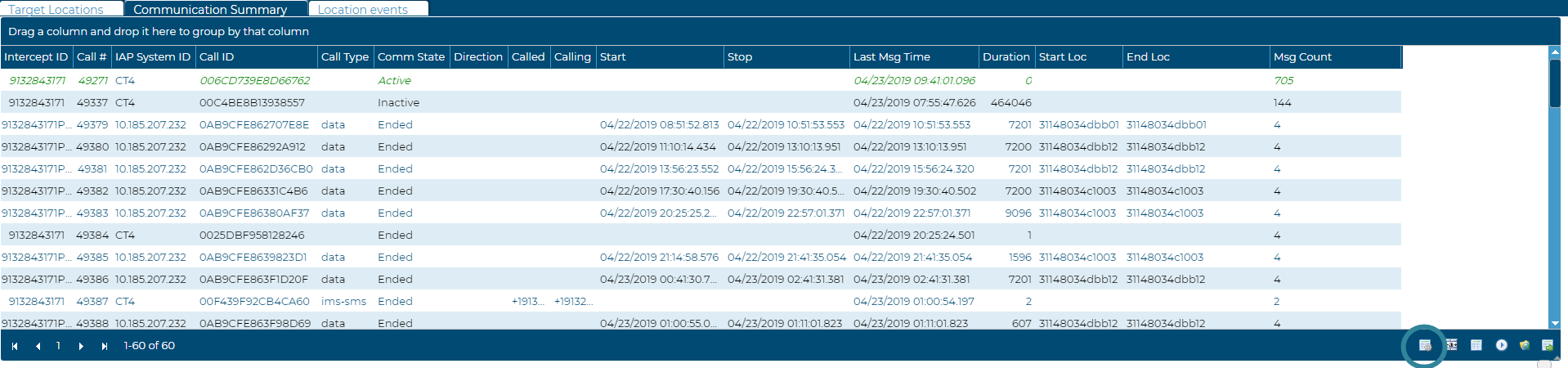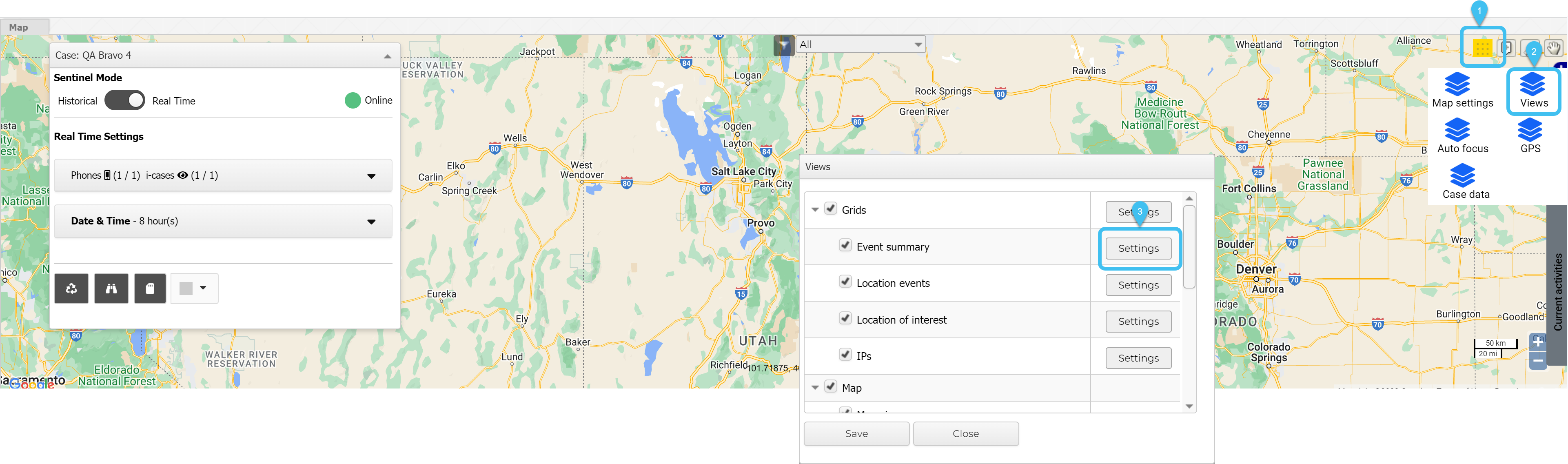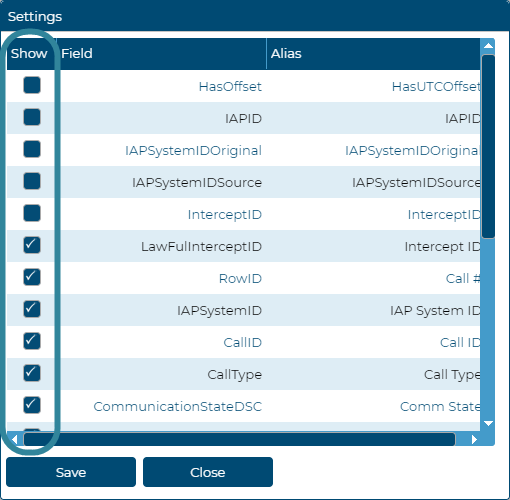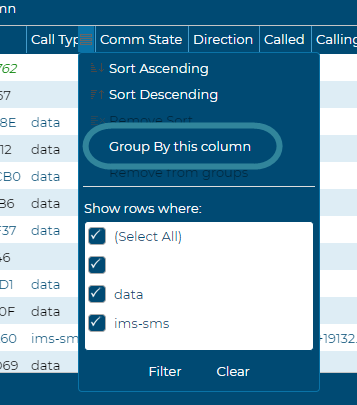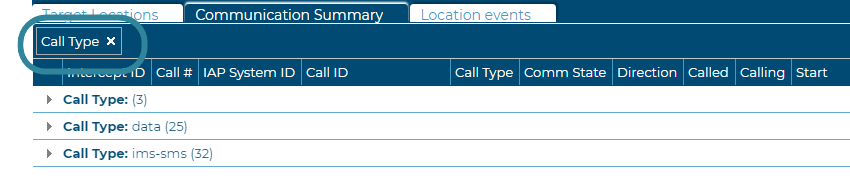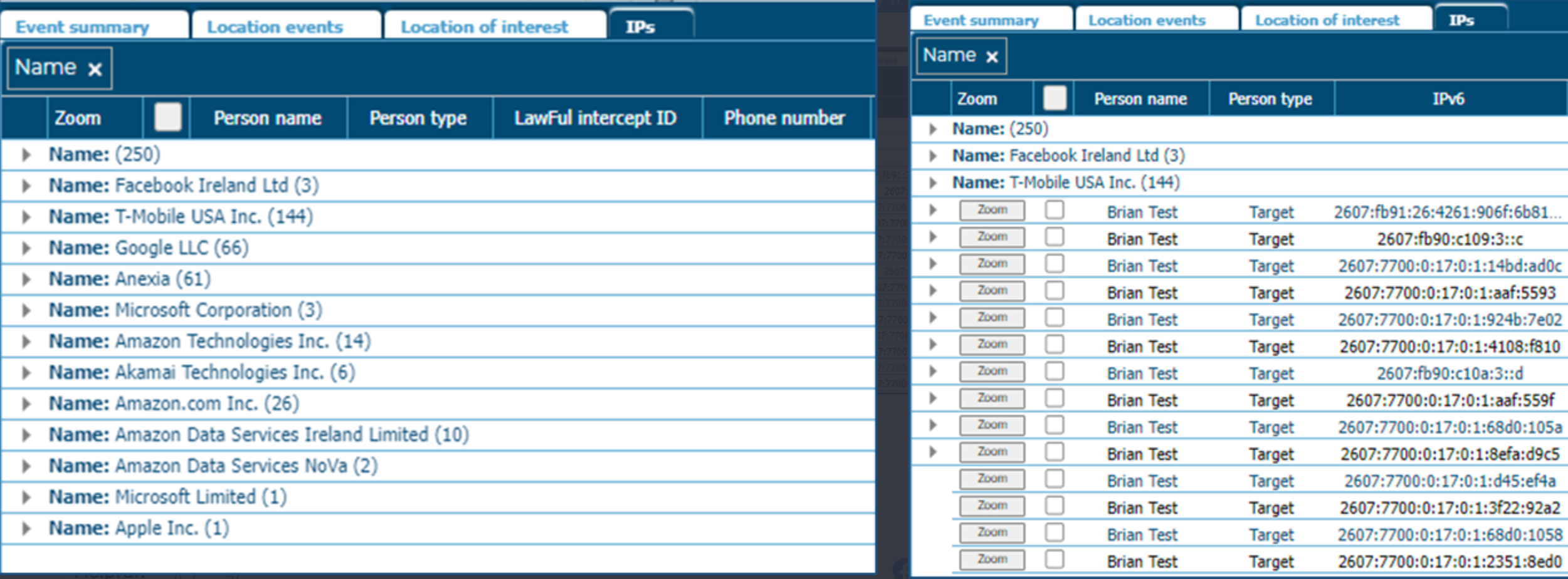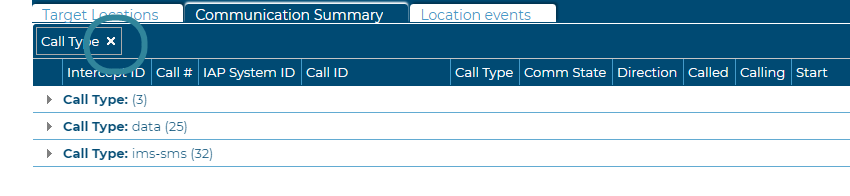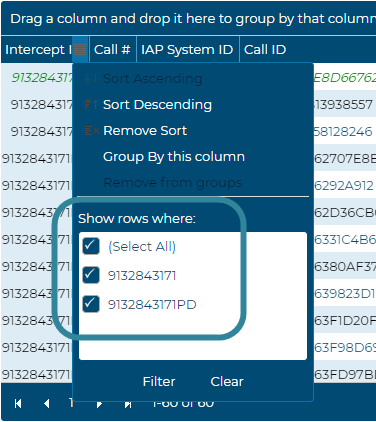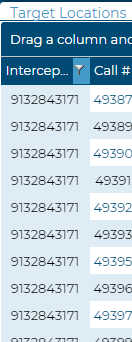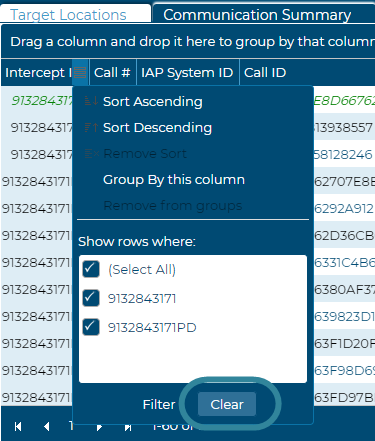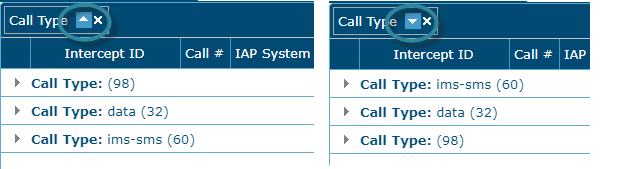Using basic features of the Sentinel screen views
Once your data is displayed on the map of the Sentinel screen, as described in Monitoring movement on the Sentinel screen and Verifying you are sending the requested data, you can organize how the data is displayed on a number of the views be grouping, filtering and sorting the data to meet your needs. You can also specify what data is displayed on the views and what the columns are titled. This topic describes how to do these tasks.
This feature requires option E14 Sentinel. If you do not have this option this feature is not available.
You can also click here for a short video showing how to use the basic features of the screen's views.
Selecting which columns to display on your views, their titles and their ordering
-
To open the settings for each view you can either:
-
click
 at the bottom of the view to open the Settings dialog box, or
at the bottom of the view to open the Settings dialog box, or -
click
 , click Views to open the Views dialog box, then click Settings for the view you want to edit.
, click Views to open the Views dialog box, then click Settings for the view you want to edit.
-
-
Click the Show check-boxes to select which data you want displayed.
-
To rename a column title click the name in the Alias column then enter your new name.
-
To reorder the columns, left-click a row and drag it to the required position.
Grouping view listings
Click here for a short video showing how to group the view listings.
To group the listings on the view either:
-
select the column title you want to group by, then select Group by this column, or
-
click and drag the column title you want to use to group your listings to the row above the column header and release when the green tick appears.
The display is updated; the column title you selected appears as shown in the following diagram and the listings are grouped according to the column title you selected.
Grouping listings can be useful for many reasons, for example when you want to sort IP addresses by IPv6 and Cellular Providers when trying to determine a phone for a suspect.
The Remove from groups setting is automatically enabled when you select Group by this column. If you want to ungroup the listings you can either:
To filter the listings on the view select the column title you want to filter by, then in Show rows where select which data you want to display.
When a column has a filter applied to it the column title displays a filter icon and the complete column is displayed in color.
If you want to clear the filter, select the column title which has the filter applied and select Clear.
The view listings can be sorted in alphabetic or numerical ordering. For example, by default the Communication summary view lists the data in "Last Msg Time" order with the most recent data listed first.
If you want to change the alphabetic or numerical ordering of the listings click the arrow next to the column title. The direction of the arrow and the ordering of the listings are reversed. Sorting can also be applied when columns are grouped as shown in the following graphic.