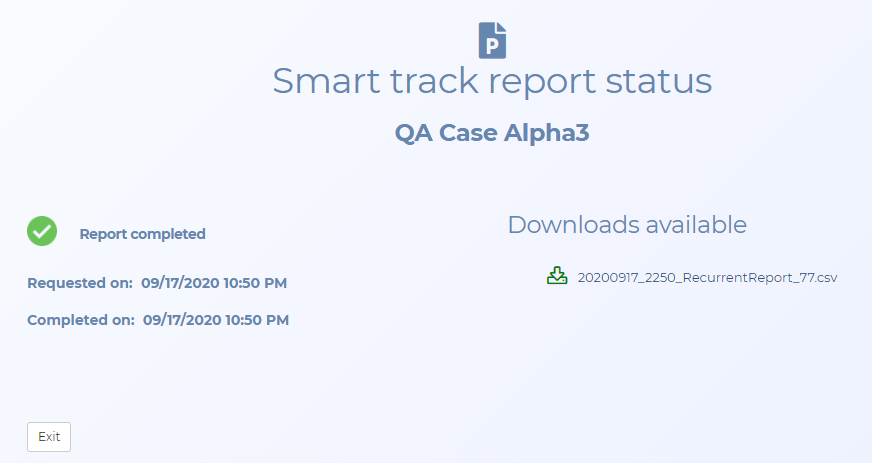Smart Track report status screen
This topic provides an overview of the Smart Track report status screen and all the settings and buttons on it.
This feature requires option E10 Live location monitoring. If you do not have this option this screen is not available.
The Smart Track report status screen allows you to view the status of a requested historical or recurrent Smart Track report. Once the report request is complete this screen also allows you to download the report.
For further information on Smart Track refer to Using Smart Track for live location monitoring tracking and alerts.

Click to open the ESPA analysis center screen. For a meaningful analysis it is recommended that the case includes the relevant locations, the people of interest along with their phone numbers and their CDR files. If you are analyzing tower dump or geofence data then the case requires the relevant locations and the files. When the ESPA analysis center screen opens it is automatically populated with the case details. For further information about this screen refer to ESPA analysis center screen.
This is only displayed if your case, person or phone number either contains an i-case, or has Smart track or real-time social media enabled. Click to open the Sentinel screen which allows you to monitor a person's activities on the surveilled network. For further information about this screen refer to Sentinel screen.
An icon and message displays the report status:
- Report requested: this indicates you have requested your report but it has not yet started. Typically the status only occurs for less than a minute.
- Report running: this indicates that your report is not yet complete. The length of time to run an report can vary significantly depending on the complexity of your case.
- Report completed: this indicates that the report has completed successfully and can be used. If you want to view this report then click the report name on this screen. The report can also be opened from the Smart Track reports screen.
-
Report completed with error: this indicates that the report has completed but has an error. Firstly, you should rerun your report again.
If your report still generates with an error please contact Gladiator Forensics support for help in resolving this issue.
Details the date and time the report was requested and completed using the time where the OSS-ESPA server is located.
This is only applicable when the status message is Report running. Click if you no longer require the requested report.
Click to return to the Smart Track reports screen.
This is displayed below Downloads available once the report is successfully complete.