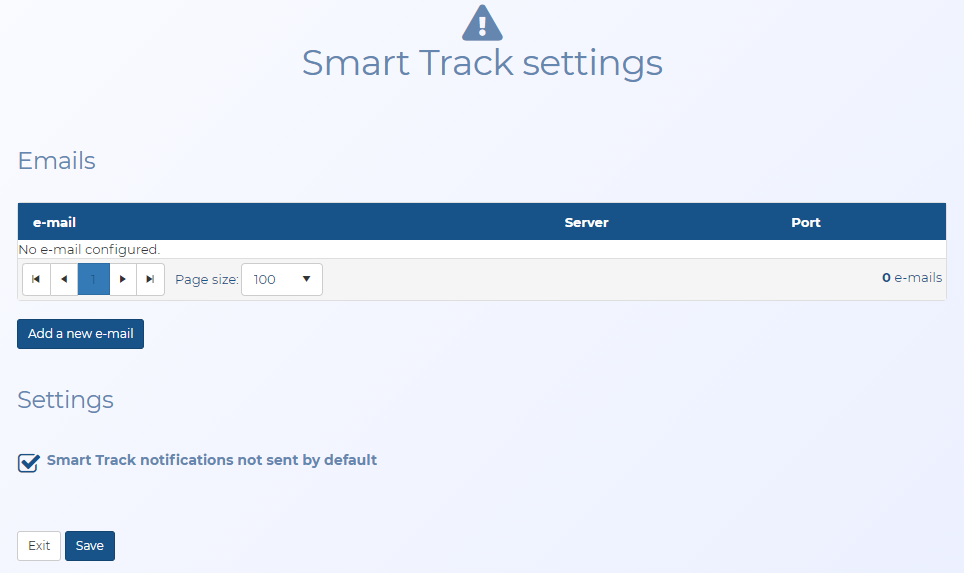Smart Track settings screen
This topic provides an overview of the Smart Track settings screen, how to access it and all the settings and buttons on it.
This feature requires option E10 Live location monitoring. If you do not have this option this screen is not available.
The Smart Track settings screen allows you to view and manage the email addresses used by OSS-ESPA which receive live location monitoring emails from operators.
If you require further information refer to How to create a smart track alert.
Click to add and configure a new email address used by OSS-ESPA to receive live location monitoring emails from operators. The Smart Track monitoring e-mails configuration screen opens.
Click on an existing email name to edit its details or to delete it. The Smart Track monitoring e-mails configuration screen opens.
Click to open the Smart Track Log that allows you to verify that OSS-ESPA is importing the live location monitoring emails from operators.
Select if you want the Send notifications on the Smart Track alerts & notifications screen to be clear by default when you create a Smart Track alert.
When OSS-ESPA receives the first PRTT data or GPS ping from the operator it sends an email to the case creator, case assignees and administrator to notify them that the first alert has been received. The email is titled "First Data <person name> - First Data ALERT". Clear this setting if you prefer that the email is not sent to administrators.
When OSS-ESPA receives the first PRTT data or GPS ping from the operator it sends an email to the case creator, case assignees and administrator to notify them that the first alert has been received. The email is titled "First Data <person name> - First Data ALERT". If you prefer that certain domains do not receive this email then enter their domains in this setting. Multiple domains can be entered if they are separated by semicolons.
Click to return to the Admin settings screen.