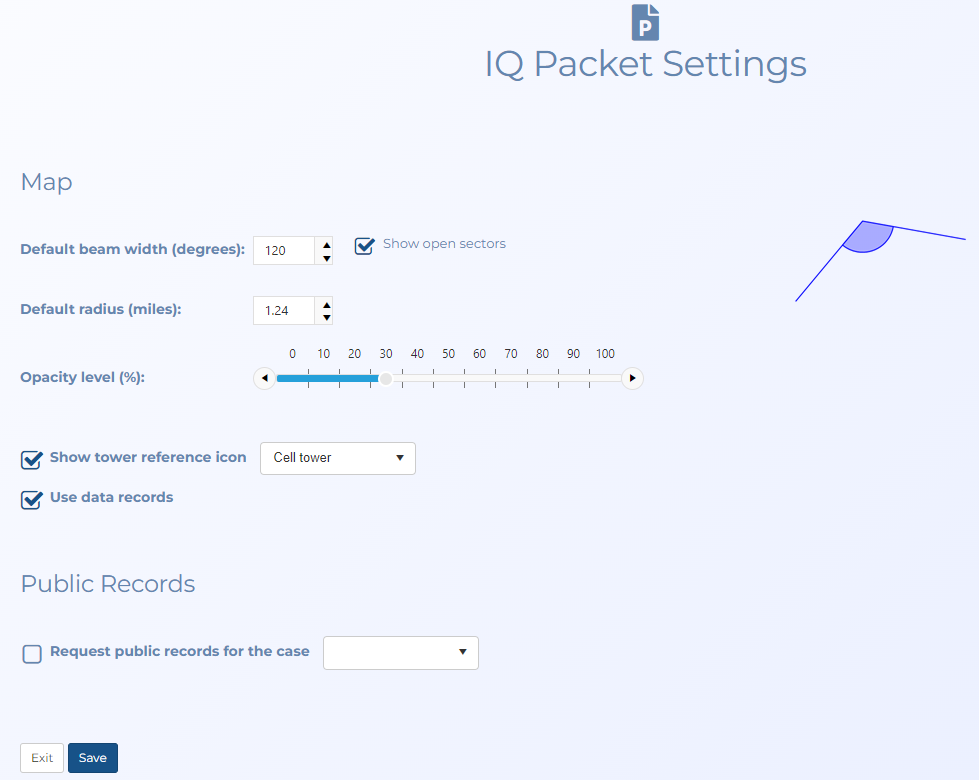IQ packet settings and Admin IQ packet settings screens
This topic provides an overview of the IQ packet settings and Admin IQ packet settings screens and all the settings and buttons on them.
NOTE: This feature requires option E15 IQ Packets Reports. If you do not have this option this feature is not available.
The IQ packet settings and Admin IQ packet settings screens allow you define settings associated with the IQ packet reports, such as how the sectors are displayed in your IQ packets and previews. Both screens are identical (with the exception of Draft report only) however the IQ packet settings screen is available to all users from their Account settings screen, and the Admin IQ packet settings is only available to administrators from their Admin settings screen.
The Admin IQ packet settings screen defines the default setting for your customer account. These settings are also used by the OSS-SRN Express Portal. Users of OSS-ESPA can override these default settings using their IQ packet settings screen.
Select the sector beam width you want used as the default each time a case is opened on the ESPA analysis center. The default value is 120 degrees.
Select if you want to display the sectors as open sectors where they are only 20% partially filled. You may want to do this so that you are not showing an exact theoretical cell boundary in your report. Showing an exact theoretical cell boundary could cause people to incorrectly believe that the cell coverage ends exactly where the displayed theoretical pie cell boundary ends.
Select the sector radius you want used as the default each time a case is opened on the ESPA analysis center. The default value is 1.24 miles.
Use the slider to change the transparency of the sectors displayed on the map. Reducing the transparency level is useful if you have multiple sectors overlapping each other as it makes it easier to read the underlying map layers and street names.
Select if you want a tower reference icon displayed. You can also select which type of icon you want used.
Select if you want data communications to be included in the analysis outputs along with voice and SMS communications.
Select if you want to request a public records check on the phone numbers in the case's CDR. The results are included in the IQ packet. If a subsequent IQ packet is requested OSS-ESPA does not request the public records again.
Public record files are generated from tools such as Thomson Reuters CLEAR files and Whooster, and allow you to do reverse phone number look-up. This allows you to correlate phone numbers from the CDRs with names and address of the owners of those numbers. The menu allows you to select which of these tools you want to use if your OSS-ESPA is configured for both.
This setting is for administrators only.
Select if you only want users to have draft reports available to download. You may want this selected if your department has a policy that map images of CDRs must be peer reviewed unless they are labeled with a “draft” disclaimer.
This setting is only available to administrators.
Select an existing global IQ packet configuration if you wish to edit its contents then click Custom settings.
This setting is only available to administrators.
Click to open the Admin custom IQ packet report settings. This screen allows you to create and manage global IQ packet configurations which are then available to all account users to select. All global configurations are displayed with a (Global) suffix in Custom IQ packet settings on the New IQ packet screen.
Click to return to the Admin settings screen.
Click to save any changes you have made.