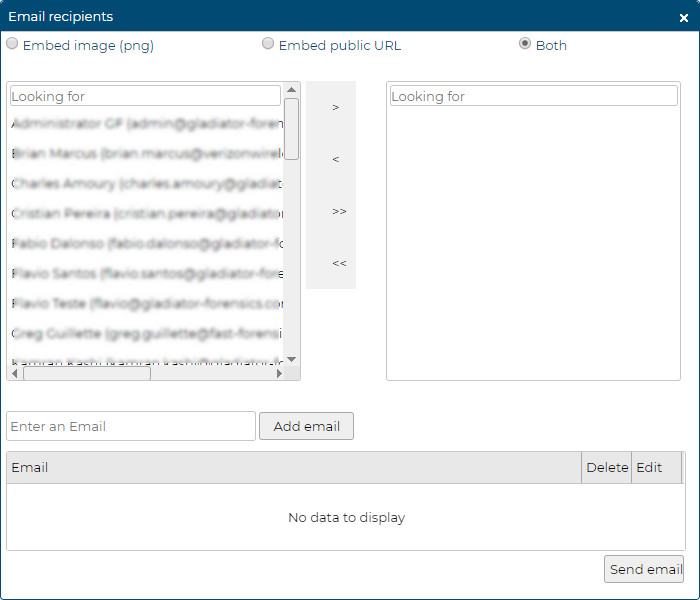Email recipients dialog box
This topic provides an overview of the Email recipients dialog box and all the settings and buttons on it.
This feature requires option E14 Sentinel. If you do not have this option this feature is not available.
The Email recipients dialog box allows you to email the map which is currently on the Sentinel screen. It allows you to select the format of the map, and select which email addresses you want it send it to. In addition to sending it to OSS-ESPA users you can also enter additional email addresses for non-OSS-ESPA users.
This dialog box is opened by clicking ![]() on the map of the Sentinel screen.
on the map of the Sentinel screen.
Select if you only want the email to include an embedded png image file of the map.
Select if you only want the email to include a URL to the map.
Select if you want the email to contain both an embedded image and a public URL.
Enter the first letters of the name you want to email the map to. This helps to quickly locate the name in the list of OSS-ESPA user names that have permission to the Folder the case is in. Select their name then click  . Their name displays in the right hand box.
. Their name displays in the right hand box.
If you want the map sent to a contact who is not an OSS-ESPA user then enter their email address and click Add email. Their email address is then displayed in the table below.
Click if you want to remove any contacts who are not OSS-ESPA users from receiving the email.
Click if you want to edit a contact's email address.
Click to send an email containing the map to the OSS-ESPA users displayed in the right box and the additional contacts you have added.