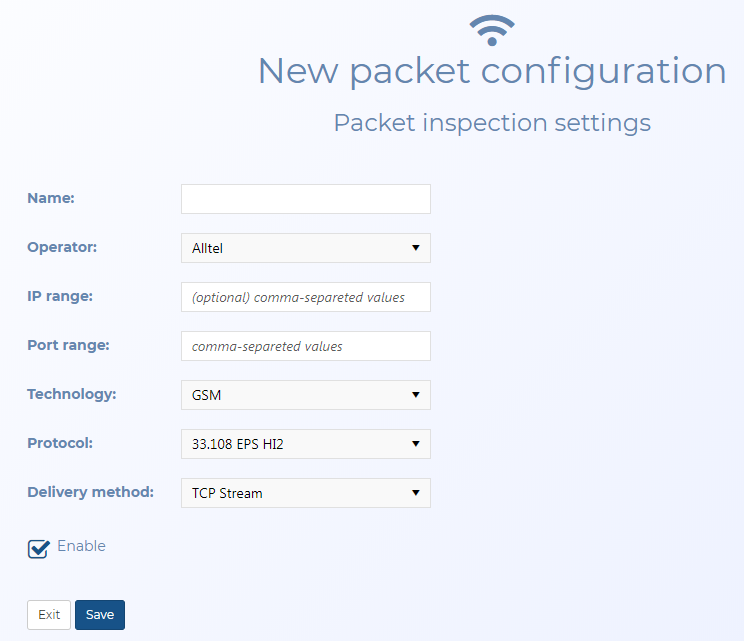Edit/New packet configuration screen
This topic provides an overview of the New packet configuration and Edit packet configuration screens and all the settings and buttons on them.
This feature requires option E14 Sentinel. If you do not have this option this feature is not available.
The New packet configuration and Edit packet configuration screens are used to define packet inspection configurations for your listening intercept monitoring ports. The operators define these ports and Gladiator Forensics includes the ones which are standard. It is rare for the operators to change these configurations but this screen allows you to manage these settings as required.
At least one NIC and IP address importer must be defined for a packet inspection setting to operate.
Enter a name for your packet inspection configuration.
Select the operator.
Enter the IP or IPrange if provided to you by the operator.
Enter the port or port range provided to you by the operator.
Select the technology of the intercepted data.
Select the protocol of the intercepted data.
Select the delivery method provided to you by the operator.
Select to ensure the importer is listening to the configured port. This setting is normally enabled and you would only want to disable the port for the purposes of testing or troubleshooting without the need for you to delete the port.
Click to exit the screen and return to the Sentinel settings screen without saving any changes.
Click to exit the screen and return to the Sentinel settings screen saving either the new packet inspection setting or any edits you have made to an existing packet inspection setting.