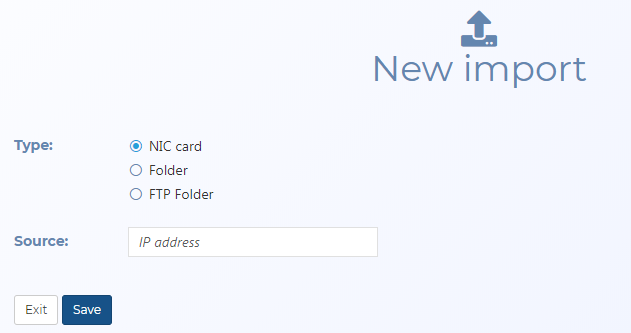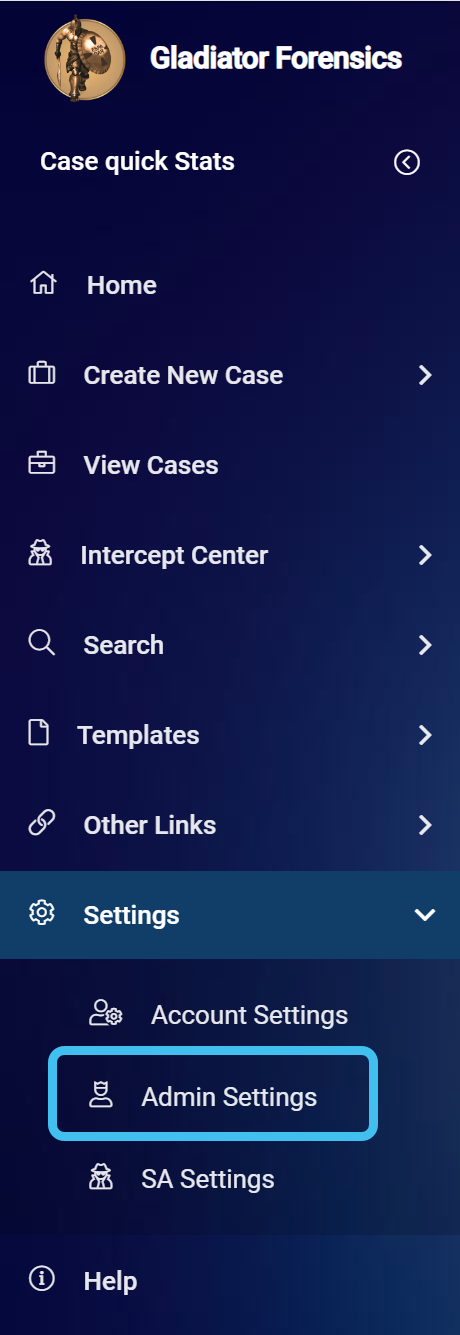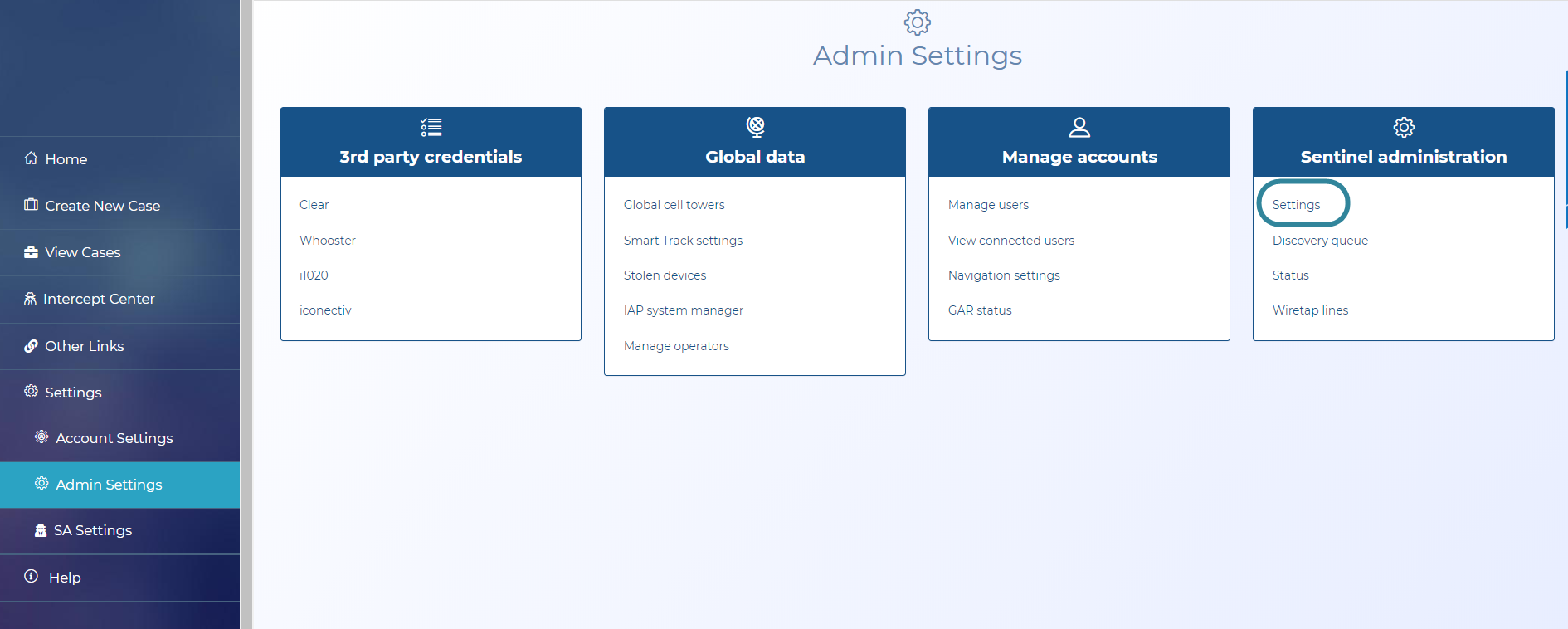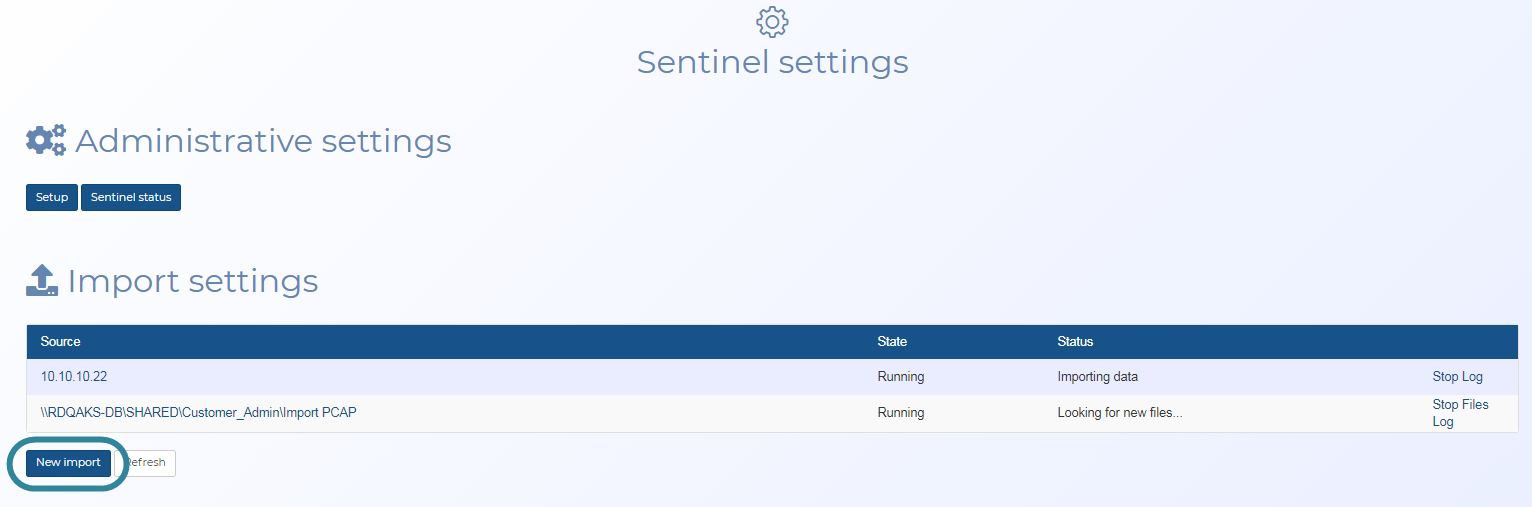Edit/New Import screen
This topic provides an overview of the New Import and Edit Import screens and all the settings and buttons on them.
This feature requires option E14 Sentinel. If you do not have this option this feature is not available.
Select where you want to import the intercept monitoring data from, either a:
-
NIC card: A network interface controller card, in which case you must also provide its IP address.
-
Folder: A standard folder, in which case you must also provide the folder name and how frequently you want OSS-ESPA to check the folder for new content. These folders are defined by Gladiator Forensics.
-
FTP Folder: An FTP (File Transfer Protocol) folder, in which case you must also provide the folder name, how frequently you want OSS-ESPA to check the folder for new content and the folder configuration. These folders are defined by Gladiator Forensics.
Select to define the intercept monitoring data's source format, either:
-
Import PCAP: a network capture file (PCAP)
-
Import FTP Sprint: ETSI 133 108 Annex A FTP formatted files
This setting is only displayed when Type is set to either Folder or FTP Folder. Select how frequently you want OSS-ESPA to check for new surveillance data to import. It is recommended that you set this between 1 to 60 seconds.
This setting is only displayed when Type is set to FTP Folder. It displays all packet configurations configured with FTP. Select the configuration required.
Click to exit the screen and return to the Sentinel settings screen without saving any changes.
Click to exit the screen and return to the Sentinel settings screen saving either the new Sentinel import setting or any edits you have made to an existing Sentinel import setting.