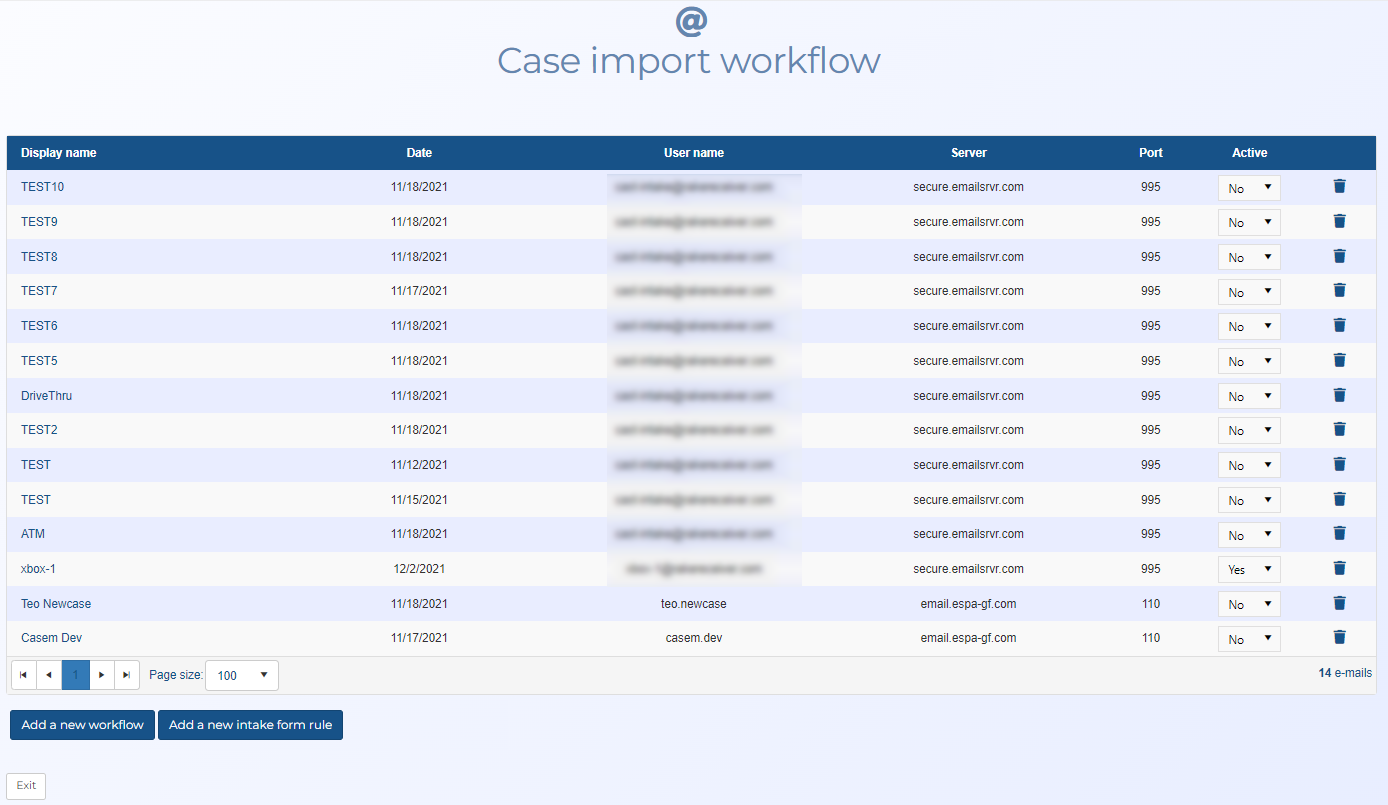Case import workflow screen
This topic provides an overview of the Case import workflow screen and all the settings and buttons on it.
NOTE: This screen is only applicable if your account supports either a specific format of workflow automation for creating email cases or if you are using the OSS-SRN Express Portal to create cases. If you have requirements for using workflow automation in your organization, contact support at Gladiator Forensics.
NOTE: Typically only administrators have access to this screen.
The Case import workflow screen is used for the workflow automation that automatically creates cases from either emails or the OSS-SRN Express Portal. The screen lists all the defined workflow automation and intake form rules created using the Case import workflow configuration screen and Intake Form rule screen respectively. The screen also allows you to delete the workflow or rule, and set whether or not they are active.
Click on the link in the Display name column to view or edit the workflows and rules.
Click to open the Case import workflow configuration screen which allows you to configure OSS-ESPA so that a person can either email case files or submit them using the OSS-SRN Express Portal. OSS-ESPA automatically generates a case and a report which it distributes to the people you select.
Click to open the Intake Form rule screen which allows you to create a rule that is used in conjunction with either a customer defined intake form or the OSS-SRN Express Portal.
For workflows, select Yes to set OSS-ESPA to monitor the email address that you submit your cases to. If this is not selected then your case files will not be processed by OSS-ESPA. This setting is coupled with the Active setting on the Case import workflow configuration screen.
For rules, select Yes to set OSS-ESPA to monitor for the keyword. If OSS-ESPA is monitoring for the keyword then all the data will be combined in the same case. This setting is coupled with the Active setting on the Intake Form rule screen.