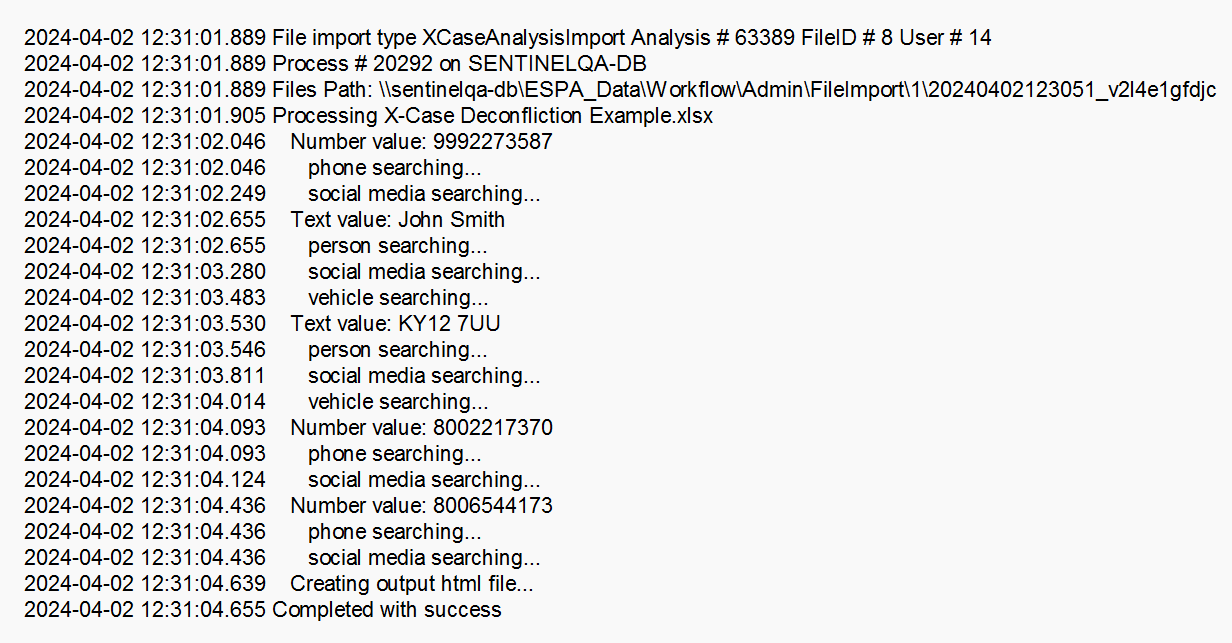Batch X-Case deconfliction screen
This topic provides an overview of the Batch X-Case deconfliction screen and all the settings and buttons on it. However if you require a step-by-step procedure on performing a search refer to Performing a batch X-Case deconfliction search.
The Batch X-Case deconfliction screen allows you to perform an X-Case search on multiple identifiers at once. To do this you must upload a file containing all the identifiers you want to search on. Identifiers can be phone numbers, IMSI, IMEI, names, license plates, and social media accounts. The identifiers must be listed in the file under a column titled Identifier; a template file is available on the screen for you to download if required. Once imported a search is run, on both targets and associates, on your OSS-ESPA account. The report, which details all the cases your identifiers were located in, along with useful details such as the name, email and phone number of the person who created the case, is made available on the screen for you to download by clicking  . The search is also performed on the Global identifier's white list. An X-Case search is only performed on cases which have Enable deconfliction (X-Case data search) selected.
. The search is also performed on the Global identifier's white list. An X-Case search is only performed on cases which have Enable deconfliction (X-Case data search) selected.
Click if you want to delete the report you have the check-box selected for in the table above.
Click to upload your files. Windows Explorer opens. Navigate to the folder containing your files, select the required files then click Open. You can upload multiple files at one time, and you can also click Select on multiple occasions if your files are located in different folders. Refer to the Overview for details of the types of files that you can upload.