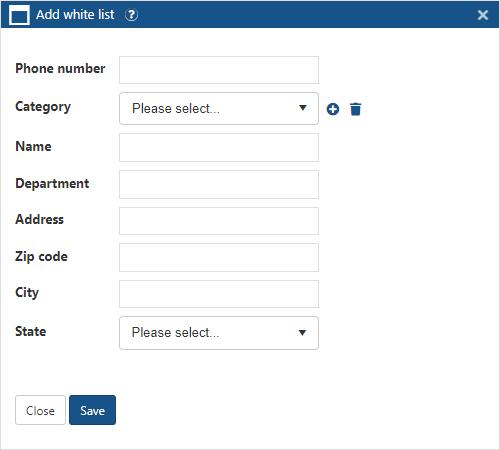Add/Edit identifier dialog box
This topic provides an overview of the Add/Edit identifier dialog box and all the settings and buttons on it. However if you require step-by-step procedures on using imported identifiers refer to Managing imported identifiers.
This feature is only available to administrators, or users who have the Global identifiers manager permission selected on the Edit user screen.
The Add/Edit identifier dialog box allows you to manually enter an identifier and its details, such as the name and address.
It can be opened from the Imported identifiers tab of the Global identifiers screen, either by clicking ![]() to add a new identifier or clicking
to add a new identifier or clicking ![]() for an existing identifier.
for an existing identifier.
The identifiers you import are typically gathered by multiple other intelligence sources such as case and record management, white lists and the phone book. The imported identifier's associated data is then included in OSS-ESPA, and in the case of white list identifiers it is also included in OSS-SRN Express Portal's X-Case queries and the G-Scout App's X-Case deconflictions. This can provide you with useful leads to follow up on, for example a hotel phone number could indicate where a person is currently sleeping, or an airline number could provide the details of a booked flight. The names on the imported identifiers are used to identify the phone numbers throughout OSS-ESPA, such as on the ESPA analysis center screen, Sentinel screen, Case Management and IQ packets. CLEAR and Whooster public record requests do not request data for white list numbers.
By default the identifiers are added to all accounts on your OSS-ESPA system unless you select a specific account.
By default the identifiers are added to your account, but if you want to share the global identifiers with other accounts you can change it to all accounts on your OSS-ESPA system.
It is mandatory that you enter a Phone number and select a Type. There are some predefined types of identifiers that you can select, such as Phone Book and Whitelist but if required you can also create your own.
For white list identifiers, there are some predefined categories that you can select such as airlines and banks, however you can also add and delete categories.
Note, any changes you make to the available types and categories impacts all global identifier users on your OSS-ESPA account.
If you have a file containing multiple identifiers you can upload them automatically using the Global identifiers upload screen.