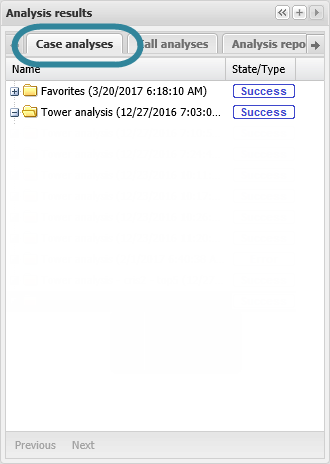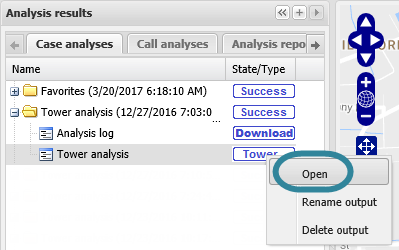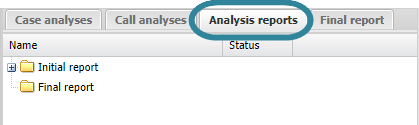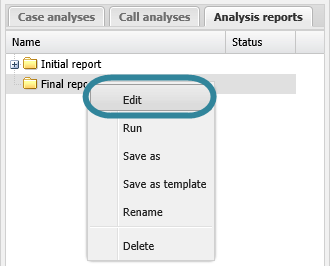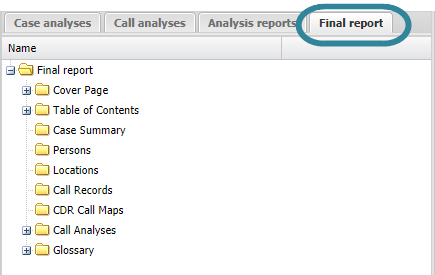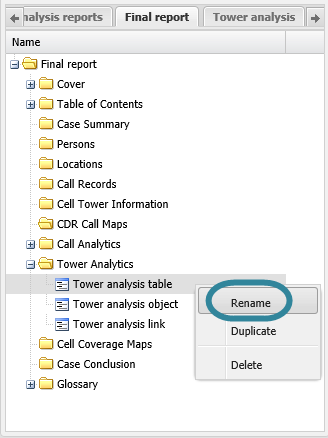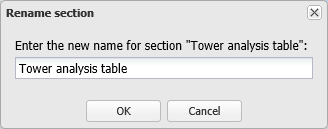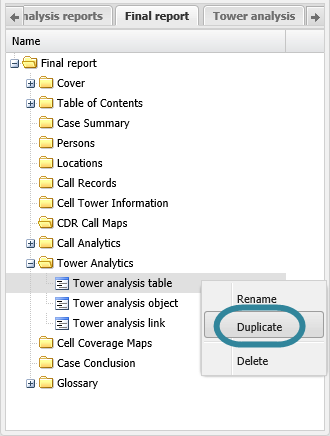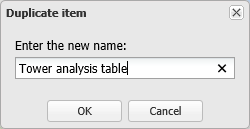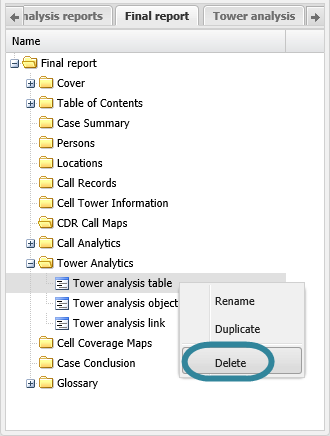Using tower analysis results in advanced analysis reports
This topic describes how to use tower analysis results in advanced analysis reports on the ESPA analysis center screen.
This feature requires option E9 Analysis report. If you do not have this option this feature is not available.
This procedure assumes you have created a report as detailed in the first three steps of To create a new report.
-
On the ESPA analysis center screen's Case management view select the Case analyses tab.
-
Right-click the tower analysis you want to include in your report then click Open on the displayed menu.
-
On the Case management view select the Analysis reports tab.
-
Right-click the report folder then click Edit on the displayed menu.
A new tab opens which is titled with the report's name.
-
On the <Report name> tab, right-click the folder in the report to which you want to add the tower analysis result to. The folder and section name are highlighted in gray.
- Select the Tower analysis tab you opened in step 2, then right-click the item that you want to add to your report, select Report on the displayed menu then select the type of table you want to add.
-
Select the <Report name> tab and you will see the tower analysis table has been added to your report. The default name that is displayed depends on the table type selected as shown in the following graphic.
- If you want to move it's position then left-click it and drag it to a new position.
-
You may want to rename it by right-clicking it and selecting Rename.
This procedure renames the item as it is displayed on the <Reports name> tab, this name does not appear in your report.
This procedure assumes you have created a report as detailed in the first three steps of To create a new report and added tower analysis results as detailed in To add tower analysis results to a report.
If you currently have the <Report name> tab open then go directly to step 3.
-
On the ESPA analysis center screen's Case management view select the Analysis reports tab.
-
Right-click the report folder then click Edit on the displayed menu.
A new tab opens which is titled with the report's name.
-
On the <Report name> tab, locate the position in your report of the tower analysis then right-click and select Rename.
The Rename section dialog box opens.
- Enter the new name for your tower analysis then click OK. The name is updated on the <Reports name> tab.
This procedure assumes you have created a report as detailed in the first three steps of To create a new report and that you have previously added tower analysis results as detailed in To add tower analysis results to a report.
If you currently have the <Report name> tab open then go directly to step 3.
-
On the ESPA analysis center screen's Case management view select the Analysis reports tab.
-
Right-click the report folder then click Edit on the displayed menu.
A new tab opens which is titled with the report's name.
-
On the <Report name> tab, locate the position in your report of the tower analysis item then right-click and select Duplicate.
The Duplicate item dialog box opens.
-
Enter a name for your new tower analysis item then click OK. The duplicated tower analysis item is displayed in the report structure. If you want to move it's position then left-click it and drag it to a new position.
This procedure assumes you have created a report as detailed in the first three steps of To create a new report and added tower analysis results as detailed in To add tower analysis results to a report.
If you currently have the <Report name> tab open then go directly to step 3.
-
On the ESPA analysis center screen's Case management view select the Analysis reports tab.
-
Right-click the report folder then click Edit on the displayed menu.
A new tab opens which is titled with the report's name.
-
On the <Report name> tab, locate the position in your report for the tower analysis then right-click and select Delete. Click OK on the Delete section dialog box to remove the tower analysis section from the <Reports name> tab and as content within your report when you run a new version of your report.