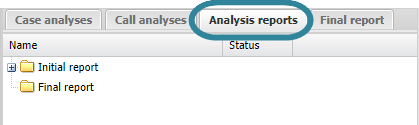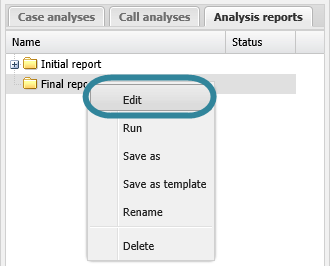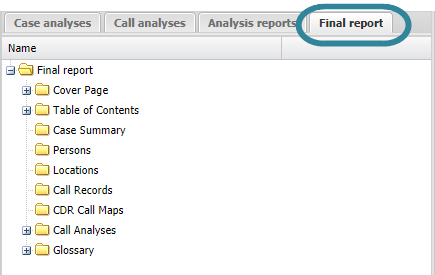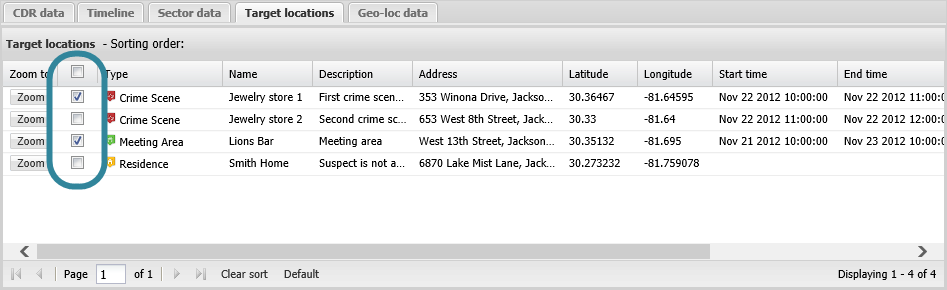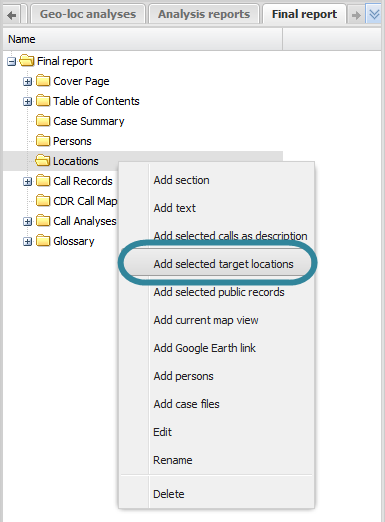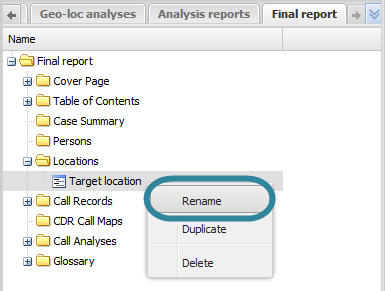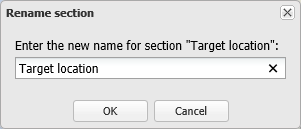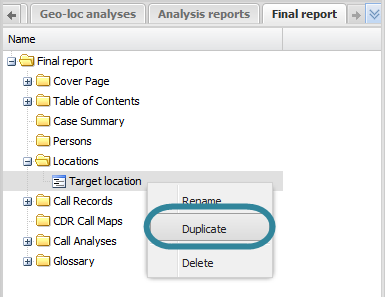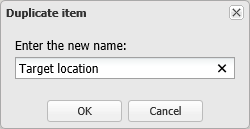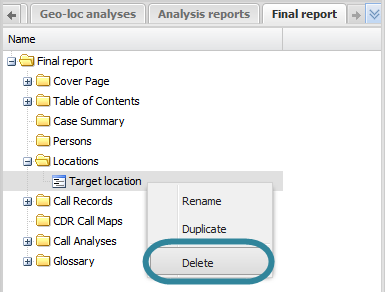Using target location information in advanced analysis reports
This topic describes how to use target locations in advanced analysis reports on the ESPA analysis center screen.
This feature requires option E9 Analysis report. If you do not have this option this feature is not available.
This procedure details how to add selected target locations into your report. For further information on what details are included refer to Add selected target locations.
This procedure assumes you have created a report as detailed in the first three steps of To create a new report.
If you currently have the <Report name> tab open then go directly to step 3.
-
On the ESPA analysis center screen's Case management view select the Analysis reports tab.
-
Right-click the report folder then click Edit on the displayed menu.
A new tab opens which is titled with the report's name.
-
On the Target locations tab or the Legend/Filter view select the check boxes of the locations you want to include in the report.
-
On the <Reports name> tab, right-click the folder in the report to which you want to add the target location details, then click Add selected target locations.
The new target locations item is displayed in the report structure.
- If you want to move it's position then left-click it and drag it to a new position.
-
By default the item is named "Target location", you may want to rename it by right-clicking it and selecting Rename.
This procedure renames the item as it is displayed on the <Reports name> tab, this name does not appear in your report.
This procedure assumes you have created a report as detailed in the first three steps of To create a new report and that you have previously added a target location item as detailed in To add target location information to a report.
If you currently have the <Report name> tab open then go directly to step 3.
-
On the ESPA analysis center screen's Case management view select the Analysis reports tab.
-
Right-click the report folder then click Edit on the displayed menu.
A new tab opens which is titled with the report's name.
-
On the <Reports name> tab, locate the position in your report of the target location item then right-click and select Rename.
The Rename section dialog box opens.
- Enter the new name for your target location item then click OK. The name is updated on the <Reports name> tab.
This procedure assumes you have created a report as detailed in the first three steps of To create a new report and that you have previously added a target location item as detailed in To add target location information to a report.
If you currently have the <Report name> tab open then go directly to step 3.
-
On the ESPA analysis center screen's Case management view select the Analysis reports tab.
-
Right-click the report folder then click Edit on the displayed menu.
A new tab opens which is titled with the report's name.
-
On the <Reports name> tab, locate the position in your report of the target location item then right-click and select Duplicate.
The Duplicate item dialog box opens.
-
Enter a name for your new target location item then click OK. The duplicated target location item is displayed in the report structure. If you want to move it's position then left-click it and drag it to a new position.
This procedure assumes you have created a report as detailed in the first three steps of To create a new report and that you have previously added a target location item as detailed in To add target location information to a report.
If you currently have the <Report name> tab open then go directly to step 3.
-
On the ESPA analysis center screen's Case management view select the Analysis reports tab.
-
Right-click the report folder then click Edit on the displayed menu.
A new tab opens which is titled with the report's name.
-
On the <Reports name> tab, locate the position in your report for the target location item then right-click and select Delete. Click OK on the Delete section dialog box to remove the target location item from the <Reports name> tab and as content within your report when you run a new version of your report.