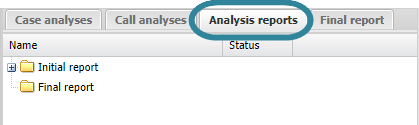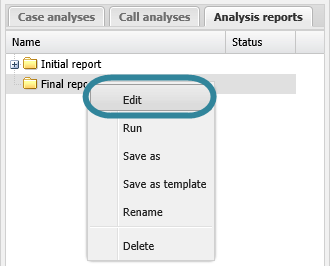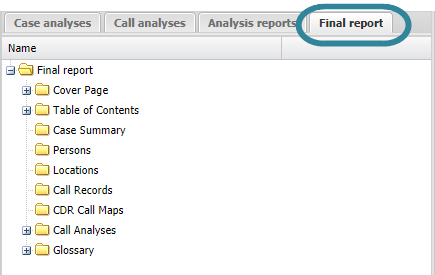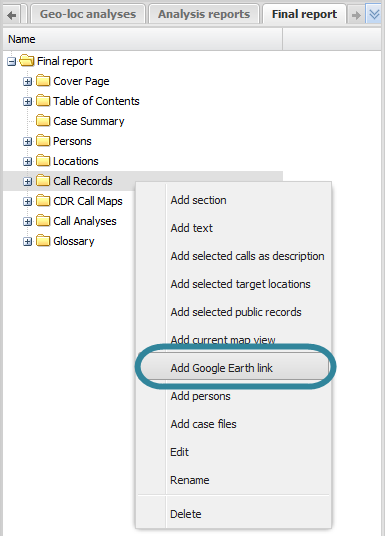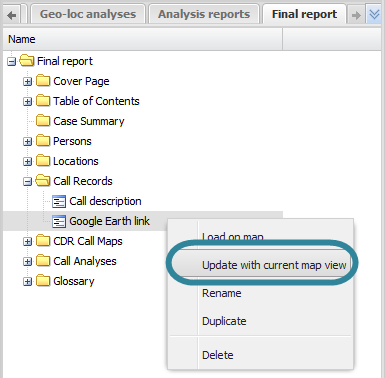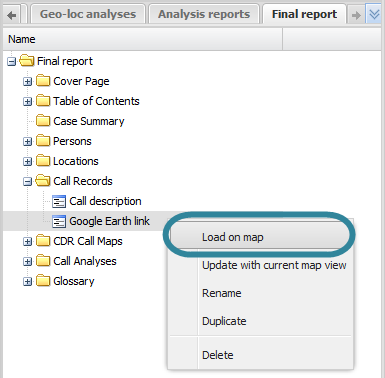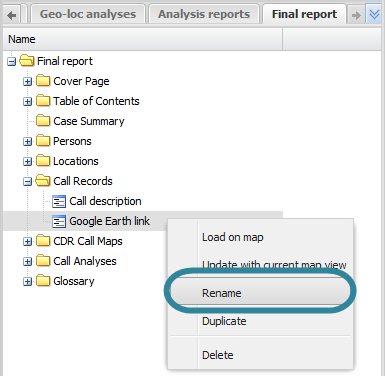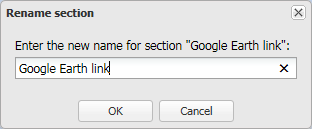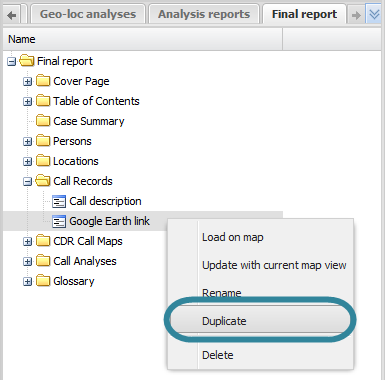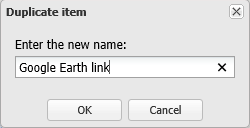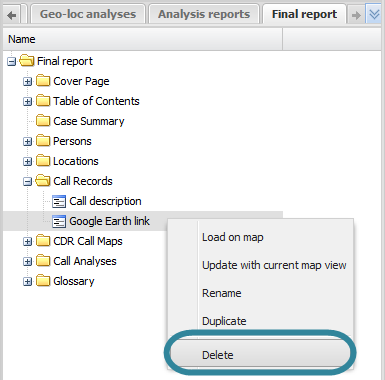Using Google Earth links in advanced analysis reports
This topic describes how to use Google Earth links in advanced analysis reports on the ESPA analysis center screen.
This feature requires option E9 Analysis report. If you do not have this option this feature is not available.
This procedure assumes you have created a report as detailed in the first three steps of To create a new report.
If you currently have the <Report name> tab open then go directly to step 3.
-
On the ESPA analysis center screen's Case management view select the Analysis reports tab.
-
Right-click the report folder then click Edit on the displayed menu.
A new tab opens which is titled with the report's name.
-
On the <Report name> tab, right-click the folder in the report to which you want to add a Google Earth link, then click Add Google Earth Link.
The new Google Earth link is displayed in the report structure.
- If you want to move it's position then left-click it and drag it to a new position.
-
By default the item is named "Google Earth link", you may want to rename it by right-clicking it and selecting Rename.
This procedure assumes you have created a report as detailed in the first three steps of To create a new report and that you have previously added a Google Earth link as detailed in To add a Google Earth link to a report.
If you currently have the <Report name> tab open then go directly to step 3.
-
On the ESPA analysis center screen's Case management view select the Analysis reports tab.
-
Right-click the report folder then click Edit on the displayed menu.
A new tab opens which is titled with the report's name.
-
On the <Report name> tab, in your report structure right-click the Google Earth link you want to edit. You can then select to either: immediately update the Google Earth link with the current map view displayed on the ESPA analysis center screen, or load the map view you previously saved as a Google Earth link, configure the new map then update the Google Earth link in the report.
 To load the map view of the Google Earth link previously saved
To load the map view of the Google Earth link previously saved
-
In your report structure right-click the map view then select Load on map.
The map view previously saved is then displayed on the screen. For further information on all the settings previously saved refer to Add current map view.
-
Using the ESPA analysis center screen's features configure the new map as required.
-
To update the Google Earth link in the report with the new map view, in your report structure right-click the Google Earth link then select Update with current map view.
The Google Earth link is updated in your report.
-
This procedure renames the item as it is displayed on the <Reports name> tab, this name does not appear in your report.
This procedure assumes you have created a report as detailed in the first three steps of To create a new report and that you have previously added a Google Earth link as detailed in To add a Google Earth link to a report.
If you currently have the <Report name> tab open then go directly to step 3.
-
On the ESPA analysis center screen's Case management view select the Analysis reports tab.
-
Right-click the report folder then click Edit on the displayed menu.
A new tab opens which is titled with the report's name.
-
On the <Report name> tab, locate the position in your report of the Google Earth link then right-click and select Rename.
The Rename section dialog box opens.
- Enter the new name for your Google Earth link then click OK. The name is updated on the <Reports name> tab.
This procedure assumes you have created a report as detailed in the first three steps of To create a new report and that you have previously added a Google Earth link as detailed in To add a Google Earth link to a report.
If you currently have the <Report name> tab open then go directly to step 3.
-
On the ESPA analysis center screen's Case management view select the Analysis reports tab.
-
Right-click the report folder then click Edit on the displayed menu.
A new tab opens which is titled with the report's name.
-
On the <Report name> tab, locate the position in your report of the Google Earth link then right-click and select Duplicate.
The Duplicate item dialog box opens.
-
Enter a name for your new Google Earth link item then click OK. The duplicated Google Earth link item is displayed in the report structure. If you want to move it's position then left-click it and drag it to a new position.
This procedure assumes you have created a report as detailed in the first three steps of To create a new report and that you have previously added a Google Earth link as detailed in To add a Google Earth link to a report.
If you currently have the <Report name> tab open then go directly to step 3.
-
On the ESPA analysis center screen's Case management view select the Analysis reports tab.
-
Right-click the report folder then click Edit on the displayed menu.
A new tab opens which is titled with the report's name.
-
On the <Report name> tab, locate the position in your report for the Google Earth link then right-click and select Delete. Click OK on the Delete section dialog box to remove the Google Earth link from the <Reports name> tab and as content within your report when you run a new version of your report.