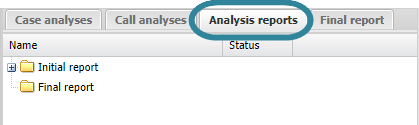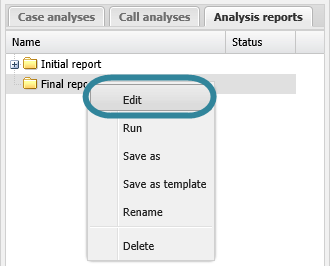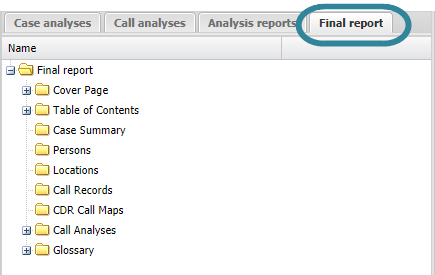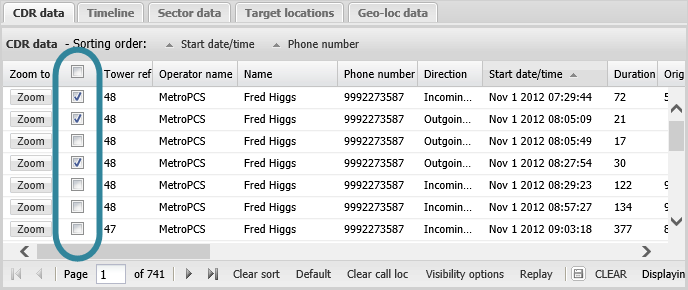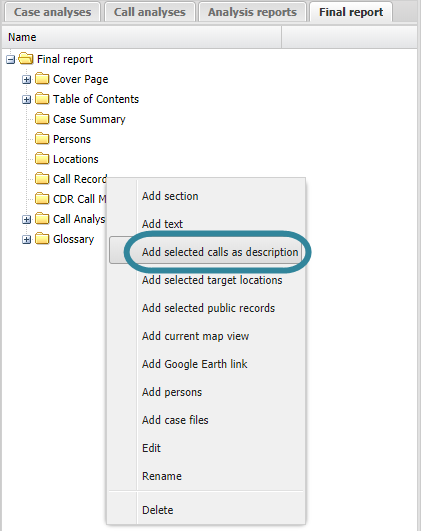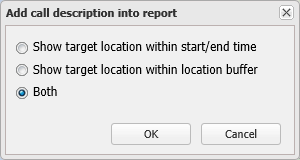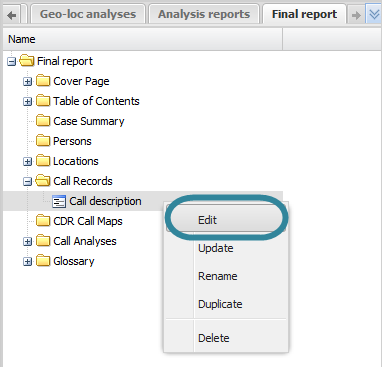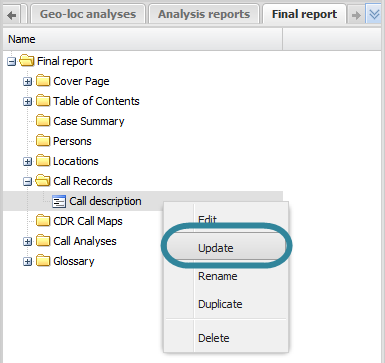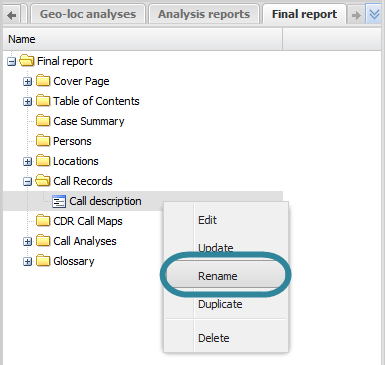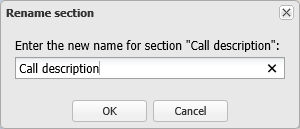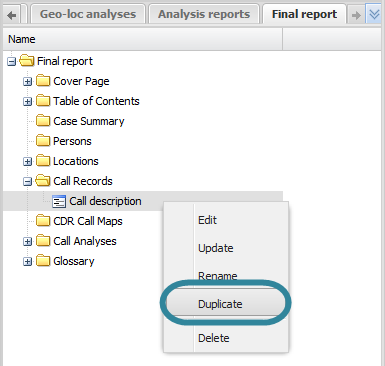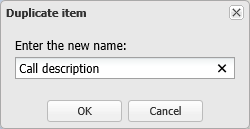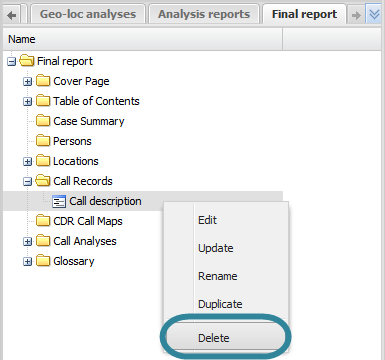Using call information in advanced analysis reports
This topic describes how to use the selected call records in advanced analysis reports on the ESPA analysis center screen.
This feature requires option E9 Analysis report. If you do not have this option this feature is not available.
This procedure details how to add specific call information into your report. For further information on what details are included refer to Add selected calls as description.
This procedure assumes you have created a report as detailed in the first three steps of To create a new report.
If you currently have the <Report name> tab open then go directly to step 3.
-
On the ESPA analysis center screen's Case management view select the Analysis reports tab.
-
Right-click the report folder then click Edit on the displayed menu.
A new tab opens which is titled with the report's name.
-
On the CDR data tab select the check boxes of the calls you want to include in the report.
-
On the <Report name> tab, right-click the folder in the report to which you want to add the selected calls to, then click Add selected calls as descriptions.
The Add call description into report dialog box opens.
-
Select under which conditions to include details of the call in relationship to the nearest target locations then click OK.
The new call information item is displayed in the report structure.
- If you want to move it's position then left-click it and drag it to a new position.
-
By default the item is named "Call description", you may want to rename it by right-clicking it and selecting Rename.
This procedure assumes you have created a report as detailed in the first three steps of To create a new report and that you have previously added a call information item as detailed in To add details of the selected calls to a report.
If you currently have the <Report name> tab open then go directly to step 3.
-
On the ESPA analysis center screen's Case management view select the Analysis reports tab.
-
Right-click the report folder then click Edit on the displayed menu.
A new tab opens which is titled with the report's name.
-
On the <Report name> tab, locate the position in your report of the call information item then right-click and select Edit. This causes the ESPA analysis center screen data to be refreshed.
The CDR data tab now displays the call information you previously had saved to your report.
-
On the CDR data tab select the check boxes of the calls you now want to include in the report.
-
On the <Report name> tab, locate the position in your report of the call information item you are updating then right-click and select Update.
The call information is updated.
This procedure renames the item as it is displayed on the <Reports name> tab, this name does not appear in your report.
This procedure assumes you have created a report as detailed in the first three steps of To create a new report and that you have previously added a call information item as detailed in To add details of the selected calls to a report.
If you currently have the <Report name> tab open then go directly to step 3.
-
On the ESPA analysis center screen's Case management view select the Analysis reports tab.
-
Right-click the report folder then click Edit on the displayed menu.
A new tab opens which is titled with the report's name.
-
On the <Report name> tab, locate the position in your report of the call information item then right-click and select Rename.
The Rename section dialog box opens.
- Enter the new name for your call information item then click OK. The name is updated on the <Reports name> tab.
This procedure assumes you have created a report as detailed in the first three steps of To create a new report and that you have previously added a call information item as detailed in To add details of the selected calls to a report.
If you currently have the <Report name> tab open then go directly to step 3.
-
On the ESPA analysis center screen's Case management view select the Analysis reports tab.
-
Right-click the report folder then click Edit on the displayed menu.
A new tab opens which is titled with the report's name.
-
On the <Report name> tab, locate the position in your report of the call information item then right-click and select Duplicate.
The Duplicate item dialog box opens.
-
Enter a name for your new call information item then click OK. The duplicated call information item is displayed in the report structure. If you want to move it's position then left-click it and drag it to a new position.
This procedure assumes you have created a report as detailed in the first three steps of To create a new report and that you have previously added a call information item as detailed in To add details of the selected calls to a report.
If you currently have the <Report name> tab open then go directly to step 3.
-
On the ESPA analysis center screen's Case management view select the Analysis reports tab.
-
Right-click the report folder then click Edit on the displayed menu.
A new tab opens which is titled with the report's name.
-
On the <Report name> tab, locate the position in your report for the call information item then right-click and select Delete. Click OK on the Delete section dialog box to remove the call information item from the <Reports name> tab and as content within your report when you run a new version of your report.