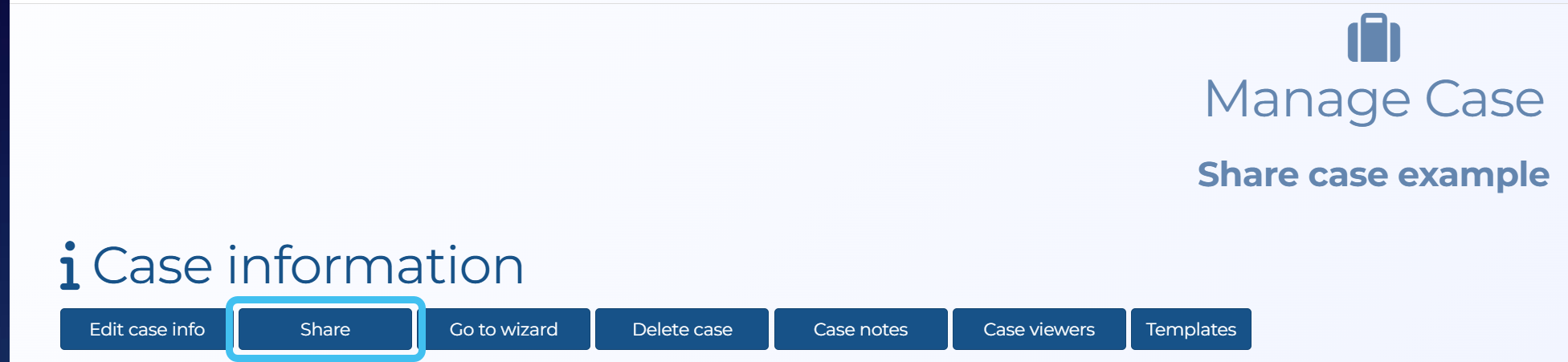This topic describes how to share cases with other users on your OSS-ESPA account, and share case data with other agencies and field units.
NOTE: Depending on how your administrator has configured your system you may only be able to edit a case if you are the case creator, a case assignee or an administrator.
-
For the case you want to assign a user to, open the Manage case screen.
 Need help finding your case?
Need help finding your case?
On the main menu click View cases. The screen that opens depends on your setting of View cases. If it is set to:
- Advanced view, then the Advanced view cases screen opens.
- If your case is listed on the Favorite & recent cases tab, click the case name to open the Manage case screen.
- If it is not listed on the Favorite & recent cases tab, then click the Cases tab. Use the search filters to help locate your case. You can also click
 to open the FILTERS group which allows you to set your own default filter defining what is displayed on this tab, for example you may wish to set it to cases that you created which are currently open.
to open the FILTERS group which allows you to set your own default filter defining what is displayed on this tab, for example you may wish to set it to cases that you created which are currently open.
For further information refer to Searching for a case.
- Grid view, then the View cases screen opens.
- If your case is listed under My recent cases click it to open the Manage case screen.
- If it is not listed under My recent cases then select your case from the table, using the search filters to help locate it if required. Note, by default the search is set to only display cases that you created; if you are not the original creator but an assignee then ensure you set Case filter to Assigned cases before clicking Search.
- Tree view, then the View i-cases screen opens.
- Click
 at the top-right of the screen to open either the View Cases or Advanced view cases screen and follow the above description.
at the top-right of the screen to open either the View Cases or Advanced view cases screen and follow the above description.
- Click
- Advanced view, then the Advanced view cases screen opens.
- Click Share. The Case share details screen opens.
-
In Assign case to other users, in Search enter any part of a person's name or email address to quickly find them then select the check-box beside their name.
People assigned to a case have exactly the same permissions as the case creator.
- Click Save assign. The Manage case screen reopens.
-
For the case you want to share, open the Manage case screen.
 Need help finding your case?
Need help finding your case?
On the main menu click View cases. The screen that opens depends on your setting of View cases. If it is set to:
- Advanced view, then the Advanced view cases screen opens.
- If your case is listed on the Favorite & recent cases tab, click the case name to open the Manage case screen.
- If it is not listed on the Favorite & recent cases tab, then click the Cases tab. Use the search filters to help locate your case. You can also click
 to open the FILTERS group which allows you to set your own default filter defining what is displayed on this tab, for example you may wish to set it to cases that you created which are currently open.
to open the FILTERS group which allows you to set your own default filter defining what is displayed on this tab, for example you may wish to set it to cases that you created which are currently open.
For further information refer to Searching for a case.
- Grid view, then the View cases screen opens.
- If your case is listed under My recent cases click it to open the Manage case screen.
- If it is not listed under My recent cases then select your case from the table, using the search filters to help locate it if required. Note, by default the search is set to only display cases that you created; if you are not the original creator but an assignee then ensure you set Case filter to Assigned cases before clicking Search.
- Tree view, then the View i-cases screen opens.
- Click
 at the top-right of the screen to open either the View Cases or Advanced view cases screen and follow the above description.
at the top-right of the screen to open either the View Cases or Advanced view cases screen and follow the above description.
- Click
- Advanced view, then the Advanced view cases screen opens.
-
Click Share.
The Case share details screen opens.
-
In Send click Add new.
The Add case share screen opens.
-
In Select agencies, select the check-box for the agencies you want to share the case data with. The agencies that appear here are ones configured for data sharing by your administrator.
-
Select Automatically insert suspect when adding them to case if in the future you want the data of any additional targets you add to the case to automatically be shared with the other agencies.
- If required, in Select units, select any field units you want to share the case data with.
-
Click Save.
The other agency's administrator receives an email notification that they must finalize the configuration of the new case on their account as described in Managing case data sharing.
When you are sharing case data one of the following icons will appear in the SRN and X-Case alert column on the Advanced view cases screen:
-
 displays when you are sending case data to another agency. For further information on sharing data refer to Sharing cases.
displays when you are sending case data to another agency. For further information on sharing data refer to Sharing cases. -
 displays when you are receiving case data from another agency.
displays when you are receiving case data from another agency. -
 displays when you are both sending and receiving case data with an agency.
displays when you are both sending and receiving case data with an agency. -
 displays when you have configured to send and/or receive case data with another agency but the configuration is currently inactive.
displays when you have configured to send and/or receive case data with another agency but the configuration is currently inactive.
For example:
-