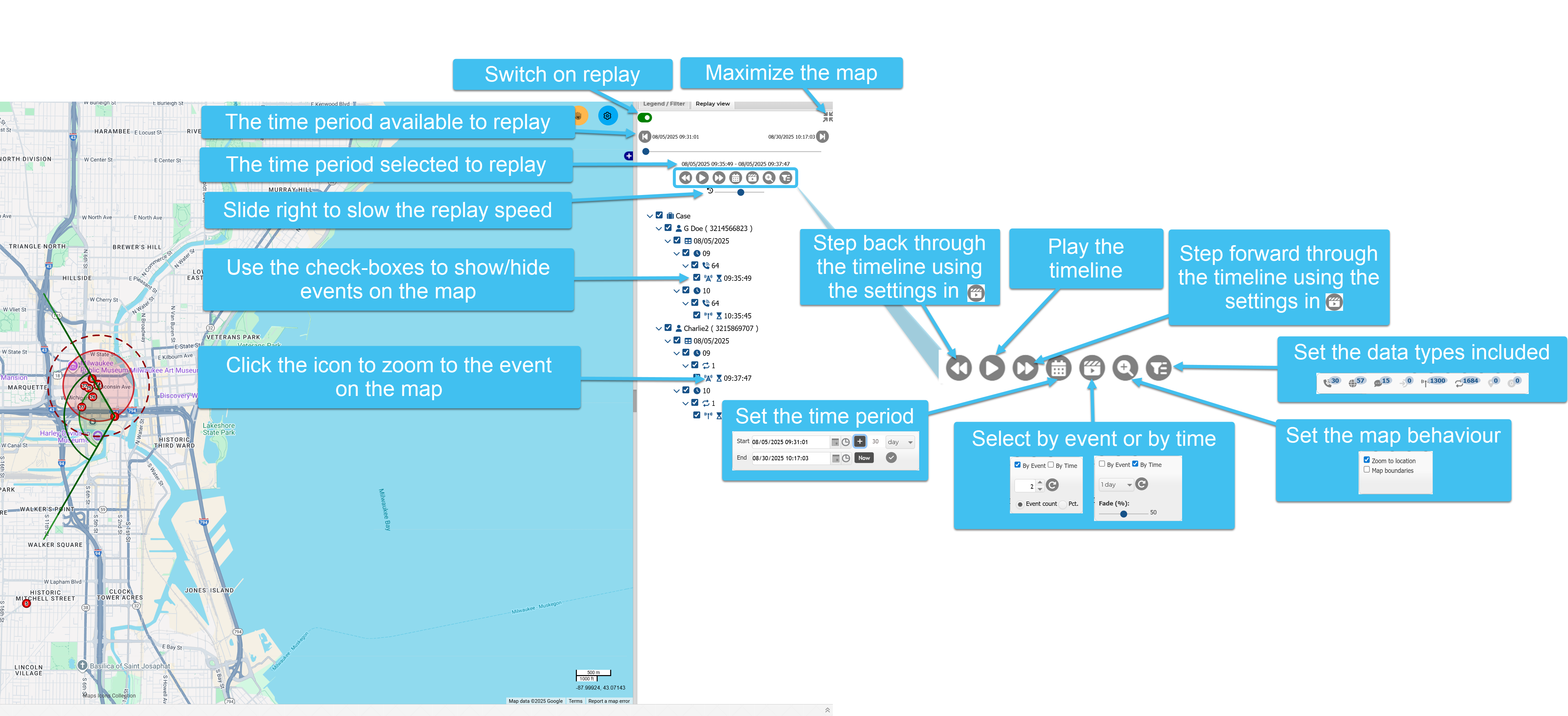Replaying movements on the Replay view
The Replay view allows you to replay movements on the map of the ESPA analysis center screen. This can be useful if you want to display the movements of people around a specific location and time, for example the crime scene at the time of the crime. This replay feature includes all the events on one view, and provides flexibility on what is replayed, including which people, devices and the type of data. You can define the time period, whether data is loaded by events or time periods, and the speed that it is replayed. You can also select to step through the replay based on your setting configurations.
This topic describes how to replay movements on the map of the ESPA analysis center screen using the Replay view. This can be useful if you want to display the movements of people around a specific location and time, for example the crime scene at the time of the crime. This replay feature includes all the events on one view, and provides flexibility on what is replayed, including which people, devices and the type of data. You can define the time period, whether data is loaded by events or time periods, and the speed that it is replayed. You can also select to step through the replay based on your setting configurations. There are other methods of replaying movements: you can also use Replay to view movements with the data available on individual tabs (CDR data, Timeline, Geo-loc data and HO data tabs), and create narratives to replay movements for further information refer to Creating a new narrative.
-
On the ESPA analysis center screen, on the Input and settings view, set the Date & Time for the time period of interest and select the Sources you want included, then click Refresh. Note, this data is then loaded but you can still filter it down further using the Replay view.
-
Click the Replay view.
-
Click
 to switch on the player. For performance reasons, it is recommended you switch the player off so that you are not loading unneeded data.
to switch on the player. For performance reasons, it is recommended you switch the player off so that you are not loading unneeded data. -
Click
 to maximize the map. This closes all the other views which are not required during the replay.
to maximize the map. This closes all the other views which are not required during the replay. -
Configure the replay as required. Click:
-
 to define the time period you want to replay.
to define the time period you want to replay. -
 to set whether the data is loaded by event or by time. For example:
to set whether the data is loaded by event or by time. For example:-
if you want to view a person's movements over a short time period you may want to set By Event with an Event count of 1.
-
If you want to view a person's movements over a week you may want to set By Time with an occurrence of 1 day.
-
-
 to set how the map displays the locations. By default Map boundaries is selected which means that the map view remains in this position throughout the replay. This means that first you must set the map to display all the locations that will be replayed. If Zoom to location is selected then OSS-ESPA zooms into the location which allows you to view the location in more detail.
to set how the map displays the locations. By default Map boundaries is selected which means that the map view remains in this position throughout the replay. This means that first you must set the map to display all the locations that will be replayed. If Zoom to location is selected then OSS-ESPA zooms into the location which allows you to view the location in more detail. -
 to set the type of data you want included: voice call, data, messages, timing advance, handover, geolocation ping, geolocation buffer, and other.
to set the type of data you want included: voice call, data, messages, timing advance, handover, geolocation ping, geolocation buffer, and other. -
 to set the replay speed. Moving the slider to the right slows down the speed.
to set the replay speed. Moving the slider to the right slows down the speed.
-
-
Click
 to play, or click
to play, or click  to step through the movements, based on your settings.
to step through the movements, based on your settings. -
On the tree view you can:
-
use the check-boxes to select what is displayed on the map.
-
click the icon to center the event on the map.
-