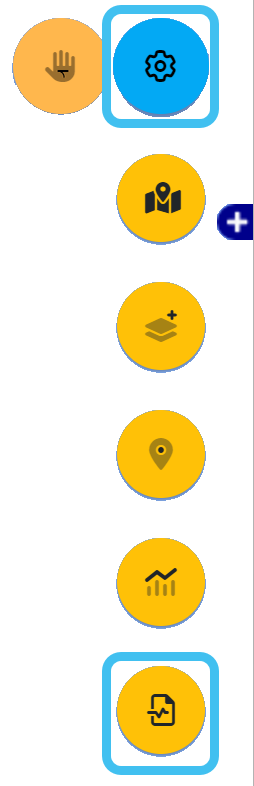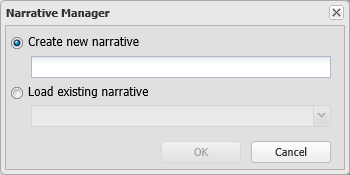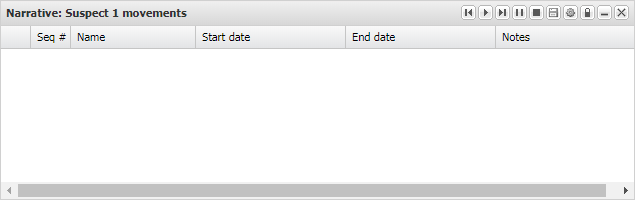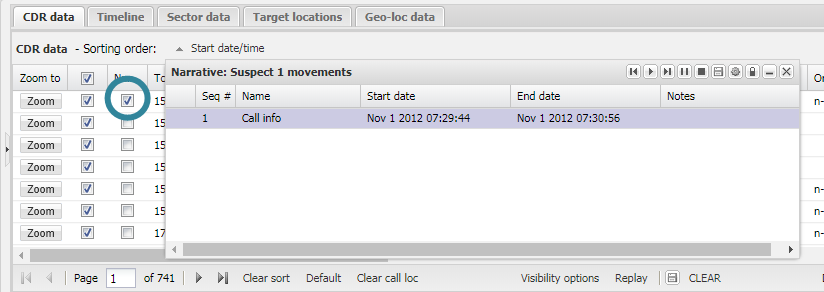Creating a new narrative
This topic describes how to create a new narrative and how to add different types of events to it. It also describes how to re-order and delete events, and how to add notes which are displayed on the map when the event is replayed.
This feature requires option E13 Narrative data. If you do not have this option this feature is not available.
- Hover over
 on the top-right of the map.
on the top-right of the map. -
The Narrative Manager dialog box opens.
-
Select Create new narrative, enter the narrative name then click OK. The Narrative dialog box opens.
-
You can now add and manage the events in your narrative as described in the following procedures.
NOTE: When you make updates to your narrative you do not need to save them, they are saved automatically.
When the Narrative dialog box is open a Nar column is displayed on the following Data view tabs: CDR data, Timeline, Sector data, Target locations and Geo-loc data. To add an event from these tabs to the Narrative dialog box simply select the event in the Nar column.
If you want to add a target location multiple times, add it once, then right-click it and select Duplicate target location.
The only type of data that you can add to the narrative from the Timeline tab is phone data, therefore to make it easier to identify the phone data click Visibility options and on the Timeline options dialog box select Phone data.
When both the Narrative dialog box and the Cell coverage tab are both open select the check-box beside the cell level output you want to add to the narrative then left-click and select Add to narrative. Note, the only cell level outputs you can add to narratives are Coverage area, Dominant area and Signal contours.
The methods available to delete a narrative event depend on the type of event it is. There are two methods you can use to delete a narrative event which has been added from the Data view, however to delete cell coverage events you can only use the Narrative dialog box.
On the Narrative dialog box, right-click the event you want to delete then select Delete.
The event is removed from the Narrative dialog box and if the event was added from the Data view then it is no longer selected in the Nar check-box on the respective Data view tab.
When the Narrative dialog box is open a Nar column is displayed on the Data view tabs.
Clear the Nar check-box for the event you want to delete. The event is also removed from the Narrative dialog box.
NOTE: Any notes you add are only added to the narrative you have open. These notes are not added to other narratives containing the same event.
-
On the Narrative dialog box, right-click the event you want to add a note to then select Edit notes.
The Edit notes dialog box opens.
-
Enter the note details then click OK. The note is now displayed on the Narrative dialog box.
- To ensure that your notes are displayed when your narrative is displayed click
 , then on the Narrative options dialog box click the Replay tab and ensure Show label is selected.
, then on the Narrative options dialog box click the Replay tab and ensure Show label is selected.
When you add events they are automatically added to the Narrative dialog box in date and time order, however you can re-order the events if required using the following procedure.