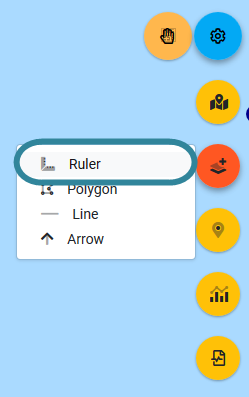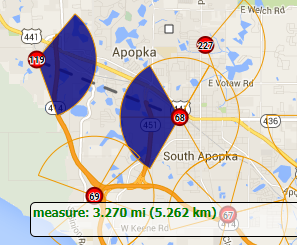Measuring distance on the map
This topic describes how to measure distances on the map of both the ESPA analysis center screen.
You can also click here for a short video showing how to use map drawing mode, including the measure distance mode.
-
Open your case on the ESPA analysis center screen as described in Getting started with investigating case data visually.
-
With your map displaying the points you want to measure between hover over
 on the top-right of the map.
on the top-right of the map. -
Click
 then select Ruler from the menu.
then select Ruler from the menu.The map is now in the measure distance mode, and the
 icon turns from orange to white.
icon turns from orange to white. -
Left-click on the map to start measuring your distance. You can left-click to create another point on your distance measurement or double left-click to complete your distance measurement.
The distance is displayed in both miles and km at the bottom of the map.
Once you've completed your measurement right-click the map to return to the normal map mode which is indicated by the hand icon returning to orange
 .
.