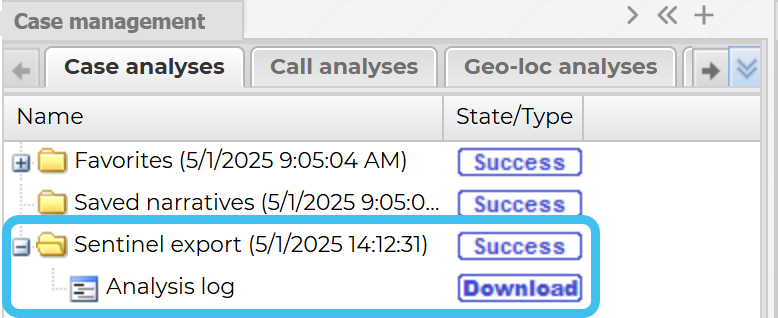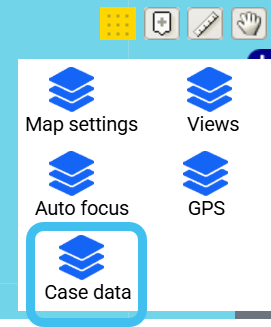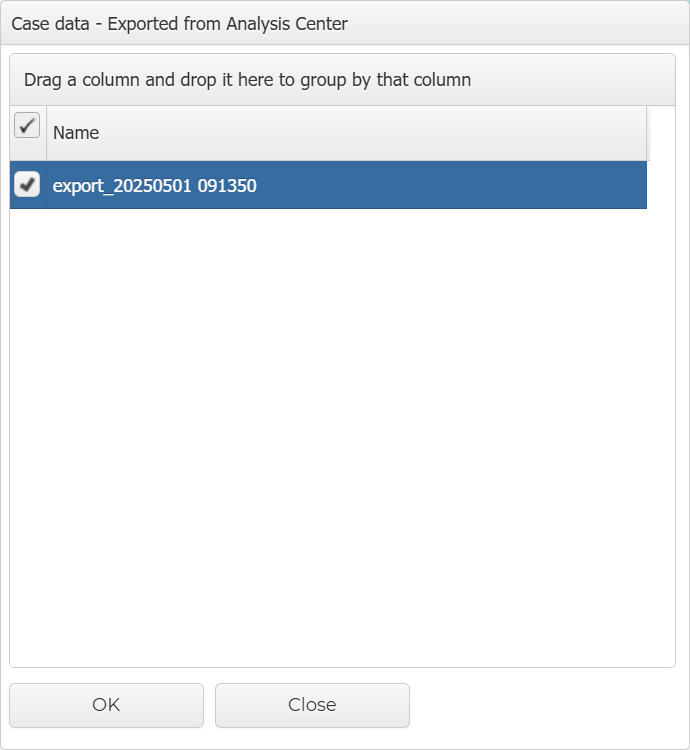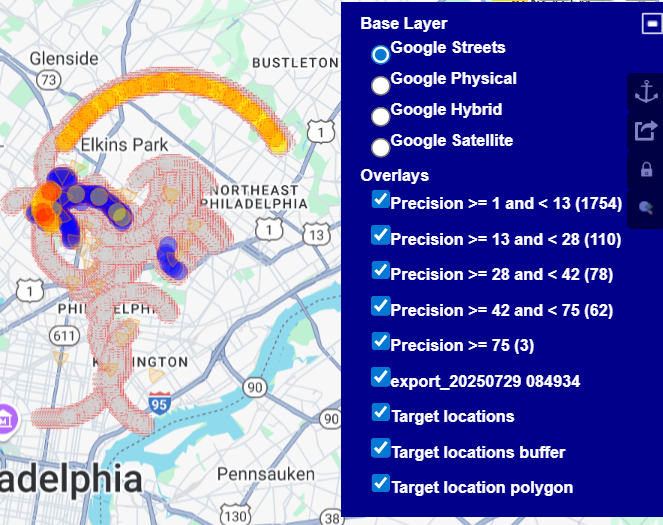Exporting a precision location analysis from the ESPA analysis center to the Sentinel screen
You can export a precision location analysis from the ESPA analysis center by displaying the analysis on the map, left-clicking ![]() , then clicking Export map to Sentinel. To import on the Sentinel screen click
, then clicking Export map to Sentinel. To import on the Sentinel screen click ![]() at the top-right of the map, then select Case data, select the export file then click OK. You can then use the map layers to select which precision layers you want displayed.
at the top-right of the map, then select Case data, select the export file then click OK. You can then use the map layers to select which precision layers you want displayed.
This topic describes how to export a precision location analysis from the ESPA analysis center to the Sentinel screen.
-
On the ESPA analysis center run a precision analysis as described in Preparing and viewing a precision location analysis.
-
Left-click
 , then click Export map to Sentinel. This exports the currently selected map layers to display on the Sentinel screen.
, then click Export map to Sentinel. This exports the currently selected map layers to display on the Sentinel screen. -
A Sentinel export folder immediately displays on the Case analysis tab of the Case management view. The map export is available for use when the state changes from Running to Success.
-
On the case's Case management screen, click
 to open the Sentinel screen.
to open the Sentinel screen. -
Click
 at the top-right of the map, then select Case data.
at the top-right of the map, then select Case data. The Case data dialog box opens.
-
Select the required export then click OK. Note the exports are automatically named using the date and time of the export from the ESPA analysis center.
-
The exported map, including the precision location analysis is now displayed on the map. You can use the map layers to show/hide the various precision layers.