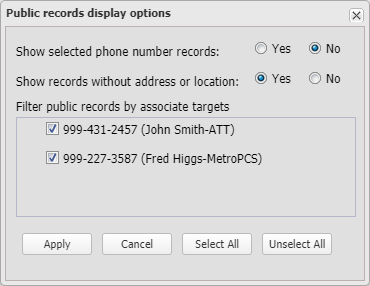Public records display options dialog box
This topic describes the purpose of the Public records display options dialog box and all the settings and buttons on it.
This feature requires option E6 Public records data. If you do not have this option this dialog box is not available.
The Public records display dialog box allows you to select:
- whether to show all the public records or only to show those records associated with the phone numbers you currently have selected on either the CDR data tab, Timeline tab or the Call analyses tab.
- whether to display all the public records or only those that contain an address, or latitude and longitude.
- which records are displayed based on which target person generated the record.
Click:
-
Yes if you only want to display on the Public records tab the records for the phone numbers you currently have selected on either the CDR data tab, Timeline tab or the Call analyses tab.
The following graphic shows a CDR record that is selected on the CDR data tab (to select the CDR record click it and it will highlight in gray). The Public records tab only displays the pubic records for the phone number associated with the selected CDR record.
- No if you want to display all the records on the Public records tab regardless of what is selected on either the CDR data tab, Timeline tab or the Call analyses tab.
Click:
- Yes if you want to display all the records regardless of whether or not they have an address.
-
No if you only want to show public records that contain either address details or latitude/longitude.
Use the check-boxes to select the targets whose public record results you want to display.
You can also use Select all and Unselect all to select and clear all the targets at once.
Click to apply any changes you have made. The dialog box closes automatically. The Public records tab is automatically updated with the new settings.
Click to close the dialog box.