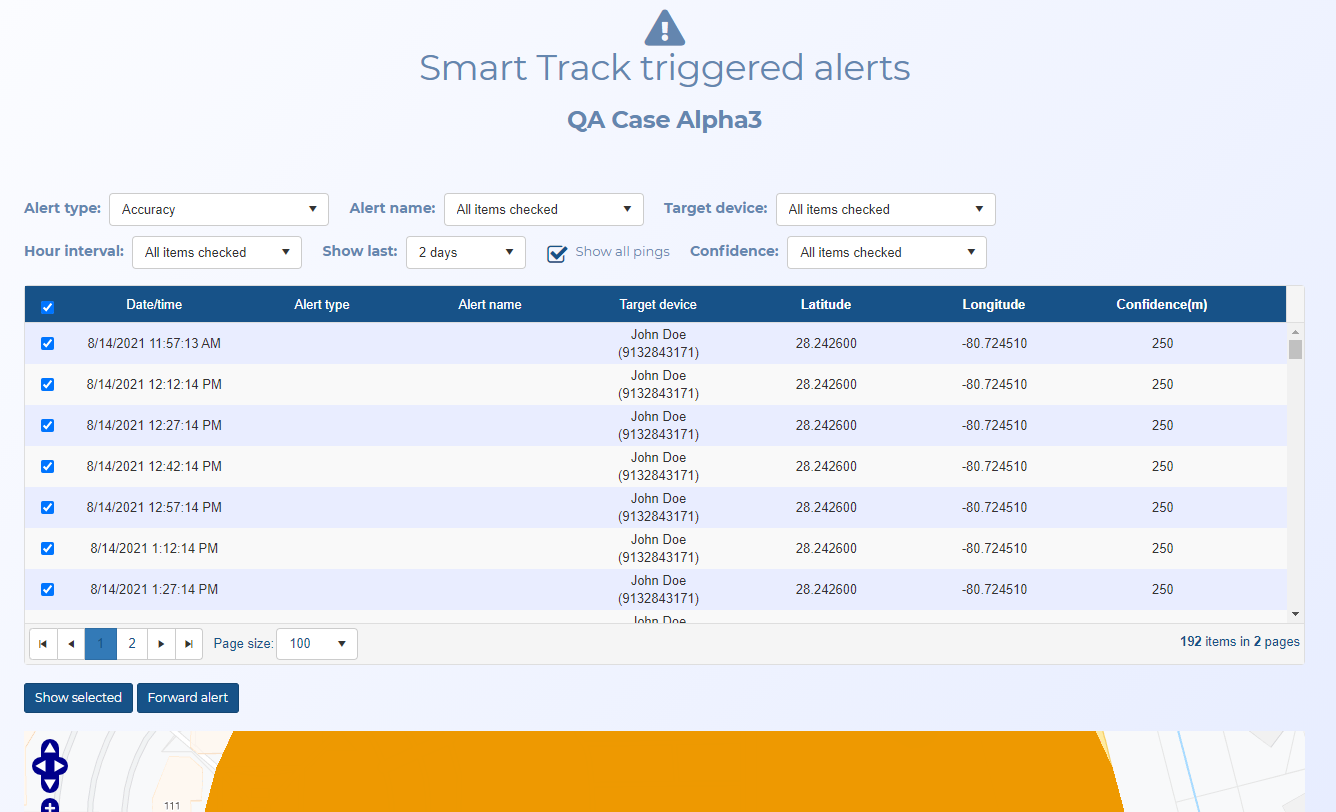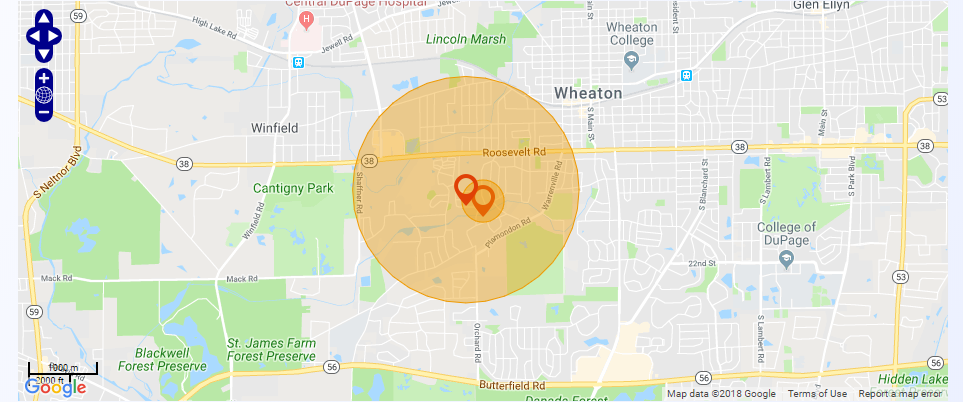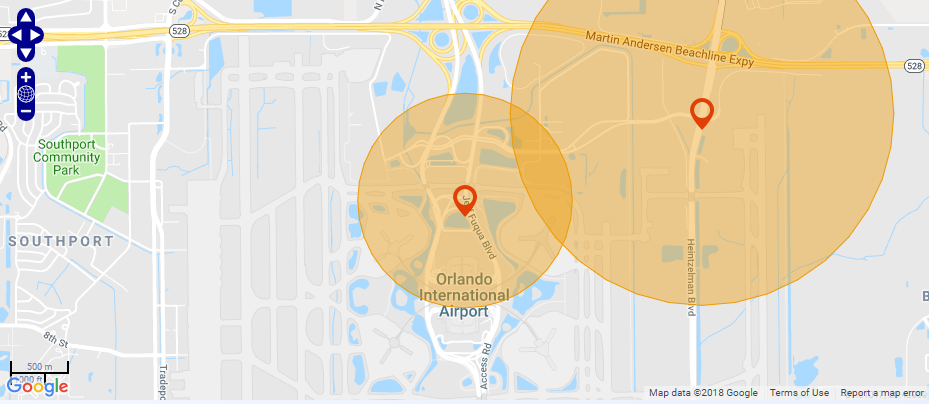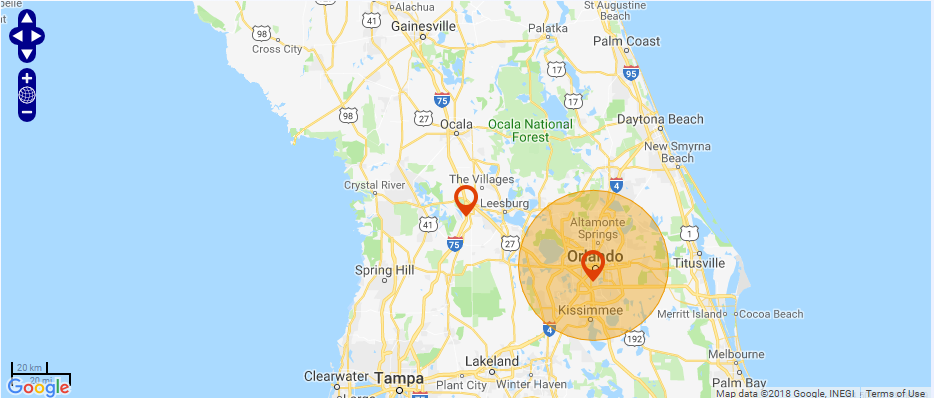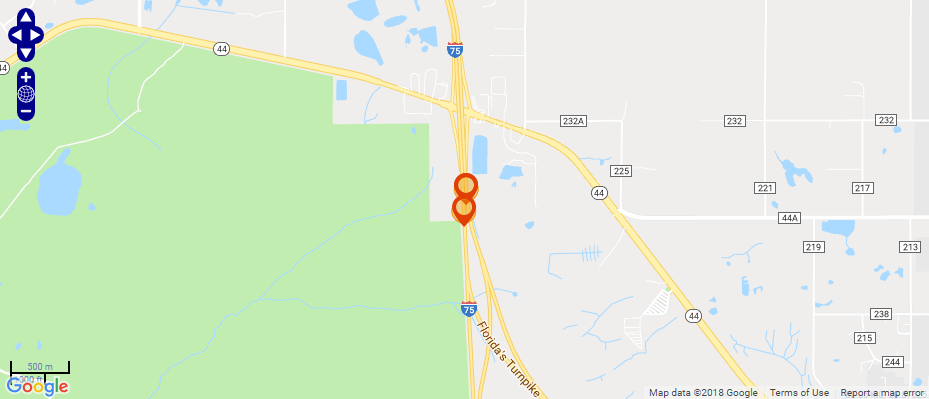Smart Track triggered alerts screen
This topic provides an overview of the Smart Track triggered alerts screen and all the settings and buttons on it. However if you require a step-by-step procedure on viewing alerts refer to Viewing live location monitoring events.
This feature requires option E10 Live location monitoring. If you do not have this option this screen is not available.
The Smart Track triggered alerts screen allows you to view the triggered alerts. It allows you to filter the alerts displayed by alert type, alert name, target and when they occurred. It also allows you to view the GPS pings.
The screen can be opened from the Smart Track alerts & notifications table on the Manage case screen by selecting an alert in the # alerts column or from the ![]() on the Smart Track alerts & notifications screen.
on the Smart Track alerts & notifications screen.
The following graphics show some examples:
Select if you want to filter the displayed alerts by their type.
Select if you want to filter the displayed alerts by the name you gave them in Alert name on the Smart Track alerts & notifications screen.
Select if you want to filter the displayed alerts by specific phones or vehicles.
Select if you want to filter the displayed alerts based on the hour. By default the hours where there are alerts are selected. Hours where there are no alerts are not available to select. For example, if you select to display alerts between 9.00 AM and 10.00 AM then alerts on or between 9.00 and 9.59 AM are displayed.
Enter the number of days of alerts you want displayed.
Select to display the triggered alerts based on the confidence accuracy of their location.
This displays all the available alerts and GPS pings that match the criteria you have selected in the filters.
Click to close the screen and to return to the Manage case screen.
Click to display on the map the selected triggered alerts and GPS pings.
Click to select who you want to forward the selected triggered alerts to. For further information refer to Forward alert notifications screen.